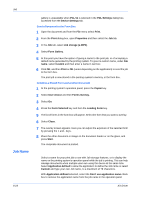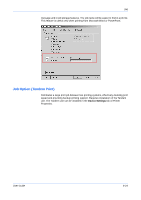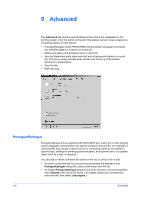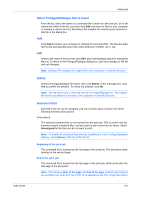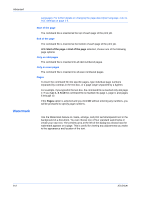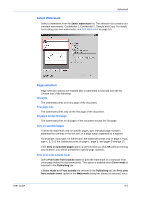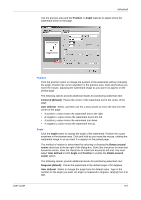Kyocera FS-1050TN User Guide - Page 127
Select Watermark, selection, standard watermarks: Confidential 1, Confidential 2
 |
View all Kyocera FS-1050TN manuals
Add to My Manuals
Save this manual to your list of manuals |
Page 127 highlights
Advanced Select Watermark Select a watermark from the Select watermark list. The selection list contains four standard watermarks: Confidential 1, Confidential 2, Sample and Copy. For details on creating your own watermarks, see Add Watermark on page 9-5. User Guide Page selection Page selection options are enabled after a watermark is selected from the list. Choose one of the following: All pages The watermark prints on every page of the document. First page only The watermark prints only on the first page of the document. All pages except first page The watermark prints on all pages of the document except the first page. Only on specified pages To print the watermark only on specific pages, type individual page numbers separated by commas in the text box, or a page range separated by a hyphen. For example, if you type 2 in the text box, the watermark prints only on page 2. If you type 1, 3, 5-12 the watermark prints on page 1, page 3, and pages 5 through 12. If the Only on specified pages option is selected and you click OK without entering any numbers, you will be prompted to specify page numbers. Print onto front outside cover Select Print onto front outside cover to print the watermark on a separate front cover page before the document prints. This option is enabled when Cover mode is selected in the Publishing tab. If Cover mode and Front outside are selected in the Publishing tab, the Print onto front outside cover option in the Watermark dialog box shows as selected, but is 9-4