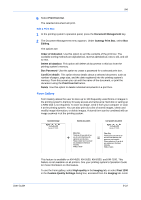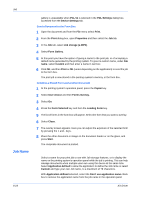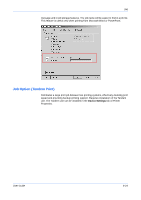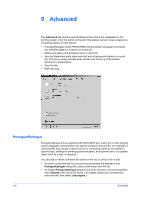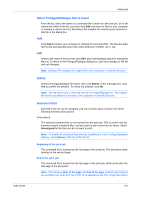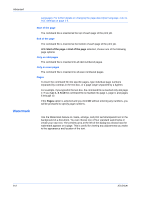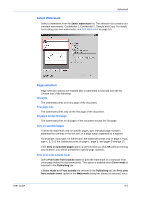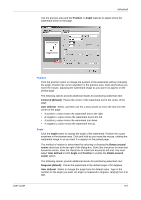Kyocera FS-1050TN User Guide - Page 126
Start of the Watermark, Advanced, KX Driver
 |
View all Kyocera FS-1050TN manuals
Add to My Manuals
Save this manual to your list of manuals |
Page 126 highlights
Advanced Watermark Language). For further details on changing the page description language, refer to PDL Settings on page 2-5. Start of the page The command file is inserted at the top of each page of the print job. End of the page The command file is inserted at the bottom of each page of the print job. With Start of the page or End of the page selected, choose one of the following page options: Only on odd pages The command file is inserted into all odd-numbered pages. Only on even pages The command file is inserted into all even-numbered pages. Pages To insert the command file into specific pages, type individual page numbers separated by commas in the text box, or a page range separated by a hyphen. For example, if you type 2 in the text box, the command file is inserted only into page 2. If you type 1, 3, 5-12 the command file is inserted into page 1, page 3, and pages 5 through 12. If the Pages option is selected and you click OK without entering any numbers, you will be prompted to specify page numbers. Use the Watermark feature to create, arrange, and print semitransparent text in the background of a document. You can choose one of four standard watermarks or create your own text. The preview area at the left of the dialog box shows how the watermark appears on a page. This is useful for viewing any adjustments you make to the appearance and location of the text. 9-3 KX Driver