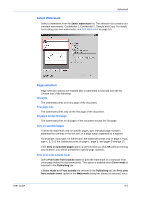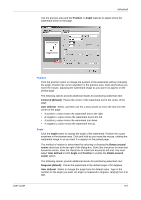Kyocera FS-1050TN User Guide - Page 132
Select Security Watermark, Gutter - Reduce Image to Fit
 |
View all Kyocera FS-1050TN manuals
Add to My Manuals
Save this manual to your list of manuals |
Page 132 highlights
Advanced The preview area provides an idea of how the security watermark and background will appear on a photocopied page. It is useful for viewing any adjustments made to the appearance of the text. Only a section of the preview page is displayed; it does not show how the entire page will look. The preview shows all security watermark settings except Pattern shading, Text contrast, Overprint, and Print as footer also. Security watermark is available only when these driver features are set as follows: • Scaling set to 100% • Print size set to 100% • Gutter - Reduce Image to Fit set to Off • Multiple pages per sheet set to Off • Booklet set to Off • Watermark set to Off • Poster set to Off • Kyocera Image Refinement (KIR) set to Off • Resolution set to 600 dpi • EcoPrint set to Off • Monochrome Brightness and Contrast set to 0 • Custom color adjustment set to [None] • Color correction set to Automatic The Select security watermark list is constrained to [None] if any of these settings are changed. The reverse also applies: if Security Watermark is set to anything other than [None], the settings are constrained by the driver to the following values: • Scaling set to 100% • Print size set to the same size as Page size • Gutter - Reduce Image to Fit set to Off • Multiple pages per sheet set to Off (pages per sheet is set to 1) • Booklet set to Off • Watermark set to Off • Poster set to Off • Print Quality set as follows: • Custom is set if it is one of the model's options. Custom selections are constrained as follows: • Kyocera Image Refinement (KIR) set to Off • Resolution set to 600 dpi • EcoPrint set to Off • If Custom is not one of the model's options, 600 dpi, and either High Quality, Proof, or Draft is set, depending on the printing system model. • Monochrome Brightness and Contrast set to 0 • Custom color adjustment set to [None] • Color correction set to Automatic Select Security Watermark Select a watermark from the Select security watermark drop-down list. The selection list contains four standard security watermarks: Confidential 1, Confidential 2, Sample, and Copy. For details on creating your own watermarks, see Add Security Watermark on page 9-11. 9-9 KX Driver