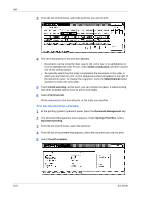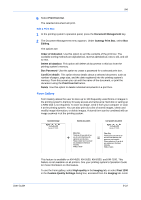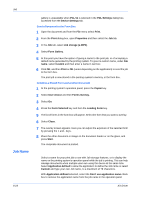Kyocera FS-1050TN User Guide - Page 117
Print Jobs Saved Using Job Storage, Synergy Print Box, Job storage e-MPS, Job Storag, Access code
 |
View all Kyocera FS-1050TN manuals
Add to My Manuals
Save this manual to your list of manuals |
Page 117 highlights
Job 1 In the Job tab, click Job storage (e-MPS) and then select Job Storage. 1 User Guide 2 Select the Access code check box and type in the desired four-digit access code. When you want to print the saved jobs, type in the access code on the printing system's operation panel. 2 3 You can name the job for future reference when printing from the printing system's operation panel. 3 • If you select Application defined in the Job name box, the application automatically names the document. • To give it a name you create, in Job name, select Custom and type in the name of your choice. The name can be up to 31 characters in length. 4 Click OK. When you select print, the job will be saved to the hard disk without printing. 4 Print Jobs Saved Using Job Storage To print forms and other documents saved using Job Storage, follow the same steps as for Print Private Print Jobs on page 8-16. The stored jobs will remain saved even after the printing system is switched off. To delete them manually, follow the same steps as for Delete Quick Copy Jobs on page 8-15. When deleting jobs, you must type in the same access code as saved in the Job storage procedure. Synergy Print Box Synergy print box (SPB) combines electronic and copier data into one document and stores them in your choice of virtual output print boxes. Copier documents and print jobs from various applications can be combined. This feature is available on KM-4530, KM-5530, KM-6030, KM-6330, KM-7530 and KM-8030. This feature is not available on all printers. See your printing system's Operation Guide for more information on this feature. 8-18