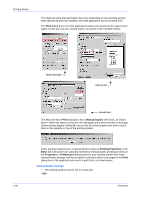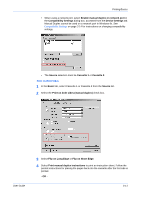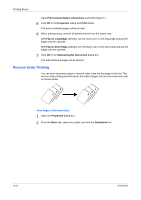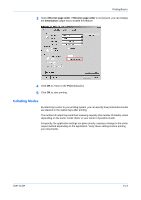Kyocera FS-1050TN User Guide - Page 56
Printing with Custom Paper Sizes, Duplex Printing, Print, Properties, Basic, Print Size, Source
 |
View all Kyocera FS-1050TN manuals
Add to My Manuals
Save this manual to your list of manuals |
Page 56 highlights
Printing Basics Width = 150 mm Height = 200 mm Sample Paper Measurements (150 mm x 200 mm) 8 Click OK. 9 To add more custom paper sizes, repeat the steps above (Maximum 20 custom paper sizes). Printing with Custom Paper Sizes 1 Select Print from the File menu. From the application's Print dialog box, open Print Properties. 1 2 In the Basic tab, select the name of your saved paper size in the Print Size list. 2 3 From the Source list, select the source cassette for the custom page size. 3 4 Click OK to return to the Print dialog box. 4 5 Click OK to start printing. 5 Duplex Printing This section describes how to enable the duplex printing option. In order to activate this printing option, a duplex unit must be installed, and additional memory may be required depending on the printing system model. For further details, refer to your printing system's Operation Guide. For information on Booklet printing, see Booklet Printing on page 4-2. The paper sizes and media types listed in the table below cannot be used for duplex printing: Paper sizes A3 wide A6 B6 Postcards Double postcards Envelopes Western size 2 (114 × 162 mm) Western size 4 (105 × 235 mm) Media Types Transparencies Labels Thin paper Envelopes Postcards 3-8 KX Driver