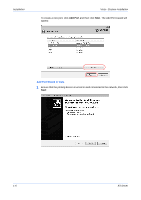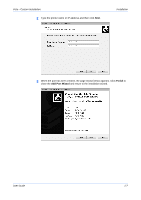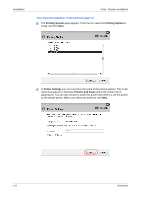Kyocera FS-1050TN User Guide - Page 9
Windows 98 - USB, Express, Printer Settings, Printers and Faxes, Install
 |
View all Kyocera FS-1050TN manuals
Add to My Manuals
Save this manual to your list of manuals |
Page 9 highlights
Windows 98 - USB, Express 2 Select your printing system and then click Next. KM-3060 Installation 2 Note: If the Found New Hardware Wizard appears, click Cancel. If the Hardware Installation warning dialog box appears, click Continue Anyway. 3 In Printer Settings you can customize the name of the printing system. This is the name that appears in Windows Printers and Faxes and in the printer lists in applications. You can also choose to share this printer with others or set this printer as the default printer. Make your selections and then click Next. 3 User Guide 4 Confirm the settings and click Install. 4 5 The Printer Installed Successfully page appears. Click Finish to exit the Printer Installation Wizard and return to the CD-ROM main menu. 5 The installation of the printer is now complete. If prompted, restart your system. Windows 98 - USB, Express 1 When the Connect the USB cable to the USB port on the printing system page appears connect the USB printer. 1 1-3