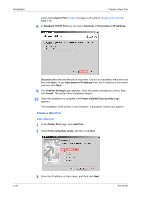Kyocera FS-1050TN User Guide - Page 27
Installing Optional Components, Finish, plug-in, Advanced Tools, Optional Printer Components
 |
View all Kyocera FS-1050TN manuals
Add to My Manuals
Save this manual to your list of manuals |
Page 27 highlights
Create a New Port Installation 5 On the next page of the wizard, enter a name for the port and then click Next, or just click Next to accept the IPP address as the port name. 5 6 Confirm the settings, and click Finish. 6 Network port creation is now complete. Installing Optional Components You can expand the functions of your printer driver by installing optional components that compliment the ways in which you use your printer. Available components may include Auto Configure, Common Profiles, and TrueType fonts. A plug-in is a small computer program that interacts with a larger program to provide additional functionality. An example is Security Watermark, which is available for Kyocera printer drivers. Installing the plug-in adds Security Watermark functionality to the printer driver, adds a Security Watermark icon to the Advanced tab, and adds the dialog boxes that are used to set up a Security Watermark. Note: The available components may vary depending on the printer model. 1 In the CD Main Menu select Advanced Tools. 1 2 On the Advanced Tools page, select Optional Printer Components. 2 User Guide 1-21