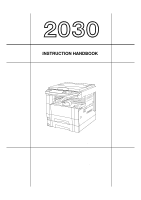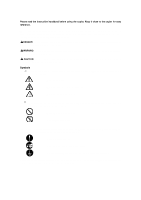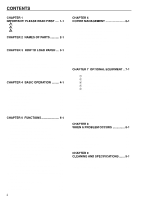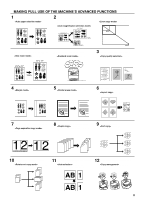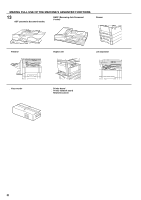Kyocera KM-2030 2030 Instruction Handbook Rev 2C
Kyocera KM-2030 Manual
 |
View all Kyocera KM-2030 manuals
Add to My Manuals
Save this manual to your list of manuals |
Kyocera KM-2030 manual content summary:
- Kyocera KM-2030 | 2030 Instruction Handbook Rev 2C - Page 1
INSTRUCTION HANDBOOK * The above illustration includes the optional original cover. Please read the instruction handbook before using the copier. Keep it close to the copier for easy reference. - Kyocera KM-2030 | 2030 Instruction Handbook Rev 2C - Page 2
As an ENERGY STAR Partner, KYOCERA MITA AMERICA, INC. has determined that this product meets the ENERGY STAR guidelines for energy efficiency. * ENERGY STAR is a U.S. registered mark. All rights reserved. No part of this material may be reproduced or transmitted in any form or by any means, - Kyocera KM-2030 | 2030 Instruction Handbook Rev 2C - Page 3
instruction handbook before using the copier. Keep it close to the copier for easy reference. The sections of this handbook and parts of the copier marked with symbols are safety warnings meant to protect the user copier to an outlet with a ground connection] Please contact your service - Kyocera KM-2030 | 2030 Instruction Handbook Rev 2C - Page 4
(8) Printer board 7-4 (9) Printer network board 7-4 (10) Network scanner 7-4 CHAPTER 8 WHEN A PROBLEM OCCURS 8-1 1. Error messages 8-1 2. When paper misfeeds 8-3 (1) Misfeed location indicators 8-3 (2) Cautions 8-3 (3) Removal procedures 8-3 3. Troubleshooting 8-7 CHAPTER 9 CLEANING AND - Kyocera KM-2030 | 2030 Instruction Handbook Rev 2C - Page 5
page 4-4) s Specifying the magnification by selecting the paper size (page 4-5) s Margin mode> (page 5-5) 5 Making copies with clean edges (page 5-6) 6 Making copy> (page 5-1) * When optional duplex unit is installed. 9 Sorting automatically - Kyocera KM-2030 | 2030 Instruction Handbook Rev 2C - Page 6
document feeder) (page 7-1) s RADF (Reversing Auto Document Feeder) (page 7-3) s Drawer (page 7-3) s Finisher (page 7-3) s Duplex unit (page 7-3) s Job separator (page 7-3) s Key counter (page 7-3) s Printer board (page 7-4) s Printer network board (page 7-4) s Network scanner (page 7-4) iii - Kyocera KM-2030 | 2030 Instruction Handbook Rev 2C - Page 7
Caution labels have been attached to the copier at the following locations for safety purposes. BE SUFFICIENTLY CAREFUL to avoid fire or electric shock when removing a paper jam or when replacing toner. Label 2 High temperature inside. Do not touch parts in this area, because there is a danger - Kyocera KM-2030 | 2030 Instruction Handbook Rev 2C - Page 8
damage to the copier • Avoid locations with humidity or dust and dirt. If dust or dirt become attached to the power plug, clean the plug to not possible, contact your service representative. ...... • To keep the copier cool and facilitate changing of parts and maintenance, allow access space as - Kyocera KM-2030 | 2030 Instruction Handbook Rev 2C - Page 9
of electrical shock. .......... • ALWAYS contact your service representative for maintenance or repair of internal parts CAUTION • DO NOT pull the power cord moving the copier, contact your service representative. • Do not touch electrical parts, such as connectors or printed circuit boards. They - Kyocera KM-2030 | 2030 Instruction Handbook Rev 2C - Page 10
CHAPTER 2 NAMES OF PARTS 1. Main body 2-1 - Kyocera KM-2030 | 2030 Instruction Handbook Rev 2C - Page 11
on the multi-bypass.) 7 Support tray (Operate to use large-size paper.) 8 Toner cartridge 9 Toner cartridge release lever (Operate to replace the toner cartridge.) 0 Waste toner tank ! Waste toner tank release lever (Operate to replace the waste toner tank.) @ Cleaning shaft (Pull and push back - Kyocera KM-2030 | 2030 Instruction Handbook Rev 2C - Page 12
the magnification ratio.) * On-line/Printer key (Indicator) (Press to switch to the printer mode when the optional printer board has been installed. The indicator is lit green while the copier is in the online mode.) ( Layout key (Indicator) (Press to copy multiple images onto the same face of the - Kyocera KM-2030 | 2030 Instruction Handbook Rev 2C - Page 13
10.) q Auto clear function About 90 seconds after copying stops, the copier will automatically return to the same settings as those after warm up. paper selection mode) AMS (auto magnification selection mode) 1:1 (manual copy mode) 3 Displays magnification ratio. 4 Displays the original size, paper - Kyocera KM-2030 | 2030 Instruction Handbook Rev 2C - Page 14
PAPER 1. How to load paper This copier comes standard with two drawers and a multi-bypass. (1) Precautions for loading paper After unpacking the paper width adjustment lever and move it to align the width guide with the required paper width. Paper sizes are marked inside the drawer. 4 Hold both - Kyocera KM-2030 | 2030 Instruction Handbook Rev 2C - Page 15
7 Gently push the drawer back in. * If you force the drawer in, paper may come out from under the claws and paper misfeed may result. NOTE • Before leaving the copier in disuse for a prolonged period of time, remove the paper from the drawer(s) and seal it in its original packaging to protect from - Kyocera KM-2030 | 2030 Instruction Handbook Rev 2C - Page 16
size for the multi-bypass and selecting either the transparency or thick paper mode appears. NOTE • When loading paper that is longer than 8 1/2" x 11", pull out the support guide. 2 When using transparencies or thick paper, select "Transparency" or "Rough" respectively using the cursor up or down - Kyocera KM-2030 | 2030 Instruction Handbook Rev 2C - Page 17
. Then insert the envelope into the slot along the insert guides as far as it will go. NOTE • Incorrectly loading envelopes can result in printing in the wrong orientation or on the wrong side. q Setting envelopes When using the optional printer function, envelopes can be set in the multi-bypass - Kyocera KM-2030 | 2030 Instruction Handbook Rev 2C - Page 18
. 2 Turn the toner cartridge release lever to the right as far as it will go. The old cartridge will be unlocked. 5 Fit the new toner cartridge into the copier. * Align the arrow on the top of the toner cartridge with the cutout in the copier and then insert the cartridge into the copier. 3-5 - Kyocera KM-2030 | 2030 Instruction Handbook Rev 2C - Page 19
cartridge is now be locked. CHAPTER 3 HOW TO LOAD PAPER 9 While holding the waste toner tank release lever up, fit the new waste toner tank into the copier. 7 While holding up the waste toner tank release lever (1 in the illustration), remove the waste toner tank. 10 Gently pull the cleaning - Kyocera KM-2030 | 2030 Instruction Handbook Rev 2C - Page 20
up ends. 2 3. Function selection Select from the copier's various functions. • Enlargement/reduction (see page 4-4) a margin space for binding (see page 5-5) • Making copies with clean edges (see page 5-6) • One copy from two or four originals instruction handbook provided with the RADF. 4-1 - Kyocera KM-2030 | 2030 Instruction Handbook Rev 2C - Page 21
image onto a different size paper without changing the size of the image, press the Paper Select key for the desired size of paper, and press the Manual key. To make copies of the same size as the originals with images make clean copies images will be slightly lighter in ecoprint mode to reduce toner - Kyocera KM-2030 | 2030 Instruction Handbook Rev 2C - Page 22
from the drawer or multi-bypass used and turn the paper upside down. 8 8. Starting copying Press the Start key. If the Start indicator is lit green and "Ready to copy." is displayed on the message display, copying is possible. 9 CAUTION If the copier will not be used for a short period of time - Kyocera KM-2030 | 2030 Instruction Handbook Rev 2C - Page 23
image is enlarged/reduced automatically according to the selected paper size. CHAPTER 4 BASIC OPERATION 2 Press the Paper Select key to specify the paper the same size paper as the original will be selected. NOTE • If "100%" has been selected in "8 AMS mode" on page 6-12, press the Manual key to - Kyocera KM-2030 | 2030 Instruction Handbook Rev 2C - Page 24
OPERATION (3) Standard zoom mode Enlargement/reduction copying is possible using the ratios preset in the copier. Available ratios Enlargement 200% : 5 1/2" × 8 1/2" → 11" × 17" 154 displayed. 3 Press the Paper Select key to select the paper size. When the paper size is selected, the zoom - Kyocera KM-2030 | 2030 Instruction Handbook Rev 2C - Page 25
resumed. Approximately 120 seconds after the end of interrupt copying, the auto clear function will be triggered. The Interrupt indicator goes out and the copier will be ready to resume the interrupted copy job. 1 Press the Interrupt key to light the indicator. The "Interrupt mode OK." screen will - Kyocera KM-2030 | 2030 Instruction Handbook Rev 2C - Page 26
operation mode, and power consumption in the standby mode accounts for a large part of overall consumption. Having the copier turn OFF (O) automatically reduces unnecessary power consumption in the standby mode or at night if the copier is left on. The result is a lower electricity bill. NOTE • To - Kyocera KM-2030 | 2030 Instruction Handbook Rev 2C - Page 27
copies can be made from two-page originals or one-sided originals with the optional duplex unit. (2) Duplex copying from a book original Facing pages of a magazine or book are copied on both sides of the paper by a single press of the Start key. IMPORTANT • Duplex copies cannot be made with the - Kyocera KM-2030 | 2030 Instruction Handbook Rev 2C - Page 28
(3) Duplex copying from one-sided originals The one-sided original is copied on both sides (back and front) of the paper. When an odd number of originals are copied, the back side of the last page is blank. CHAPTER 5 FUNCTIONS 1 Set the original(s). 2 Press the Duplex/ - Kyocera KM-2030 | 2030 Instruction Handbook Rev 2C - Page 29
CHAPTER 5 FUNCTIONS 6 Select whether to rotate the back side of the copy 180 degree or not. 7 Press the enter key. The message display will be changed to the "2-sided mode." screen. 8 Press the Start key. Scanning of the originals will start. When setting the original in the DF, copying will be - Kyocera KM-2030 | 2030 Instruction Handbook Rev 2C - Page 30
sizes are limited to 11" x 8 1/2" and 8 1/2" x 11" (8 1/2"x 11" can only be used with the rotate copy function). If you change the paper size, the copy image can be enlarged or reduced to that size. NOTE • When copying from a book, set the book as illustrated. 2 Press the Duplex/Split Page key to - Kyocera KM-2030 | 2030 Instruction Handbook Rev 2C - Page 31
CHAPTER 5 FUNCTIONS 3. Making a margin space for binding [Margin mode] The image of the original is shifted rightward to make a margin for binding on the left side of the paper between 1/4" and 3/4" in increments of 1/8". 3 Make sure that "Margin" has been selected, and press the enter key. The - Kyocera KM-2030 | 2030 Instruction Handbook Rev 2C - Page 32
CHAPTER 5 FUNCTIONS 4. Making copies with clean edges [Border erase mode] (1) Erasing blemishes from edges of copies (Sheet Erase) Use for erasing shadows, lines, etc., that occur around the edges of copies - Kyocera KM-2030 | 2030 Instruction Handbook Rev 2C - Page 33
from 1, 2, 3 and 4.) NOTE • The original and copy paper must be the standard size. (1) 2 in 1 Use this originals onto one sheet, though this will require the optional duplex unit. (When setting the originals on the platen, originals are arranged in copy, the images on the back side can be rotated. - Kyocera KM-2030 | 2030 Instruction Handbook Rev 2C - Page 34
return to the "Ready to copy." screen. 6 Set the original(s). IMPORTANT • Before setting original on the platen, make sure they are in a sequence that produces images in the numbered positions. • Select the paper according to the situation. 5-8 - Kyocera KM-2030 | 2030 Instruction Handbook Rev 2C - Page 35
If "ON" is set in "$ Rotate sort" on page 6-13, and the paper size is 11" × 8 1/2", the orientation of each set of copies is changed, thus making the other. • When using the multi-bypass for rotate sort copying, set the paper size for the multi-bypass (see page 3-3). 4 Set the next original and - Kyocera KM-2030 | 2030 Instruction Handbook Rev 2C - Page 36
of original is different from that of paper in the drawer, the image will be turned 90 degrees counter-clockwise for copying. For this function, no setting is required. CHAPTER 5 FUNCTIONS 8. Auto selection mode When the optional DF is used, the copier detects the size of each original and - Kyocera KM-2030 | 2030 Instruction Handbook Rev 2C - Page 37
cannot be cleared individually, however. q Viewing copy counts Displays the number of copies. The total number of copies can be displayed, as well as by 6-6 paper size and ID-code. q Printing a copy Prints out the number of copies made by ID - Kyocera KM-2030 | 2030 Instruction Handbook Rev 2C - Page 38
displayed when the copier is not equipped with the optional printer board. • For details, see the printer board's instruction handbook. ---- q Turning print error report function ON/OFF The print error report function prints the details of the error if an ID-code mismatch error occurs when the - Kyocera KM-2030 | 2030 Instruction Handbook Rev 2C - Page 39
CHAPTER 6 COPIER MANAGEMENT (2) How to display the selection screen of the copy management mode 1 Press the */Language key to light the indicator. The management mode selection screen will appear. (3) How to make various settings q Registering new ID-codes 1 Display the copy management selection - Kyocera KM-2030 | 2030 Instruction Handbook Rev 2C - Page 40
8 Enter the maximum number of copies with the numeric keys. Limits are set in units of 1000's, up to a maximum of 999,000. CHAPTER 6 COPIER MANAGEMENT q Deleting ID-codes 1 Display the copy management selection screen. (See page 6-3.) 2 Press the cursor down key to select "Management Setting". - Kyocera KM-2030 | 2030 Instruction Handbook Rev 2C - Page 41
CHAPTER 6 COPIER MANAGEMENT 8 A message asking you to confirm the deletion will appear. To delete the code, press the cursor up key to select "Yes the enter key. 8 Enter the new limit with the numeric keys. Limits are set in units of 1,000's, up to a maximum of 999,000. 11 Press the cursor up key - Kyocera KM-2030 | 2030 Instruction Handbook Rev 2C - Page 42
10 Make sure that "End" has been selected and press the enter key. The message display will return to the screen in step 4. CHAPTER 6 COPIER MANAGEMENT 6 A message will appear asking you to confirm whether to clear all copy counts or not. To clear the copy counts, press the cursor up - Kyocera KM-2030 | 2030 Instruction Handbook Rev 2C - Page 43
8 1/2" × 11" size paper is set in the drawer. 8 Press the enter key. The message display will return to the screen in step 4. Go to step 12. 9 Press the cursor down or up key to select the ID-code to be displayed. 2 Press the cursor down key to select "Printer management list". NOTE • When no - Kyocera KM-2030 | 2030 Instruction Handbook Rev 2C - Page 44
COPIER MANAGEMENT (4) Making copies when the copier is in the copy management mode When the copier is in the copy management mode, "Enter 7-digit code the cursor down key to select "Management on/off". 1 Enter the ID-code for your department with the numeric keys. 3 Press the enter key. 4 Press - Kyocera KM-2030 | 2030 Instruction Handbook Rev 2C - Page 45
copier is in at the end of warm-up or after the Reset key has been pressed is called "initial mode". The functions and values that are automatically preset for the initial mode are called paper size is selected manually. Auto/Manual Auto 6-12 8 AMS mode Sets whether to enlarge/reduce the image - Kyocera KM-2030 | 2030 Instruction Handbook Rev 2C - Page 46
be times when the default drawer may not be selected, such as when the drawer is empty). Paper feed drawer 3 and 4 can be selected only when the optional drawer is installed. 1st pap. . • This setting is not displayed when the copier is equipped with the optional finisher. On/Off Off 6-13 6-10 - Kyocera KM-2030 | 2030 Instruction Handbook Rev 2C - Page 47
CHAPTER 6 COPIER MANAGEMENT (2) How to set the copy default setting mode 1 select "Auto mode", "Mixed mode", "Photo mode" or "Text mode". 3 Press the enter key. 4 Enter the management code "2000" with the numeric keys. 2 Press the enter key. 2 Exposure steps 1 Press the cursor down or up key to - Kyocera KM-2030 | 2030 Instruction Handbook Rev 2C - Page 48
make copies darker, and to the left to make copies lighter. CHAPTER 6 COPIER MANAGEMENT 6 Txt ori. density 1 Press the cursor right or left key to to the left to make copies lighter. 7 Paper selection 1 Press the cursor down or up key to select "Auto" or "Manual". 2 Press the enter key. 5 Pho ori - Kyocera KM-2030 | 2030 Instruction Handbook Rev 2C - Page 49
CHAPTER 6 COPIER MANAGEMENT 9 Copy limit 1 Enter the maximum number of copies that can be made with the numeric keys. @ Default drawer 1 Press the cursor down or up key to select the default drawer (paper feed drawer). 2 Press the enter key. 2 Press the enter key. 0 Margin width 1 Press the - Kyocera KM-2030 | 2030 Instruction Handbook Rev 2C - Page 50
If the optional fax board or printer board is installed, the copier enters the energy saver mode when the auto shut-off function is triggered. For details, see the instruction handbook for the fax board or printer board. On/Off On 6-16 3 Special paper In case of selecting the paper size on the - Kyocera KM-2030 | 2030 Instruction Handbook Rev 2C - Page 51
For details, see the instruction handbook for the fax board or printer board. 15 to 240 min. (5-minute increments) 30 min. 6-18 ! Display contrast adjust. Changes the display contrast when the message display is not seen clearly. 1 to 7 4 (center) 6-18 @ Management code change Changes the - Kyocera KM-2030 | 2030 Instruction Handbook Rev 2C - Page 52
6 COPIER MANAGEMENT code change" on page 6-18.) 5 Press the cursor down or up key to select the machine default setting to be changed. See "(3) Machine default settings" on page 6-14 for the settings that can be changed. 2 Press the enter key. The status report is printed. After finishing printing - Kyocera KM-2030 | 2030 Instruction Handbook Rev 2C - Page 53
(bypass) 1 Press the cursor down or up key to select the paper type. 4 APS 1 Press the cursor down or up key to select "On" or "Off". 2 Press the enter key. 2 Press the enter key. 7 Select ejector of FAX The optional fax board and job separator must be installed to perform this setting. If not - Kyocera KM-2030 | 2030 Instruction Handbook Rev 2C - Page 54
the eject point. CHAPTER 6 COPIER MANAGEMENT ! Display contrast adjust. is installed. If the job separator (or the duplex unit) is installed, "2 Job separator" appears instead of "2 Press the enter key. @ Management code change 1 Enter a new 4-digit management code with the numeric keys. NOTE • If - Kyocera KM-2030 | 2030 Instruction Handbook Rev 2C - Page 55
COPIER the enter key. The toner counter report is printed. After finishing printing, the display will return to the screen in step 1. NOTE • If no 11" × 8 1/2" or 8 1/2" × 11" paper is set, a confirmation message will appear. Select the paper - Kyocera KM-2030 | 2030 Instruction Handbook Rev 2C - Page 56
one by one for scanning. 3 DF part names 1 Originals that can be used with table (Place the originals here.) 2 Original insertion guides (Adjust the guides to the width of the originals.) 3 DF leading edge. • Transparency films • Carbon paper and extremely creased or folded originals, originals - Kyocera KM-2030 | 2030 Instruction Handbook Rev 2C - Page 57
with the original size scales. IMPORTANT • Do not set originals exceeding the limit indicated on the sticker attached on the rear original insertion guide. Setting more originals than specified may cause original misfeed. 3 Hold the DF open/close handle and close the DF. 5 How to set originals - Kyocera KM-2030 | 2030 Instruction Handbook Rev 2C - Page 58
instruction handbook. (5) Duplex unit If the Duplex unit unit. * Paper misfed in the optional cassette can be removed by opening its left cover. (6) Job separator When using the interrupt copying function or the optional printer function, the paper a large quantity of copier centralized management on - Kyocera KM-2030 | 2030 Instruction Handbook Rev 2C - Page 59
on the message display. (8) Printer board If the printer board is installed, this copier can be used as a printer. For details, see the printer board's instruction handbook. (9) Printer network board If the network board is installed along with the optional printer board, this copier can be used as - Kyocera KM-2030 | 2030 Instruction Handbook Rev 2C - Page 60
immedi- ately as only one copy can be made at a time. 3-5 "Add toner to resume copying." There is not enough toner in the copier to make copies. Replace the toner cartridge immediately. 3-5 "Call for service." Open and close the front cover. If the same message appears again, make a note - Kyocera KM-2030 | 2030 Instruction Handbook Rev 2C - Page 61
A PROBLEM OCCURS Action Periodic maintenance is necessary to keep your copier in good condition. Contact your service representative as soon as possible. Page "Memory is full." "Paper misfeed." "Reset all originals in feeder." "Misfeed in feeder. Remove original(s)." "Duplex tray inoperable, call - Kyocera KM-2030 | 2030 Instruction Handbook Rev 2C - Page 62
fixing unit is extremely hot. Take sufficient care when working in this area, as there is a danger of getting burned. * Do not reuse misfed paper. * If paper is torn during removal, be sure to remove all loose scraps from inside the copier, or they could cause misfeed later. * After misfed paper has - Kyocera KM-2030 | 2030 Instruction Handbook Rev 2C - Page 63
all the scraps from the inside the copier. CHAPTER 8 WHEN A PROBLEM OCCURS 2 Remove the misfed paper while taking care not to tear it. * If the paper should be torn, remove all the scraps from the inside the copier. 3 Close the drawer slowly. * Check that the paper is kept under the claws of the - Kyocera KM-2030 | 2030 Instruction Handbook Rev 2C - Page 64
be torn, remove all the scraps from the inside the copier. * When the optional duplex unit is installed, "PAPER MISFEED." appears. Open the duplex unit and proceed to step 2. 1 Open the multi-bypass. IMPORTANT The drum (1 in the illustration) is highly sensitive to light and dirt. Be careful - Kyocera KM-2030 | 2030 Instruction Handbook Rev 2C - Page 65
in the DF. Remove the misfed original using the procedure given below. CHAPTER 8 WHEN A PROBLEM OCCURS 4 Misfeed in duplex unit (JAM 60, 61) If the message "Paper misfeed. Open duplex unit." appears with the misfeed location indicator shown in the illustration, a misfeed has occurred in - Kyocera KM-2030 | 2030 Instruction Handbook Rev 2C - Page 66
PROBLEM OCCURS 3. Troubleshooting If trouble occurs, carry out the applicable checks and actions given below. If the trouble persists, contact your service representative. Trouble toner message displayed? Replace the toner cartridge. 3-5 Is paper wet? Replace the paper with new paper. 3-1 8-7 - Kyocera KM-2030 | 2030 Instruction Handbook Rev 2C - Page 67
Trouble Copies come out too dark. Checks Is the copier in the auto exposure mode? CHAPTER 8 WHEN A PROBLEM OCCURS Action To change the overall Open the front cover and pull and push back in the cleaning shaft. 3-6 Copy image is askew. Are the originals set correctly? When setting originals - Kyocera KM-2030 | 2030 Instruction Handbook Rev 2C - Page 68
CHAPTER 9 CLEANING AND SPECIFICATIONS 1. Cleaning the copier WARNING For safety purposes, ALWAYS remove the power plug from the outlet when performing cleaning operations. * If soiling, such as black lines, appear on the copy while using the optional DF, the slit glass (a in the illustration) is - Kyocera KM-2030 | 2030 Instruction Handbook Rev 2C - Page 69
paper (letterheads, colored paper and transparencies), envelopes (DL, C5, COM-#10, Monarch) [when using the printer function only] Continuous copying 1 - 250 sheets Light source Rare gas lamp Developing system Dry process Fixing system Heat roller Cleaning system Blade Photoconductor OPC - Kyocera KM-2030 | 2030 Instruction Handbook Rev 2C - Page 70
Food and Drug Administration (FDA). This act prohibits the sale of laser products in the U.S. without certification, and unit. 4. Maintenance For safety of the service personnel, follow the maintenance instructions in the other section of this manual. 5. Safety switch The power to the laser unit - Kyocera KM-2030 | 2030 Instruction Handbook Rev 2C - Page 71
CAUTION! The power plug is the main isolation device! Other switches on the equipment are only functional switches and are not suitable for isolating the equipment from the power source. ATTENTION ! Le débranchement de la fiche secteur est le seul moyen de mettre l'appareil hors tension. Les - Kyocera KM-2030 | 2030 Instruction Handbook Rev 2C - Page 72
Part instruction manual user will be required to correct the interference at his own expense. CAUTION - The changes or modifications not expressly approved by the party responsible for compliance could void the user's authority to operate the equipment. * The above warning is valid only in the United - Kyocera KM-2030 | 2030 Instruction Handbook Rev 2C - Page 73
A - Kyocera KM-2030 | 2030 Instruction Handbook Rev 2C - Page 74
* For best copy results and machine performance, we recommend that you use only KYOCERA MITA original supplies for your KYOCERA MITA copier. - Kyocera KM-2030 | 2030 Instruction Handbook Rev 2C - Page 75
©2000 KYOCERA MITA CORPORATION is a trademark of Kyocera Corporation is a registered trademark of KYOCERA MITA CORPORATION 2001. 3 2AX80012C
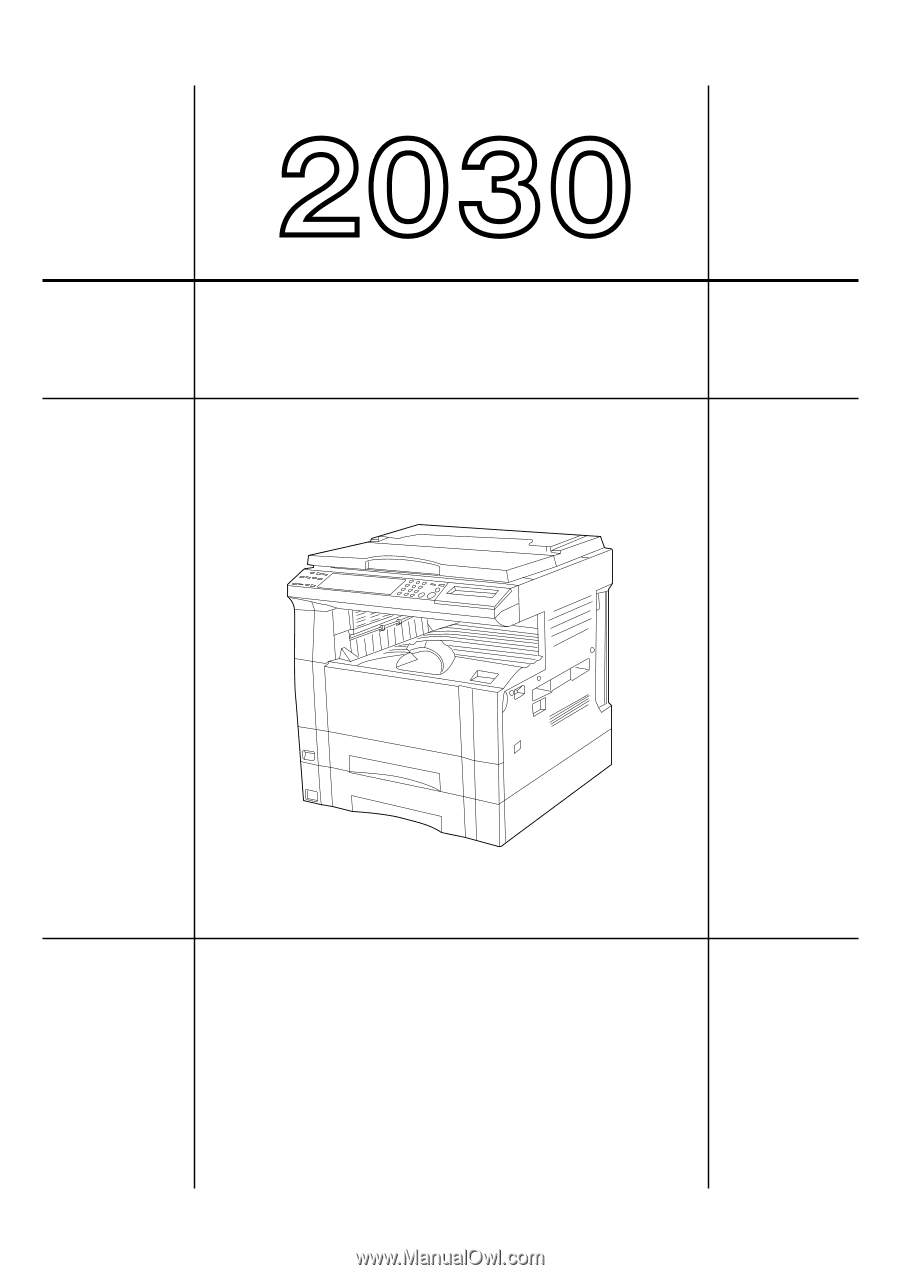
Please read the instruction handbook before using the copier.
Keep it close to the copier for easy reference.
INSTRUCTION HANDBOOK
* The above illustration includes the optional original cover.