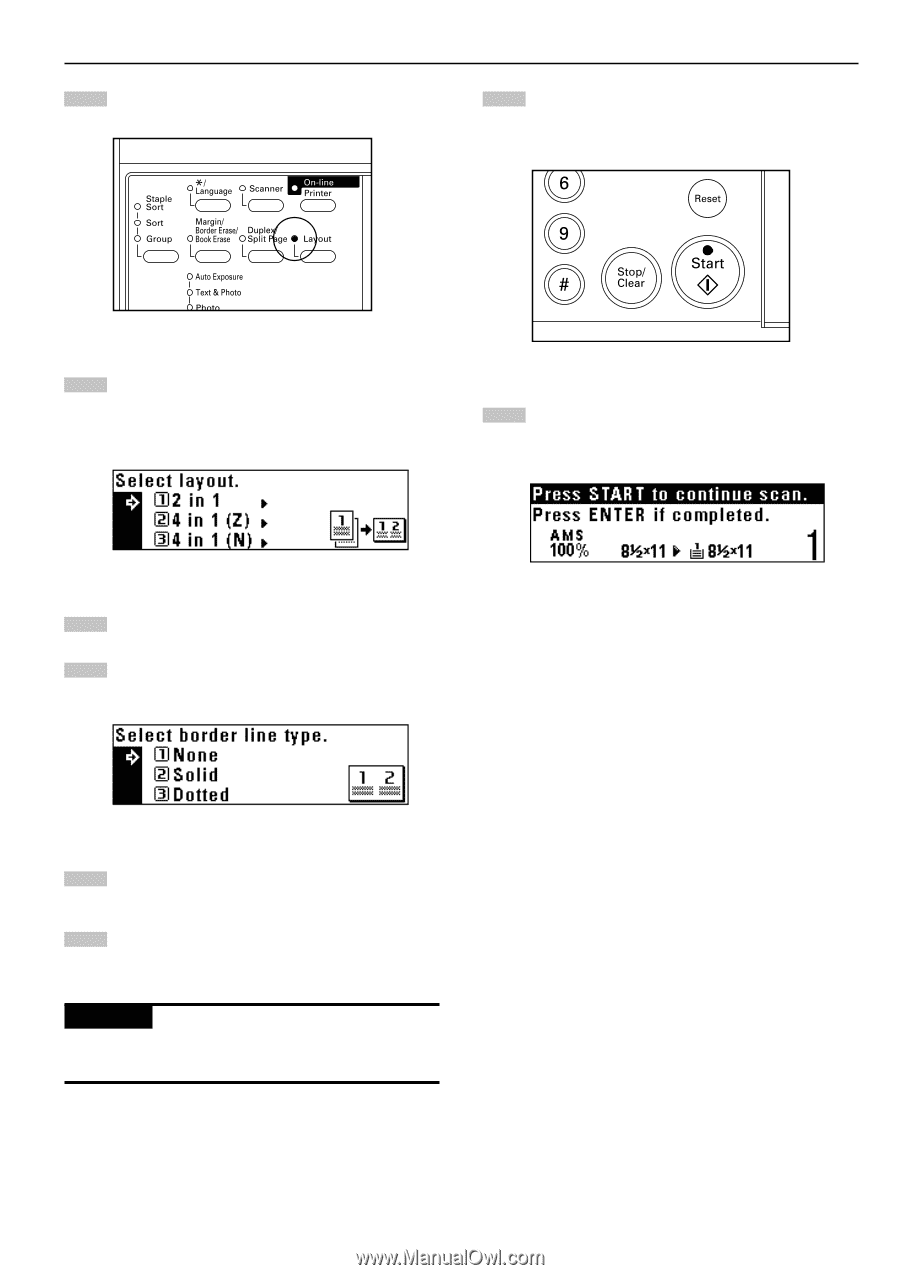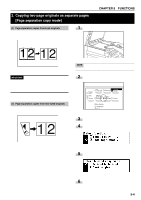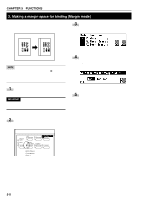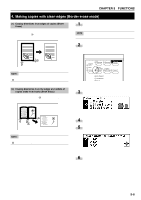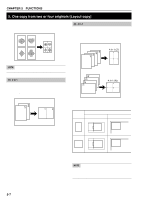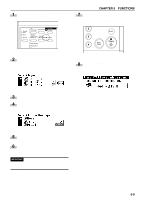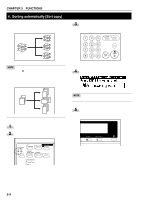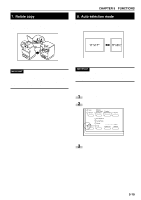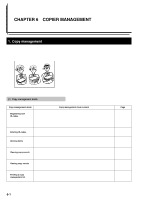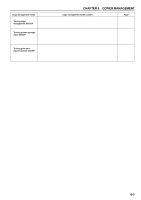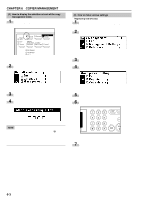Kyocera KM-2030 2030 Instruction Handbook Rev 2C - Page 34
Select from Dotted or Solid., select 4 in 1 Z; when setting originals vertically, select
 |
View all Kyocera KM-2030 manuals
Add to My Manuals
Save this manual to your list of manuals |
Page 34 highlights
1 Press the Layout key to light the indicator. The layout copy setting screen will appear. CHAPTER 5 FUNCTIONS 7 Press the Start key. If originals are set in the DF, all originals are scanned one by one and copying performed accordingly. If setting originals on the platen, go to the next step. 2 Press the cursor down or up key to select the layout copy mode. In the "4 in 1" mode, when setting originals horizontally, select "4 in 1 (Z)"; when setting originals vertically, select "4 in 1 (N)". 8 Replace the original and press the Start key. Scanning of the originals will start. Carry out the same procedures to the originals of which copying will be performed, and finally, press the enter key. Copying will start. 3 Press the enter key. 4 Press the cursor down or up key to select the type of the borderline. Select from "Dotted" or "Solid". 5 Press the enter key. The message display will return to the "Ready to copy." screen. 6 Set the original(s). IMPORTANT • Before setting original on the platen, make sure they are in a sequence that produces images in the numbered positions. • Select the paper according to the situation. 5-8