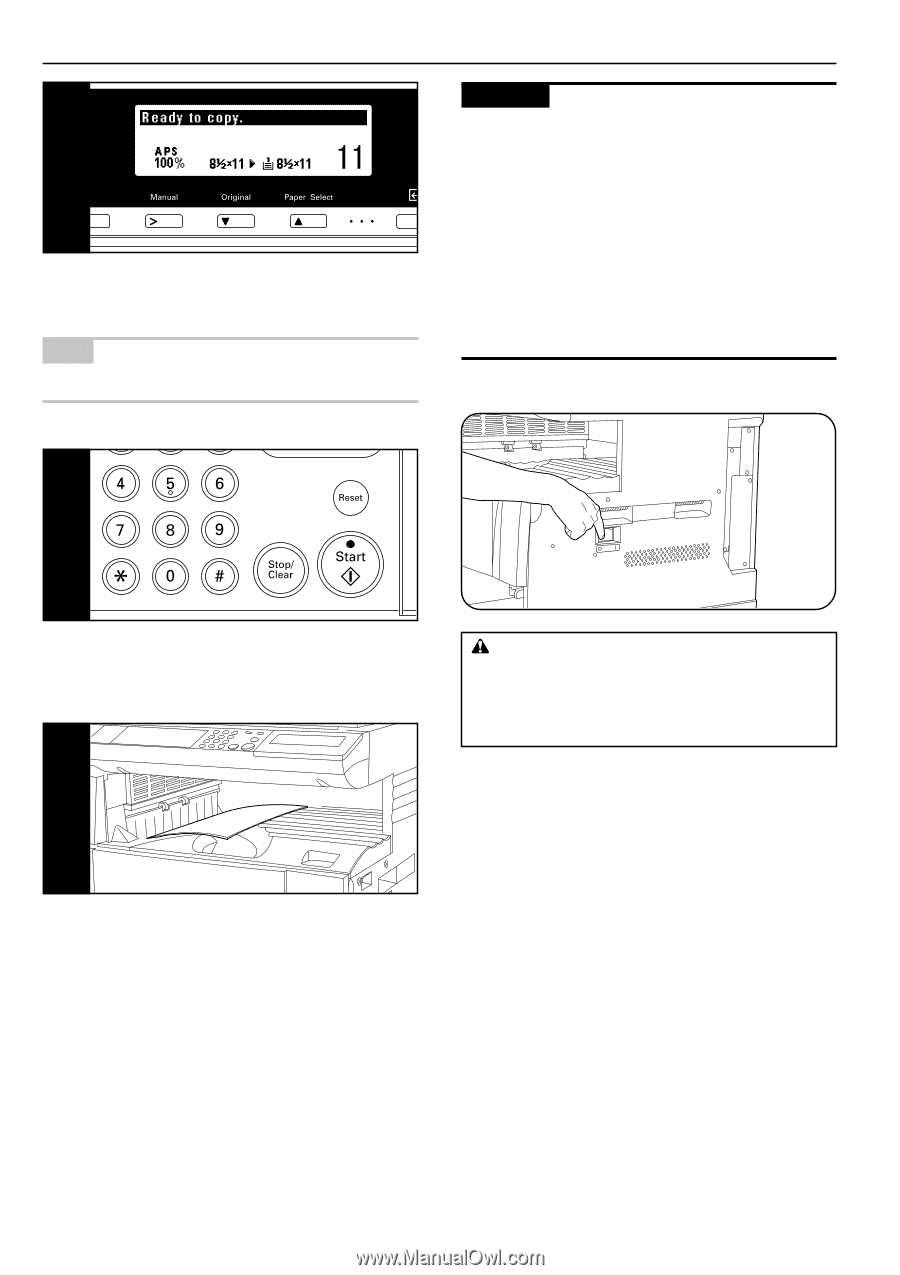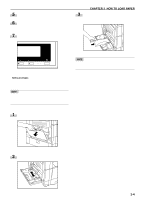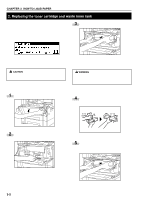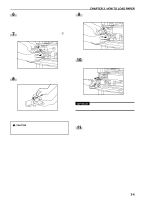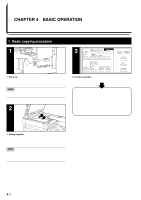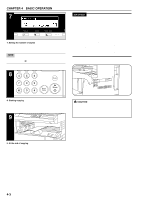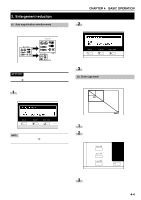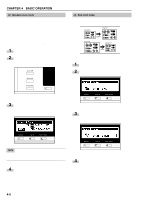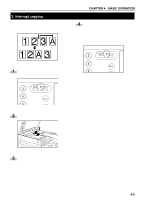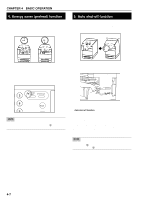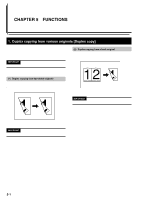Kyocera KM-2030 2030 Instruction Handbook Rev 2C - Page 22
At the end of copying, Setting the number of copies, Starting copying
 |
View all Kyocera KM-2030 manuals
Add to My Manuals
Save this manual to your list of manuals |
Page 22 highlights
CHAPTER 4 BASIC OPERATION 7 7. Setting the number of copies Use the numeric keys to enter the desired number of copies on the message display. Up to 250 copies can be set. NOTE • It is possible to lower the limit on the number of copies that can be set at a time. (See "9 Copy limit" on page 6-13.) IMPORTANT • Up to 250 sheets of standard paper (64 g/m2) can be stored. Note that the number of sheets that can be stored varies depending on the condition of the paper used. • When the job separator is installed, up to 150 sheets of standard paper (64 g/m2) can be stored. • When the finisher is installed, up to 100 sheets of standard paper (64 g/m2) can be stored. • If "Paper capacity exceeded. Remove paper from Inner." appears, the copy store section is full. Remove paper from the copy store section and press the Start key to resume copying. If "Paper capacity exceeded. Remove paper from Job sep." appears, the optional job separator is full. Copying will automatically resume when paper is removed from the job separator. • If copied sheets are not stored tidily due to curls or other paper conditions, remove the paper from the drawer or multi-bypass used and turn the paper upside down. 8 8. Starting copying Press the Start key. If the Start indicator is lit green and "Ready to copy." is displayed on the message display, copying is possible. 9 CAUTION If the copier will not be used for a short period of time (overnight, etc.), turn the main switch OFF (O). If it will not be used for an extended period of time (vacations, etc.), remove the power plug from the outlet for safety purposes during the time the copier is not in use. 9. At the end of copying Finished copies are ejected onto the copy store section. 4-3