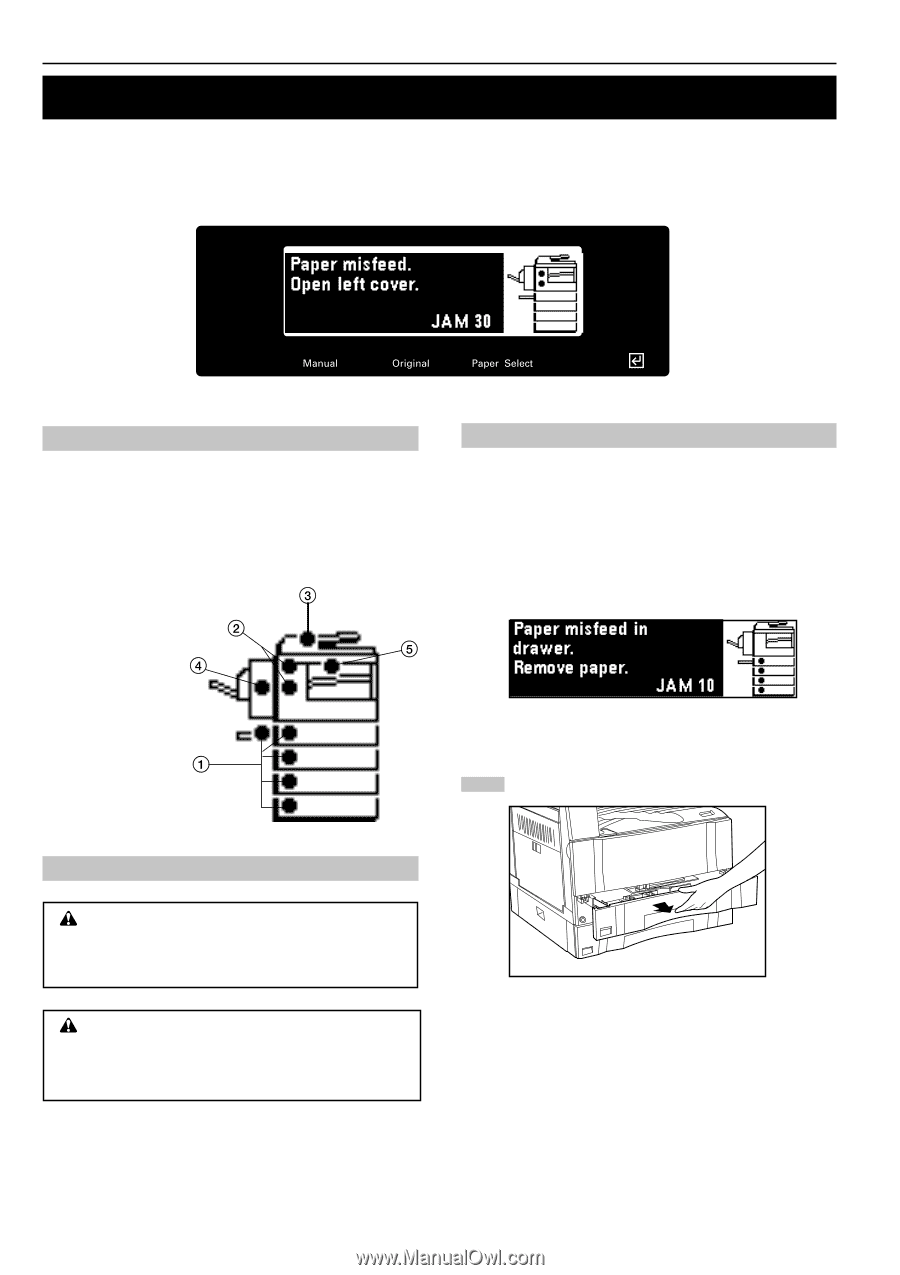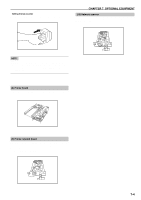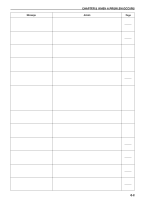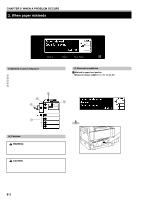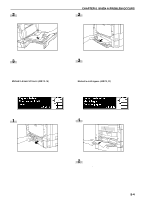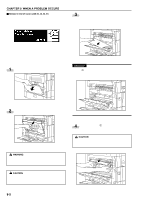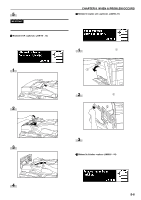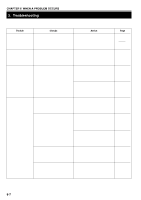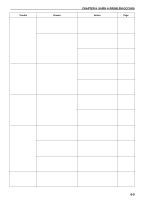Kyocera KM-2030 2030 Instruction Handbook Rev 2C - Page 62
When paper misfeeds, Misfeed location indicators, WARNING, CAUTION, Removal procedures
 |
View all Kyocera KM-2030 manuals
Add to My Manuals
Save this manual to your list of manuals |
Page 62 highlights
CHAPTER 8 WHEN A PROBLEM OCCURS 2. When paper misfeeds If a paper misfeed occurs, copying will stop. A misfeed message will appear and the misfeed location will be indicated on the message display. "JAM" and a 2-digit number appear on the message display. The number indicates the paper misfeed location. Remove the misfed paper by referring to "(3) Removal procedures" with the main switch turned ON (|). (1) Misfeed location indicators 1 Misfeed in paper feed section 2 Misfeed in left cover (page 8-5) 3 Misfeed in DF (page 8-6) 4 Misfeed in duplex unit (page 8-6) 5 Misfeed in finisher (page 8-6) (3) Removal procedures 1 Misfeed in paper feed section q Misfeed in drawer (JAM 10, 11, 12, 13, 20, 21) If the message "Paper misfeed in drawer. Remove paper." appears with the misfeed location indicator shown in the illustration, a misfeed has occurred in the drawer (or optional drawer). Remove the misfed paper using the procedure given below. 1 Open the drawer. (2) Cautions WARNING High voltage is present in the charger section. Take sufficient care when working in this area, as there is a danger of electrical shock. CAUTION The copier's fixing unit is extremely hot. Take sufficient care when working in this area, as there is a danger of getting burned. * Do not reuse misfed paper. * If paper is torn during removal, be sure to remove all loose scraps from inside the copier, or they could cause misfeed later. * After misfed paper has been removed, warm-up will begin. The Misfeed indicator will turn off and the copier will return to the same settings prior to the misfeed. 8-3