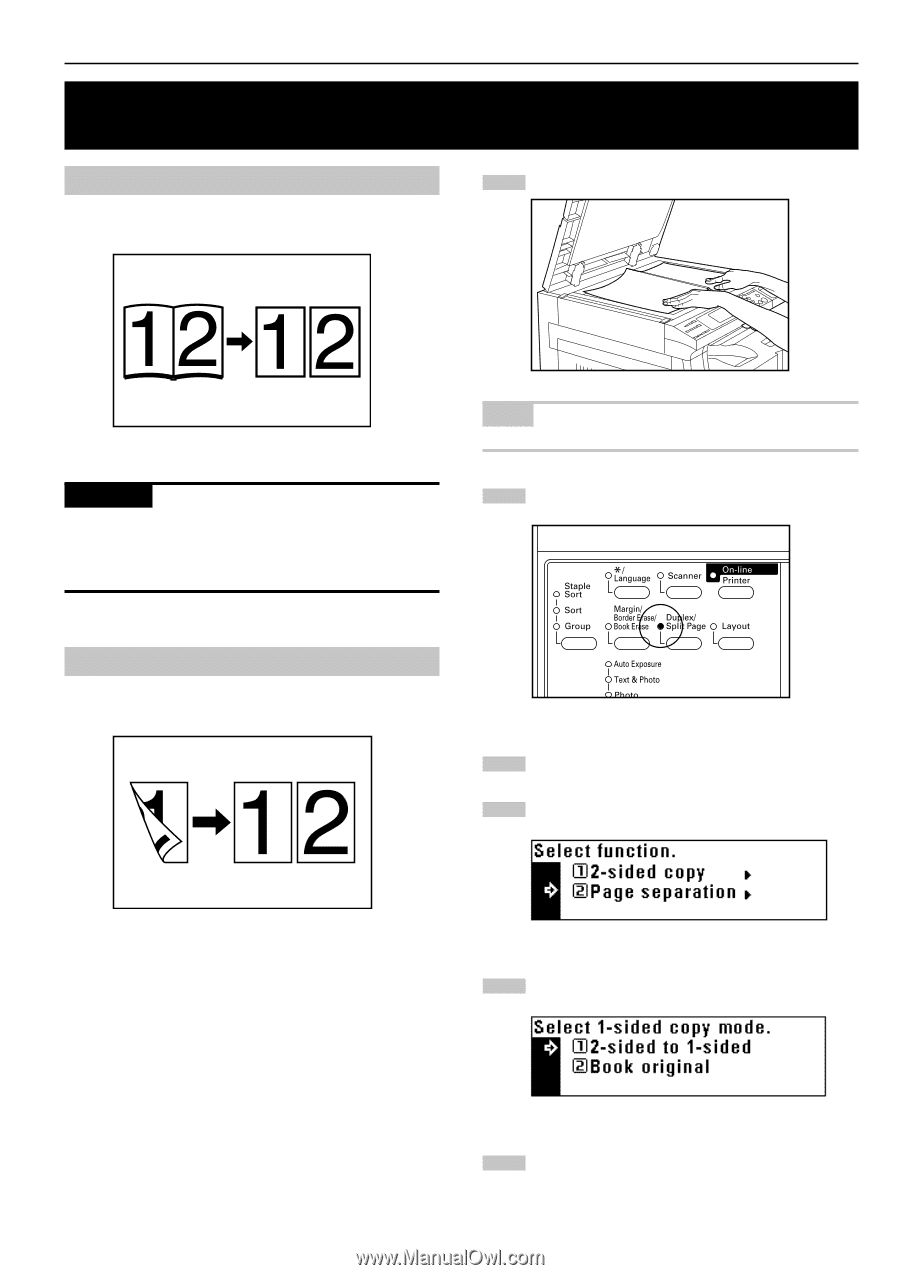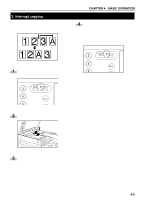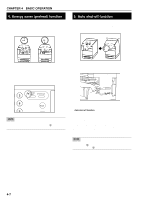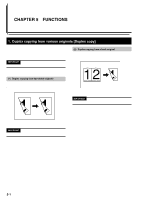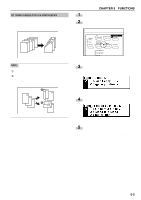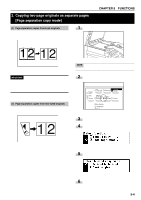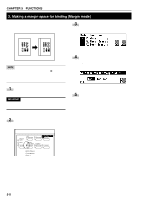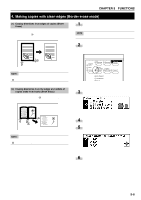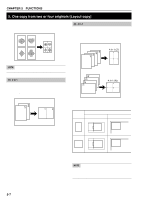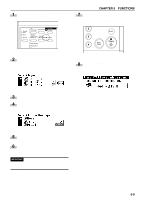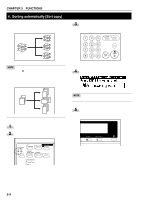Kyocera KM-2030 2030 Instruction Handbook Rev 2C - Page 30
Copying two- originals as separate s, separation copy mode]
 |
View all Kyocera KM-2030 manuals
Add to My Manuals
Save this manual to your list of manuals |
Page 30 highlights
CHAPTER 5 FUNCTIONS 2. Copying two-page originals as separate pages [Page separation copy mode] (1) Page separation copies from book originals Facing two-page of a magazine, book or the like is divided down the middle and copied onto two separate sheets of paper. 1 Set the original(s). IMPORTANT • The available sizes of double-page spread originals are limited to 11" x 17", 11" x 8 1/2" and 8 1/2" x 11", and paper sizes are limited to 11" x 8 1/2" and 8 1/2" x 11" (8 1/2"x 11" can only be used with the rotate copy function). If you change the paper size, the copy image can be enlarged or reduced to that size. NOTE • When copying from a book, set the book as illustrated. 2 Press the Duplex/Split Page key to light the indicator. The function selection screen will appear. (2) Page separation copies from two-sided originals Each face of a two-sided originals is copied onto a separate sheet of paper. 3 Press the cursor down key to select "Page separation". 4 Press the enter key. The page separation copy mode setting screen will appear. 5 Press the cursor down key to select the page separation mode. 6 Press the enter key. The message display will return to the "Ready to copy." screen. 5-4