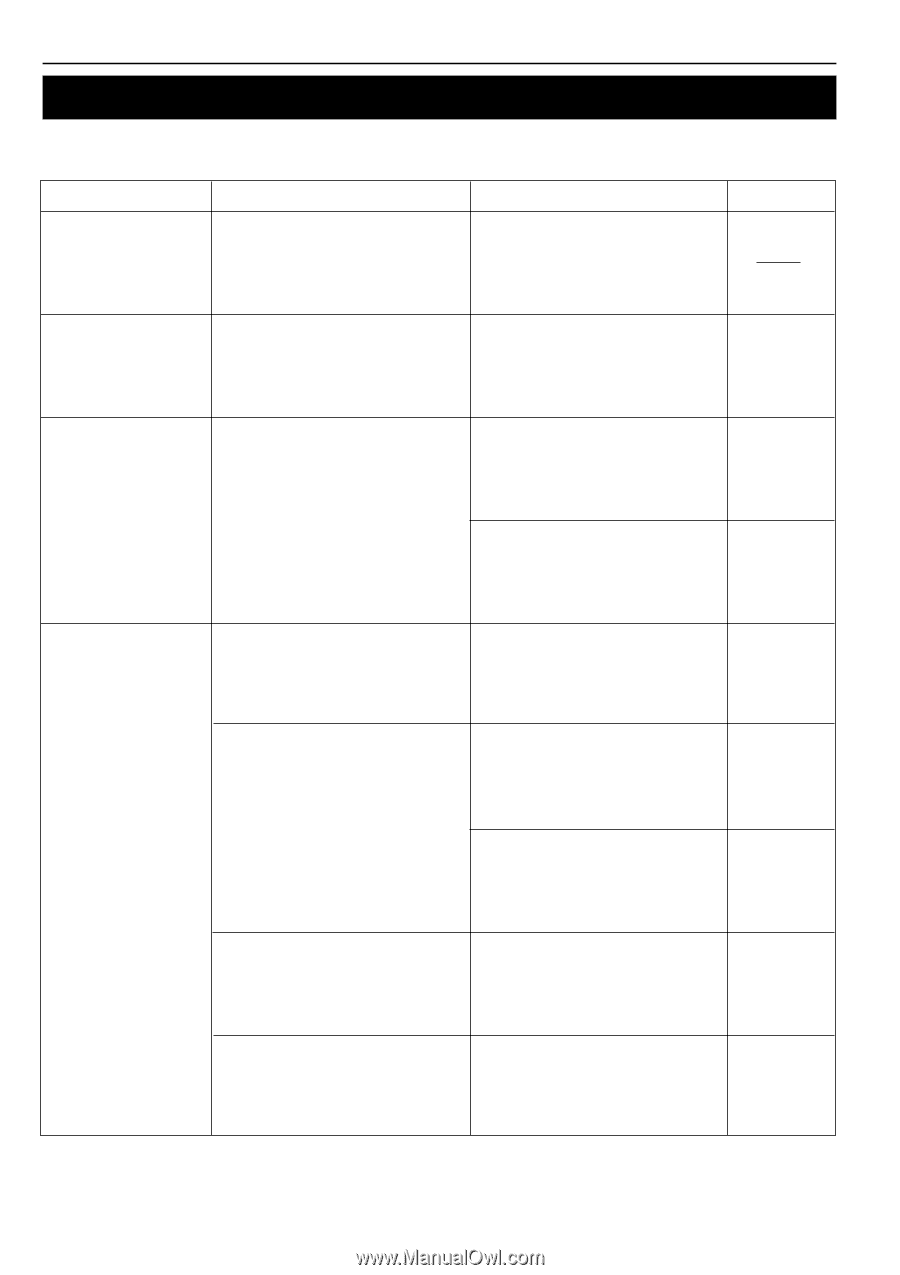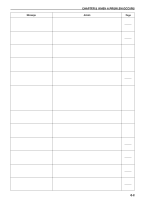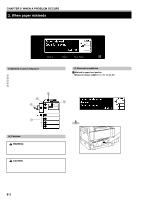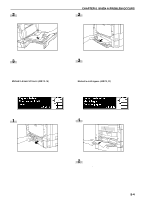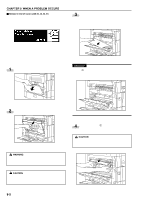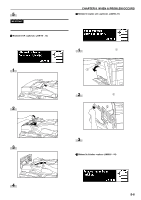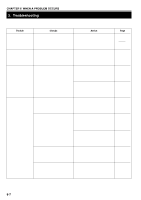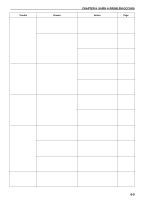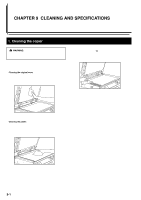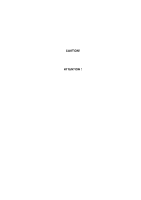Kyocera KM-2030 2030 Instruction Handbook Rev 2C - Page 66
Troubleshooting, Trouble, Checks, Action
 |
View all Kyocera KM-2030 manuals
Add to My Manuals
Save this manual to your list of manuals |
Page 66 highlights
CHAPTER 8 WHEN A PROBLEM OCCURS 3. Troubleshooting If trouble occurs, carry out the applicable checks and actions given below. If the trouble persists, contact your service representative. Trouble Nothing lights on the operation panel when the main switch is turned ON. Checks Is the power plug connected to an AC outlet? Action Connect the plug to an AC outlet. Page No copies come out when the Start key is pressed. Is there any message appearing on the messsage display? Perform the corrective action corresponding to the messsage. 8-1 Copies come out blank. Are the originals set correctly? When setting originals on the platen, place them face-down. 4-1 When setting originals in the optional DF, place them face-up. 7-1 Copies come out too light. Is the copier in the auto exposure mode? To change the overall exposure, perform the auto exposure adjustment. 6-9 Is "Photo", "Text & Photo" or "Text" selected? Adjust the exposure to the correct degree using the copy exposure adjustment keys. 4-2 To change the overall exposure, perform the exposure adjustment for the each copy quality mode. 6-9 Is the add toner message displayed? Replace the toner cartridge. 3-5 Is paper wet? Replace the paper with new paper. 3-1 8-7