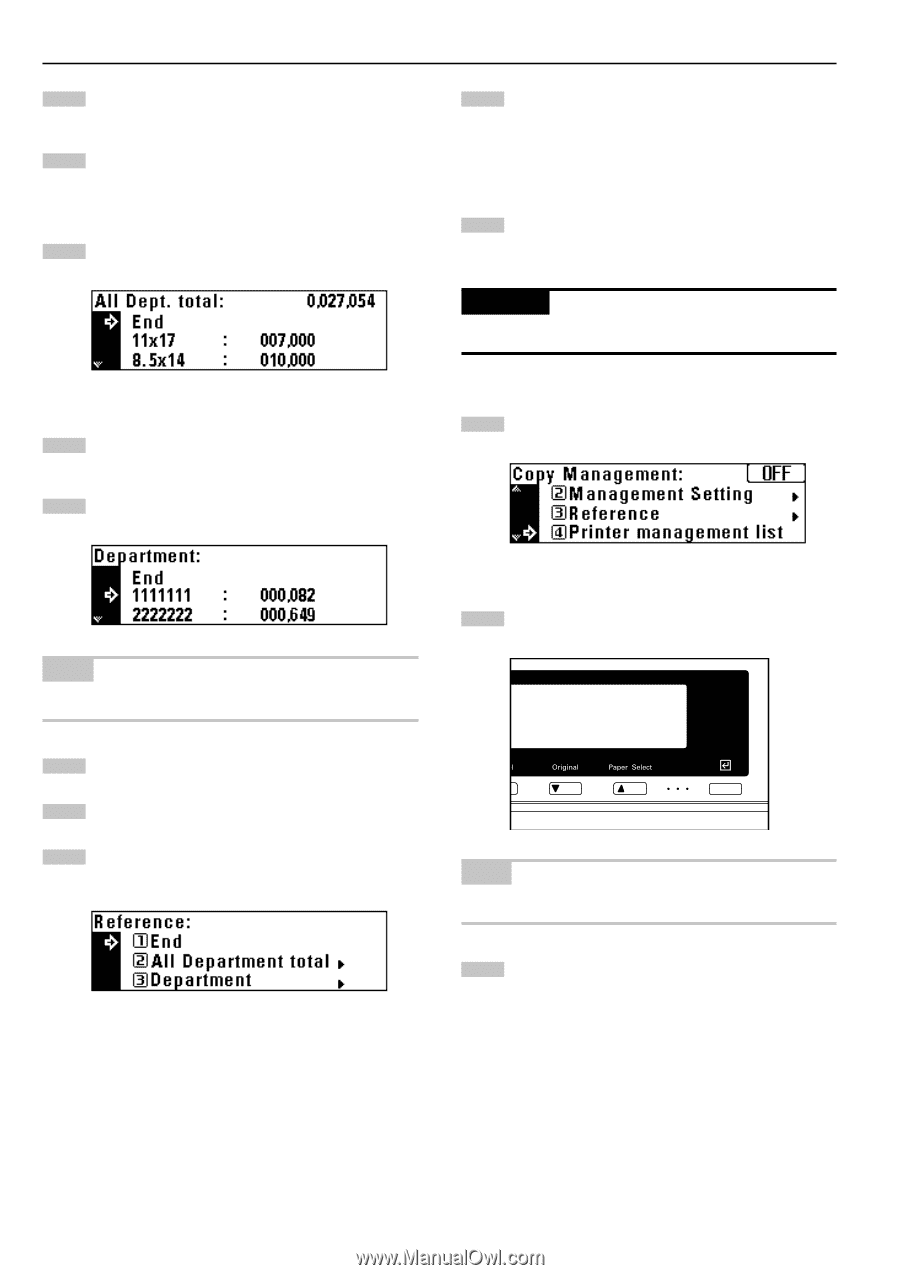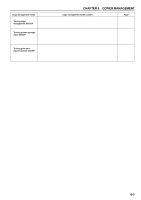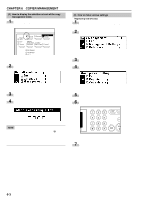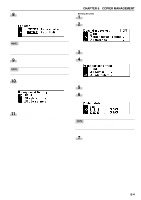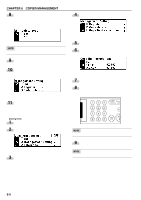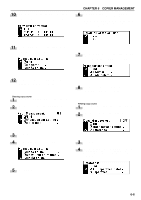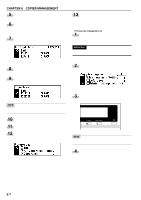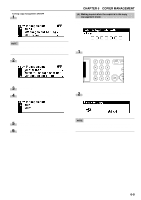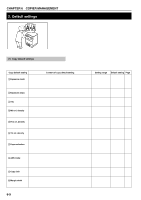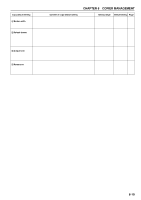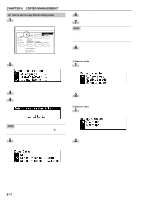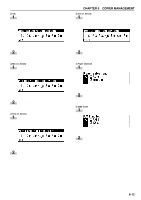Kyocera KM-2030 2030 Instruction Handbook Rev 2C - Page 43
Printing copy management list
 |
View all Kyocera KM-2030 manuals
Add to My Manuals
Save this manual to your list of manuals |
Page 43 highlights
CHAPTER 6 COPIER MANAGEMENT 5 Press the enter key. If having selected "All Department total", go to the next step. If having selected "Department", go to step 9. 6 The total number of copies will appear on the message display. The number of copies by size will appear at the bottom. Press the cursor down key to view the number of copies of the size other than those appearing on the message display. 7 When finished viewing, press the cursor up key to select "End". 13 Press the cursor up key to select "End", and press the enter key. The message display will return to the "Ready to copy." screen. q Printing copy management list 1 Display the copy management selection screen. (See page 6-3.) IMPORTANT • Make sure that 11" × 8 1/2" or 8 1/2" × 11" size paper is set in the drawer. 8 Press the enter key. The message display will return to the screen in step 4. Go to step 12. 9 Press the cursor down or up key to select the ID-code to be displayed. 2 Press the cursor down key to select "Printer management list". NOTE • When no ID-code is registered will appear and the cursor will not move. 10 After finished viewing, press the cursor up to select "End". 11 Press the enter key. The message display will return to the screen in step 4. 12 Press the cursor up key to select "End", and press the enter key. The message display will return to the screen in step 2. 3 Press the enter key. Printing will start. After the list has been printed, the display will return to the screen in step 2. NOTE • Select the paper to be used and press the Start key if 11" × 8 1/2" or 8 1/2" × 11" size paper is not loaded. 4 Press the cursor up key to select "End", and press the enter key. The message display will return to the "Ready to copy." screen. 6-7