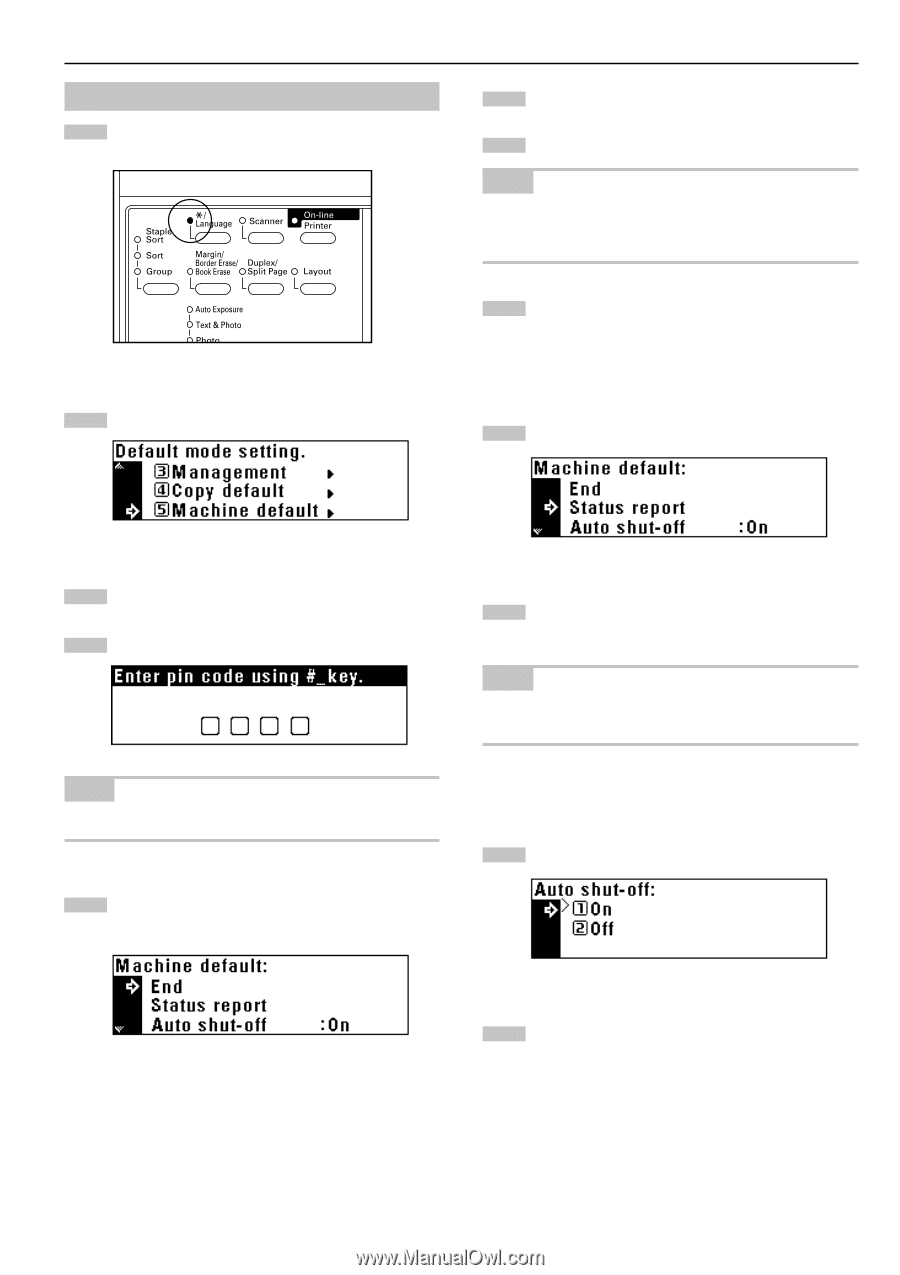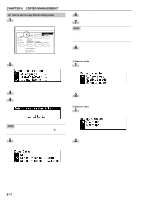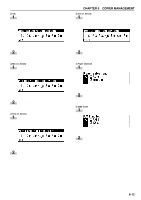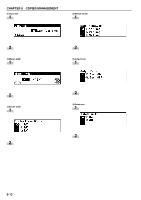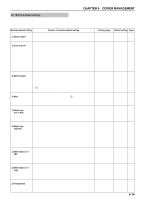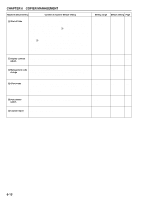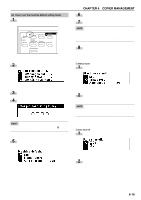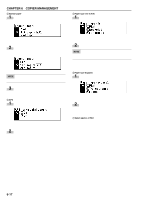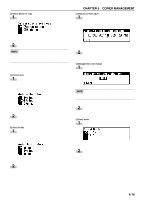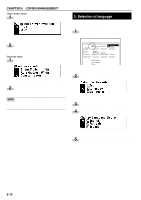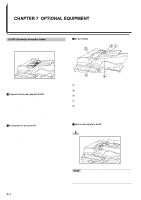Kyocera KM-2030 2030 Instruction Handbook Rev 2C - Page 52
How to set the machine default setting mode, Status report, Auto shut-off
 |
View all Kyocera KM-2030 manuals
Add to My Manuals
Save this manual to your list of manuals |
Page 52 highlights
(4) How to set the machine default setting mode 1 Press the */Language key to light the indicator. The management mode selection screen will appear. 2 Press the cursor down key to select "Machine default". CHAPTER 6 COPIER MANAGEMENT 6 Press the enter key. 7 Make settings as explained below. NOTE • (>) displayed in each setting screen indicates the present setting value. • After finishing each setting, the display will return to the screen in step 5. If changing other settings, repeat step 5 to 7. 8 Press the cursor up key to select "End" and press the enter key to finish settings. The message display will return to the "Ready to copy." screen. 1 Status report 1 Press the cursor down key to select "Status report". 3 Press the enter key. 4 Enter the management code "2000" with the numeric keys. NOTE • The 4-digit management code can be changed. (See "@ Manage- ment code change" on page 6-18.) 5 Press the cursor down or up key to select the machine default setting to be changed. See "(3) Machine default settings" on page 6-14 for the settings that can be changed. 2 Press the enter key. The status report is printed. After finishing printing, the display will return to the screen in step 1. NOTE • If no 11" × 8 1/2" or 8 1/2" × 11" paper is set, a confirmation display will appear. Select the paper size to be used and press the Start key. 2 Auto shut-off 1 Press the cursor down or up key to select "On" or "Off". 2 Press the enter key. 6-16