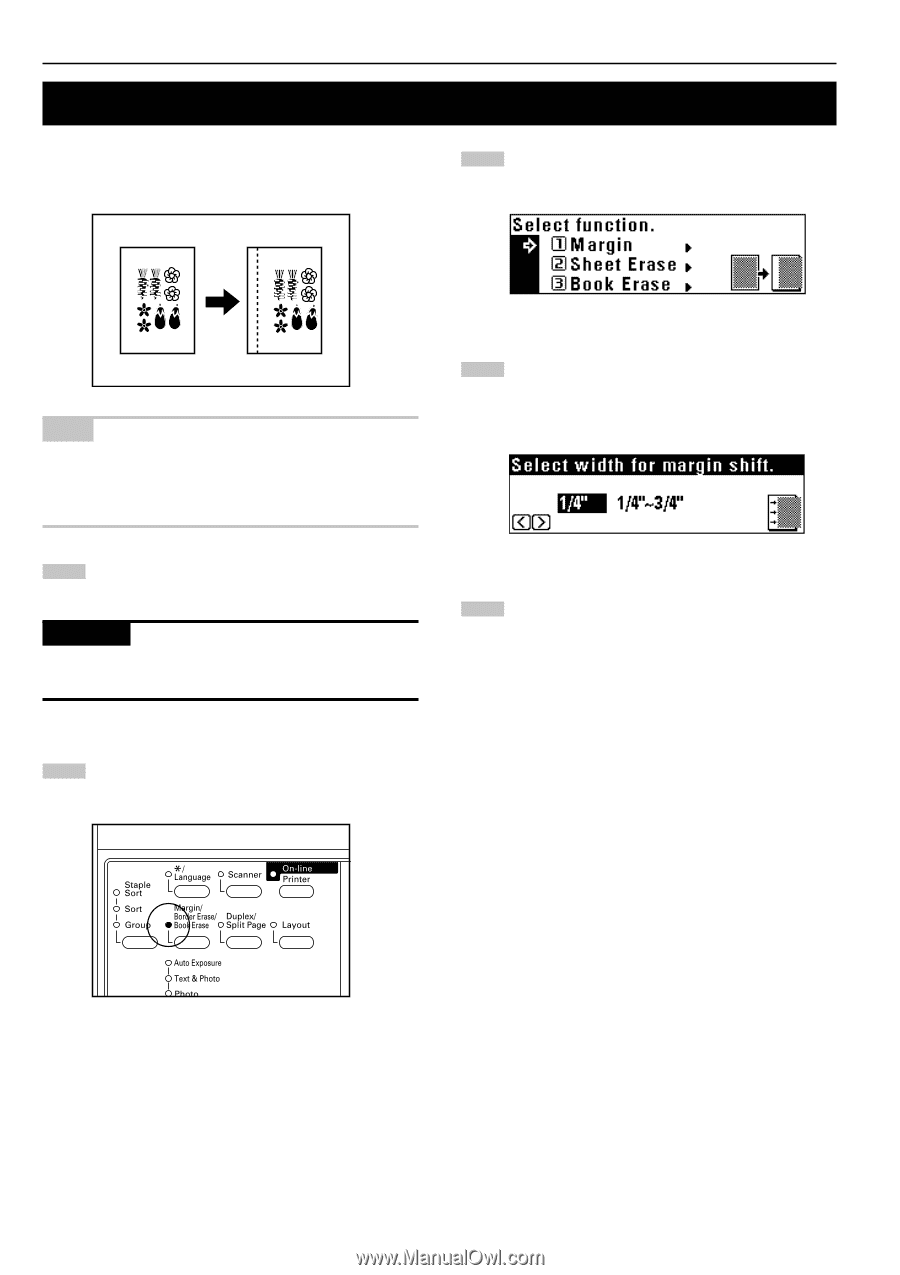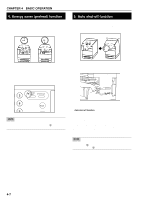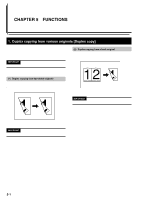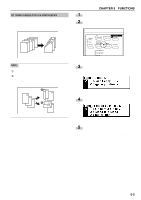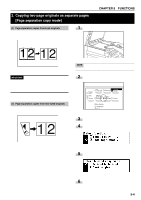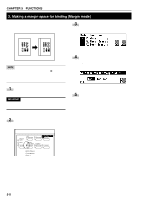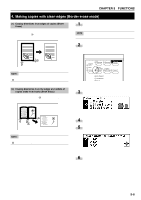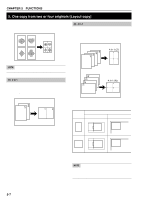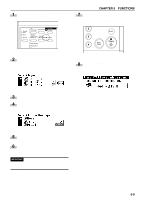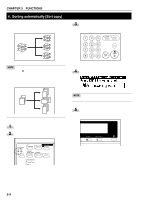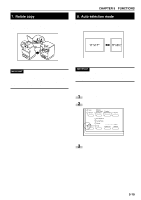Kyocera KM-2030 2030 Instruction Handbook Rev 2C - Page 31
Making a margin space for binding [Margin mode]
 |
View all Kyocera KM-2030 manuals
Add to My Manuals
Save this manual to your list of manuals |
Page 31 highlights
CHAPTER 5 FUNCTIONS 3. Making a margin space for binding [Margin mode] The image of the original is shifted rightward to make a margin for binding on the left side of the paper between 1/4" and 3/4" in increments of 1/8". 3 Make sure that "Margin" has been selected, and press the enter key. The margin copy setting screen will appear. NOTE • The initial value of margin width can be set. (See "0 Margin width" on page 6-13.) • If the left margin is specified while duplex copy setting has been set, the same right margin width as the front side is automatically set to the back side. 1 Set the original(s). IMPORTANT • Set the originals so that the top (left) side of the original is at the rear side. Setting them in the wrong direction may cause the failure of making margin in the correct position. 4 Press the cursor right or left key to select the margin width if the margin width setting is changed from the default value. The margin width can be set between 1/4" and 3/4" in increments of 1/8". When not changing margin width, go to the next step. 5 Press the enter key. The "Ready to copy." screen will appear. 2 Press the Margin/Border Erase/Book Erase key to light the indicator. The function selection screen will appear. 5-5