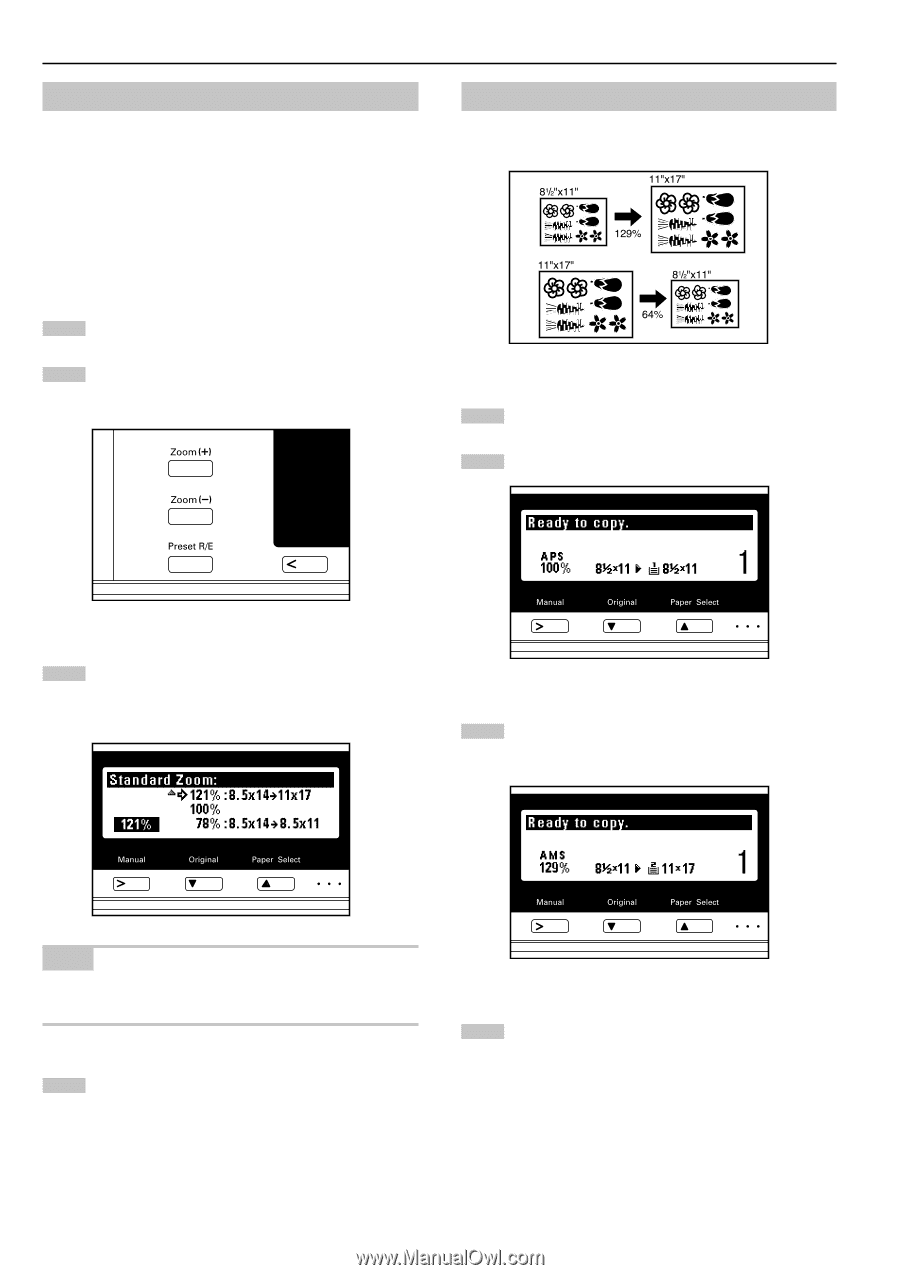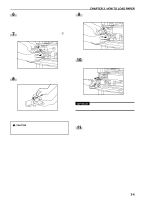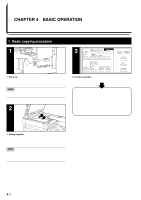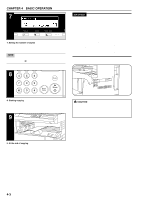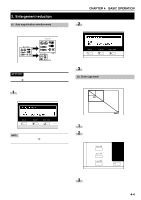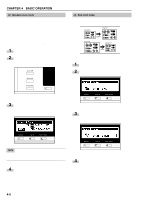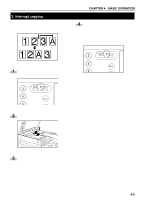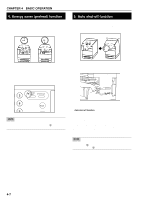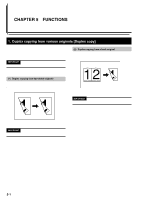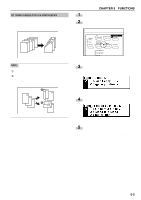Kyocera KM-2030 2030 Instruction Handbook Rev 2C - Page 24
Size zoom mode, Standard zoom mode, Press the Preset R/E key.
 |
View all Kyocera KM-2030 manuals
Add to My Manuals
Save this manual to your list of manuals |
Page 24 highlights
CHAPTER 4 BASIC OPERATION (3) Standard zoom mode Enlargement/reduction copying is possible using the ratios preset in the copier. Available ratios Enlargement 200% : 5 1/2" × 8 1/2" → 11" × 17" 154% : 5 1/2" × 8 1/2" → 8 1/2" × 14" 129% : 8 1/2" × 11" → 11" × 17" 121% : 8 1/2" × 14" → 11" × 17" Reduction 78% : 8 1/2" × 14" → 8 1/2" × 11" 77% : 11" × 17" → 8 1/2" × 14" 64% : 11" × 17" → 8 1/2" × 11" 50% : 11" × 17" → 5 1/2" × 8 1/2" 1 Set the original(s). 2 Press the Preset R/E key. The zoom mode setting screen will appear in the message display. (4) Size zoom mode When the sizes of the original and copy paper are selected, the zoom ratio is automatically set. 1 Set the original(s). 2 Press the Original key to select the original size. 3 Press the cursor up or down key to select the desired magnification ratio and then press the enter key. The message display will return to the "Ready to copy." screen, with the selected ratio displayed. 3 Press the Paper Select key to select the paper size. When the paper size is selected, the zoom ratio will be displayed. NOTE • The zoom ratio can be changed in increments of 1% from the selected ratio by pressing the numeric keys or the Zoom (+) and Zoom (-) keys. 4 Copying will start when the Start key is pressed. 4 Copying will start when the Start key is pressed. 4-5