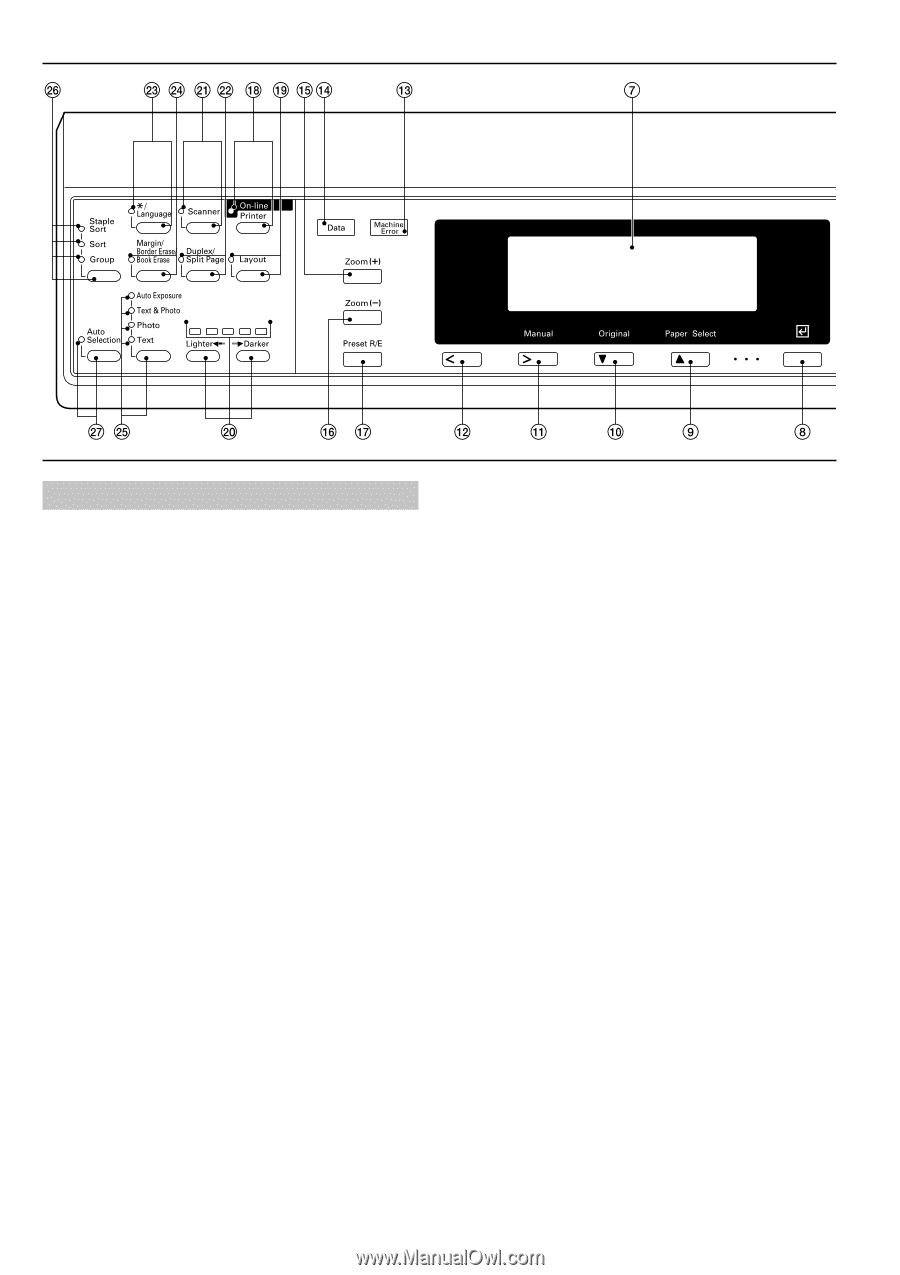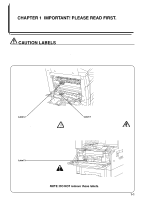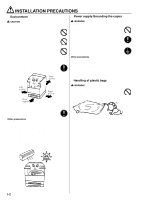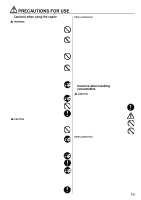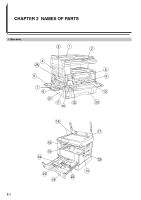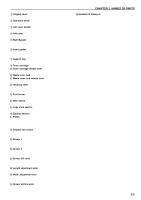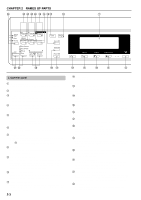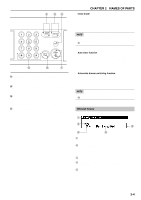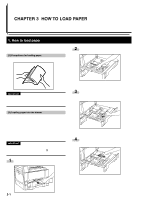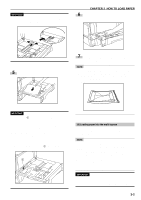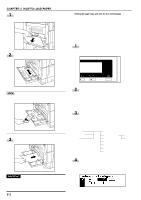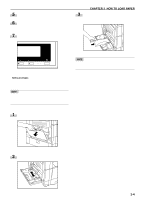Kyocera KM-2030 2030 Instruction Handbook Rev 2C - Page 12
Operation panel, Energy Saver preheat key Indicator - paper feed problem
 |
View all Kyocera KM-2030 manuals
Add to My Manuals
Save this manual to your list of manuals |
Page 12 highlights
CHAPTER 2 NAMES OF PARTS 2. Operation panel 1 Start key (Indicator) (When the indicator is lit green, press to start copying.) 2 Reset key (See the "q Initial mode" on page 2-4.) 3 Interrupt key (Indicator) (Press to interrupt copying. The indicator will light green when the key is pressed. See page 4-6.) 4 Energy Saver (preheat) key (Indicator) (Press to select the energy saver mode. The indicator is lit green while the energy saver mode is ON. See page 4-7.) 5 Stop/Clear key (Press to stop copying or to change the number of copies to be made. Press to return to the previous setting screen, such as the copy function setting, too.) 6 Numeric keys (Press to set the number of copies and enter other values.) 7 Message display (Displays messages on how to operate the copier as well as trouble. Display contrast can be adjusted. See "! Display contrast adjust" on page 6-18.) 8 Enter key (Press to confirm selected functions and selected items on the message display.) 9 Paper Select/Cursor up key (Paper size can be selected by simply changing the paper feed drawer. The paper size selected at present is indicated on the message display. Also used to move the cursor in the message display upward.) 0 Original/Cursor down key (Press to select the original size. Also used to move the cursor in the message display downward.) ! Manual/Cursor right key (Press to make copies at the same ratio, regardless of the original size. Also used to move the cursor in the message display to the right.) 2-3 @ Cursor left key (Press to move the cursor in the message display to the left.) # Machine Error indicator (Lights red when a machine problem occurs, such as a paper misfeed.) $ Data indicator (Lights/flashes green when the optional printer function is used; lights/flashes red when a printer error occurs.) % Zoom (+) key (Press to increase magnification ratio in zoom copying.) ^ Zoom (-) key (Press to decrease magnification ratio in zoom copying.) & Preset R/E key (Press to change the magnification ratio.) * On-line/Printer key (Indicator) (Press to switch to the printer mode when the optional printer board has been installed. The indicator is lit green while the copier is in the online mode.) ( Layout key (Indicator) (Press to copy multiple images onto the same face of the copy. The indicator is lit green in the layout copy mode. See page 5-7.) ) Copy exposure adjustment keys/Copy exposure indicators (Press to adjust copy exposure. The indicator will show the present copy exposure.) ⁄ Scanner key (Indicator) (Press to switch to the scanner mode when the optional network scanner has been installed. The indicator is lit green while the copier is in the scanner mode.) ¤ Duplex/Split Page key (Indicator) (Press to perform duplex or page separation copying. The indicator will light green. The optional duplex unit must be installed to use these functions. See pages 5-1 and 4.) ‹ */Language key (Press to set copy management, default settings and language selection.)