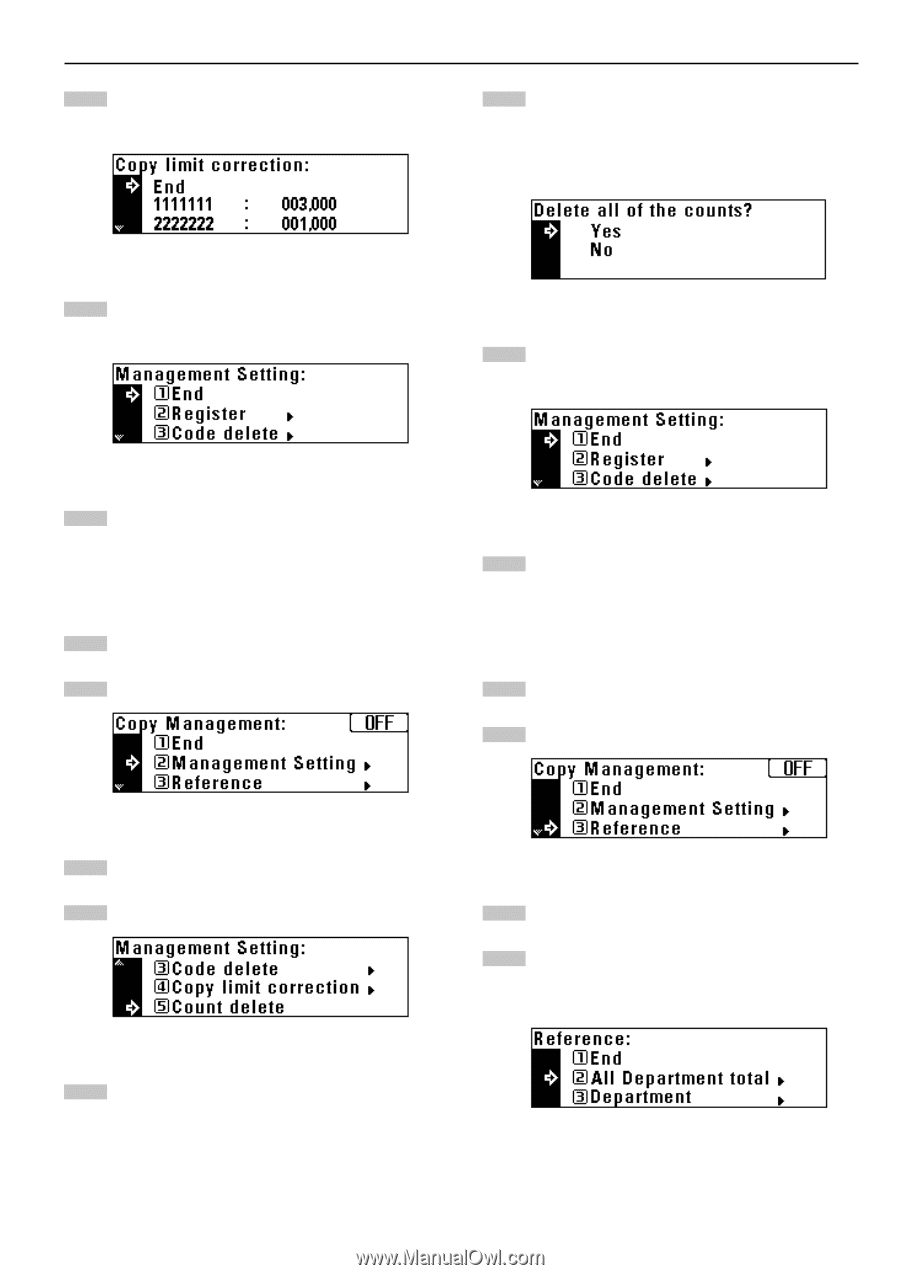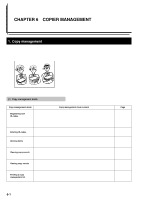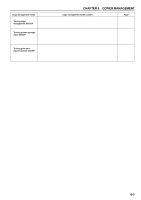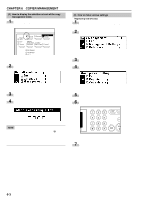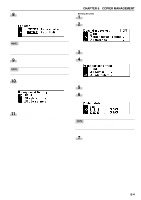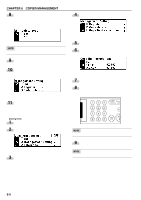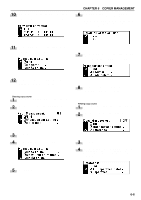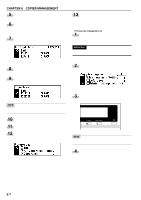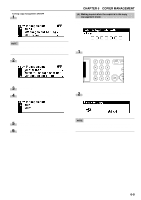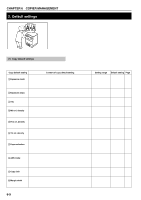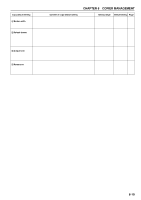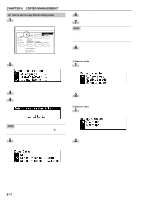Kyocera KM-2030 2030 Instruction Handbook Rev 2C - Page 42
Viewing copy counts, Press the cursor down key to view the number of copies
 |
View all Kyocera KM-2030 manuals
Add to My Manuals
Save this manual to your list of manuals |
Page 42 highlights
10 Make sure that "End" has been selected and press the enter key. The message display will return to the screen in step 4. CHAPTER 6 COPIER MANAGEMENT 6 A message will appear asking you to confirm whether to clear all copy counts or not. To clear the copy counts, press the cursor up key to select "Yes" and press the enter key. To cancel the command, make sure that "No" has been selected and press the enter key. The message display will return to the screen in step 4. 11 Press the cursor up key to select "End", and press the enter key. The message display will return to the screen in step 2. 7 Press the cursor up key to select "End", and press the enter key. The message display will return to the screen in step 2. 12 Press the cursor up key to select "End", and press the enter key. The message display will return to the "Ready to copy." screen. q Clearing copy counts 1 Display the copy management selection screen. (See page 6-3.) 2 Press the cursor down key to select "Management Setting". 8 Press the cursor up key to select "End", and press the enter key. The message display will return to the "Ready to copy." screen. q Viewing copy counts 1 Display the copy management selection screen. (See page 6-3.) 2 Press the cursor down key to select "Reference". 3 Press the enter key. 4 Press the cursor down key to select "Count delete". 5 Press the enter key. 3 Press the enter key. 4 Press the cursor down key to view the number of copies in all the departments and select "All Department total". To view the number of copies by one department each, select "Department". 6-6