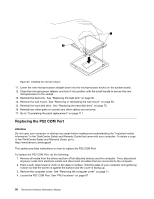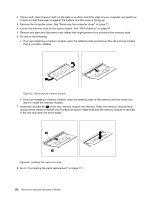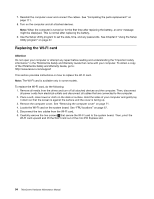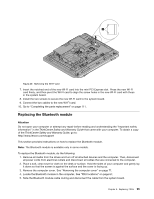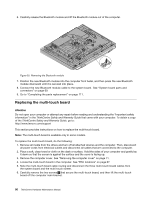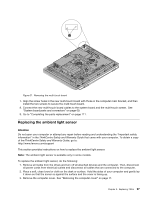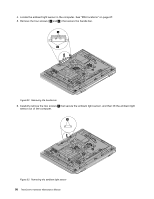Lenovo ThinkCentre M70z Hardware Maintenance Manual (HMM) - Page 100
Replacing the WI-FI card
 |
View all Lenovo ThinkCentre M70z manuals
Add to My Manuals
Save this manual to your list of manuals |
Page 100 highlights
7. Reinstall the computer cover and connect the cables. See "Completing the parts replacement" on page 111. 8. Turn on the computer and all attached devices. Note: When the computer is turned on for the first time after replacing the battery, an error message might be displayed. This is normal after replacing the battery. 9. Use the Setup Utility program to set the date, time, and any passwords. See Chapter 6 "Using the Setup Utility program" on page 37. Replacing the WI-FI card Attention Do not open your computer or attempt any repair before reading and understanding the "Important safety information" in the ThinkCentre Safety and Warranty Guide that came with your computer. To obtain a copy of the ThinkCentre Safety and Warranty Guide, go to: http://www.lenovo.com/support This section provides instructions on how to replace the WI-FI card. Note: The WI-FI card is available only in some models. To replace the WI-FI card, do the following: 1. Remove all media from the drives and turn off all attached devices and the computer. Then, disconnect all power cords from electrical outlets and disconnect all cables that are connected to the computer. 2. Place a soft, clean towel or cloth on the desk or surface. Hold the sides of your computer and gently lay it down so that the screen is against the surface and the cover is facing up. 3. Remove the computer cover. See "Removing the computer cover" on page 71. 4. Locate the WI-FI card on the system board. See "FRU locations" on page 67. 5. Disconnect the two cables from the WI-FI card. 6. Carefully remove the two screws 1 that secure the WI-FI card to the system board. Then, pivot the WI-FI card upward and lift the WI-FI card out of the mini PCI Express slot. 94 ThinkCentre Hardware Maintenance Manual