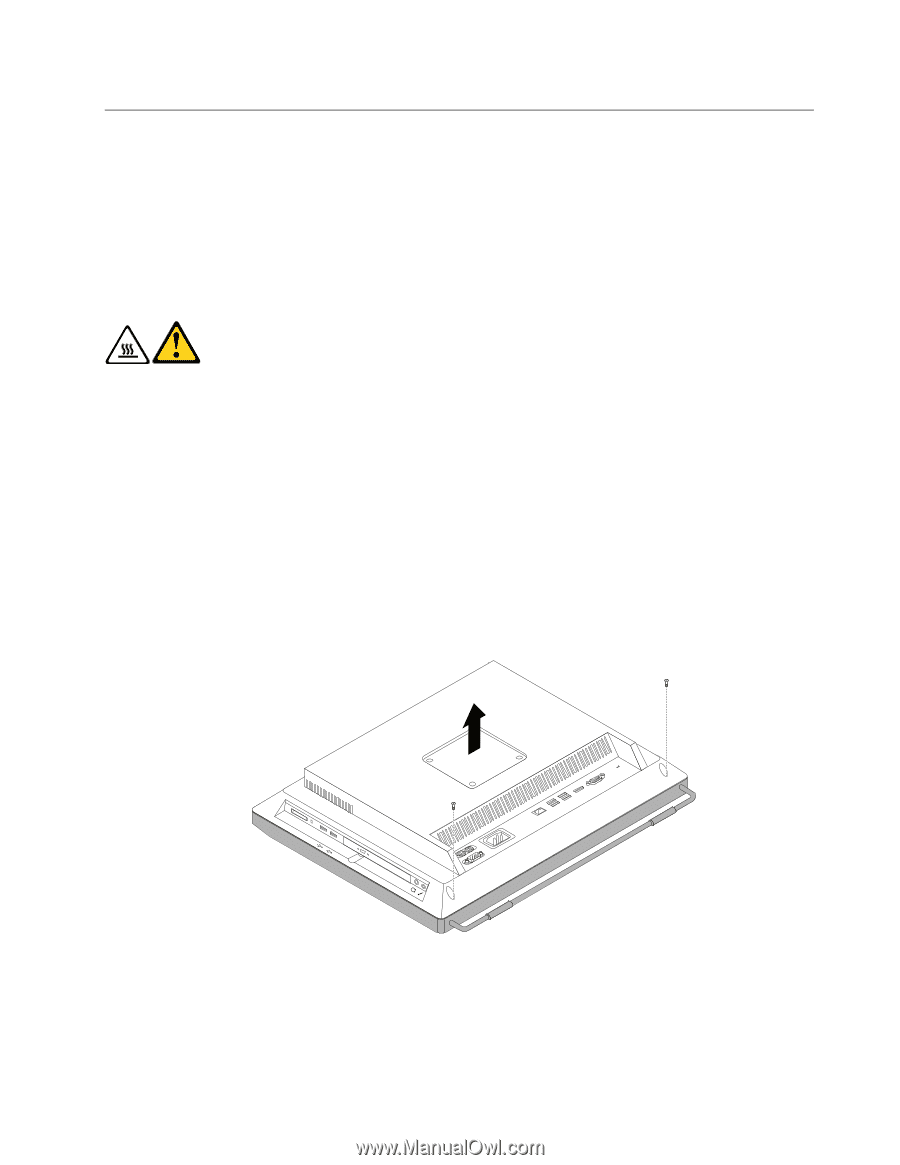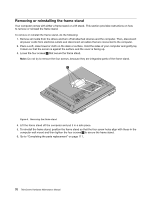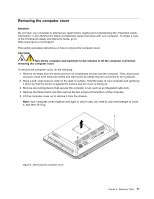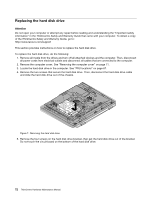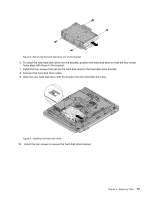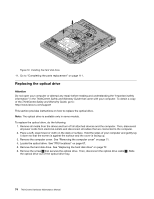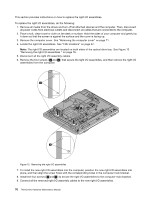Lenovo ThinkCentre M70z Hardware Maintenance Manual (HMM) - Page 77
Removing the computer cover, Attention, CAUTION
 |
View all Lenovo ThinkCentre M70z manuals
Add to My Manuals
Save this manual to your list of manuals |
Page 77 highlights
Removing the computer cover Attention Do not open your computer or attempt any repair before reading and understanding the "Important safety information" in the ThinkCentre Safety and Warranty Guide that came with your computer. To obtain a copy of the ThinkCentre Safety and Warranty Guide, go to: http://www.lenovo.com/support This section provides instructions on how to remove the computer cover. CAUTION: Turn off the computer and wait three to five minutes to let the computer cool before removing the computer cover. To remove the computer cover, do the following: 1. Remove all media from the drives and turn off all attached devices and the computer. Then, disconnect all power cords from electrical outlets and disconnect all cables that are connected to the computer. 2. Place a soft, clean towel or cloth on the desk or surface. Hold the sides of your computer and gently lay it down so that the screen is against the surface and the cover is facing up. 3. Remove any locking device that secures the computer cover, such as an integrated cable lock. 4. Remove the frame stand, and then remove the two screws at the bottom of the computer. 5. Lift the computer cover up to remove it from the chassis. Note: Your computer cover might be very tight, in which case, you need to use more strength to loose it, and then lift it up. Figure 6. Removing the computer cover Chapter 8. Replacing FRUs 71