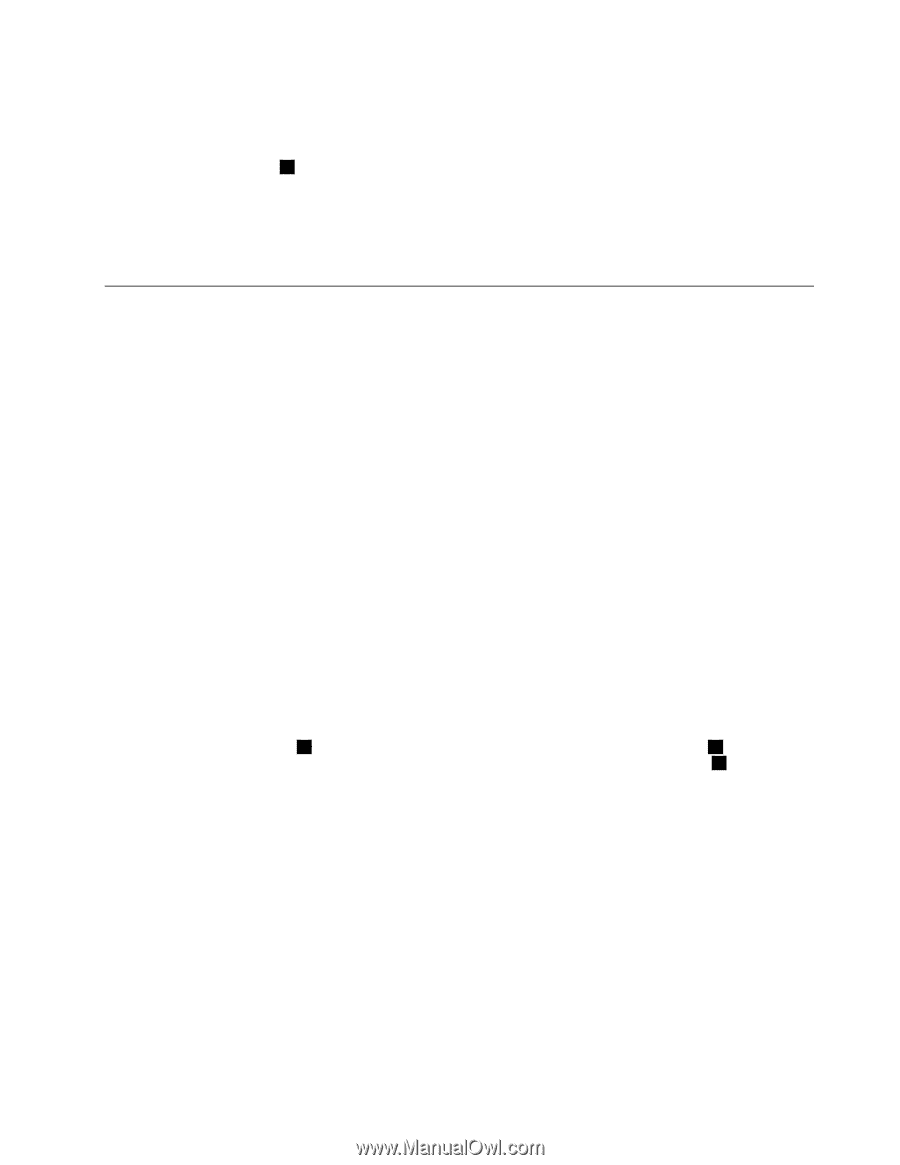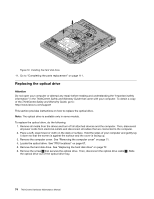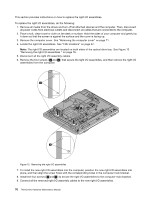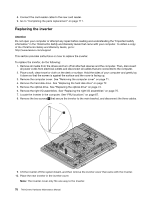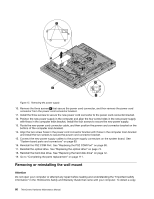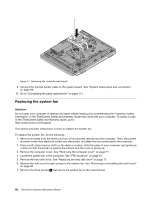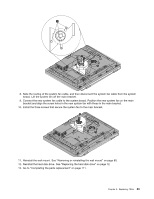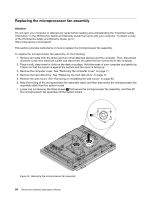Lenovo ThinkCentre M70z Hardware Maintenance Manual (HMM) - Page 85
Replacing the power supply, Remove the PS2 COM Port. See Replacing the PS2 COM Port
 |
View all Lenovo ThinkCentre M70z manuals
Add to My Manuals
Save this manual to your list of manuals |
Page 85 highlights
11. Position the new inverter on the main bracket and align the two screw holes in the new inverter with those in the main bracket. 12. Connect the three cables to the new inverter. 13. Install the two screws 1 that secure the new inverter to the main bracket. 14. Reinstall the right I/O assemblies. See "Replacing the right I/O assemblies" on page 75. 15. Reinstall the optical drive. See "Replacing the optical drive" on page 74. 16. Reinstall the hard disk drive. See "Replacing the hard disk drive" on page 72. 17. Go to "Removing the computer cover" on page 71. Replacing the power supply Attention Do not open your computer or attempt any repair before reading and understanding the "Important safety information" in the ThinkCentre Safety and Warranty Guide that came with your computer. To obtain a copy of the ThinkCentre Safety and Warranty Guide, go to: http://www.lenovo.com/support This section provides instructions on how to replace the power supply. To replace the power supply, do the following: 1. Remove all media from the drives and turn off all attached devices and the computer. Then, disconnect all power cords from electrical outlets and disconnect all cables that are connected to the computer. 2. Place a soft, clean towel or cloth on the desk or surface. Hold the sides of your computer and gently lay it down so that the screen is against the surface and the cover is facing up. 3. Remove the computer cover. See "Removing the computer cover" on page 71. 4. Remove the hard disk drive. See "Replacing the hard disk drive" on page 72. 5. Remove the optical drive. See "Replacing the optical drive" on page 74. 6. Remove the PS2 COM Port. See "Replacing the PS2 COM Port" on page 90. 7. Locate the power supply. See "FRU locations" on page 67. 8. Disconnect the power supply cables from the system board. See "System board parts and connectors" on page 69. 9. Remove the four screws 1 that secure the power supply. Then remove the two screws 3 that secure the power cord connector bracket. Note the routing of the power cord connector cable 2 . Lift the power supply up to remove it from the computer main bracket. Chapter 8. Replacing FRUs 79