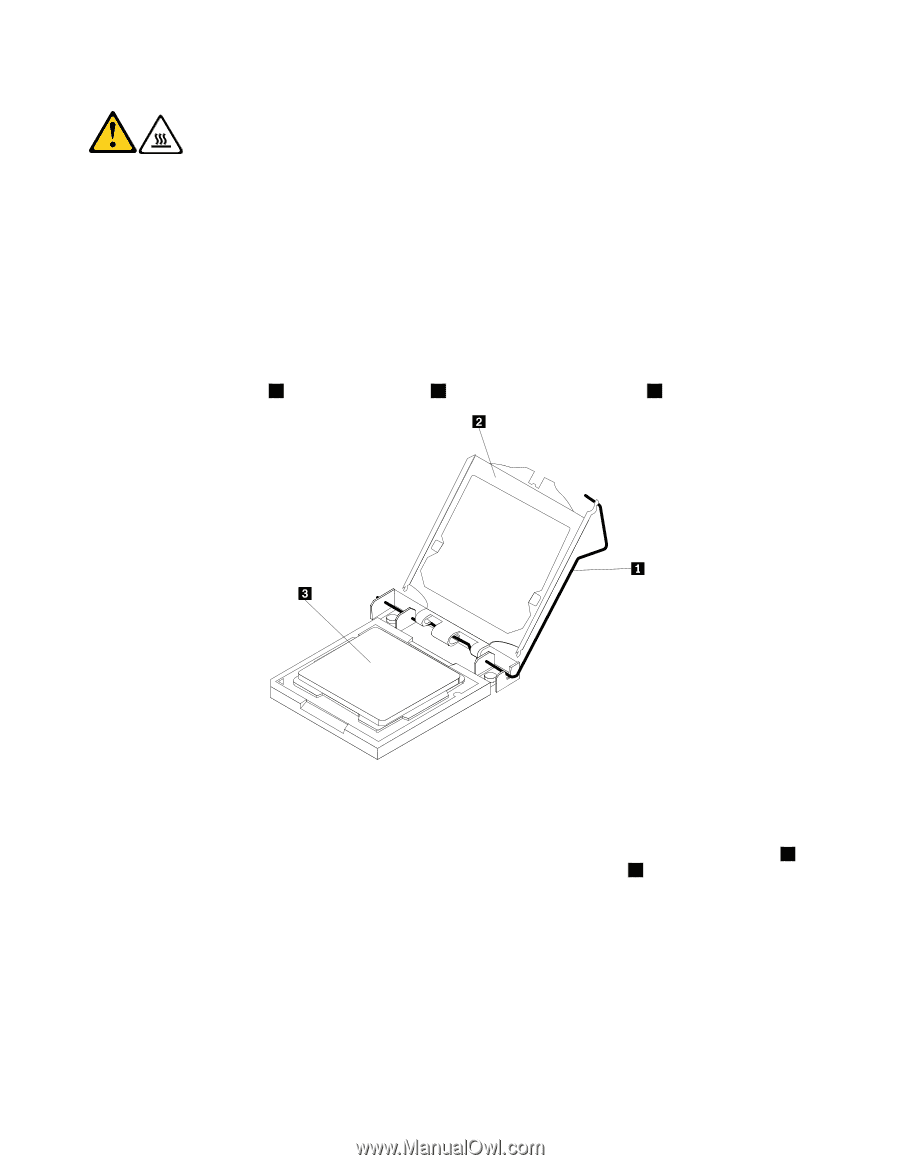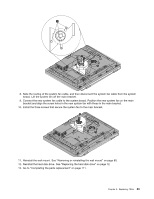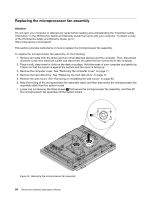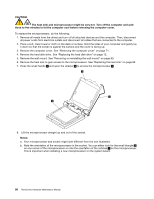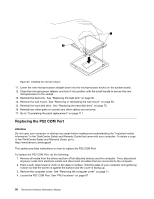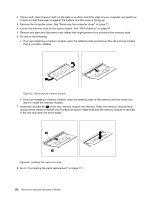Lenovo ThinkCentre M70z Hardware Maintenance Manual (HMM) - Page 94
The heat sink and microprocessor might be very hot. Turn off the computer and wait
 |
View all Lenovo ThinkCentre M70z manuals
Add to My Manuals
Save this manual to your list of manuals |
Page 94 highlights
CAUTION: The heat sink and microprocessor might be very hot. Turn off the computer and wait three to five minutes to let the computer cool before removing the computer cover. To replace the microprocessor, do the following: 1. Remove all media from the drives and turn off all attached devices and the computer. Then, disconnect all power cords from electrical outlets and disconnect all cables that are connected to the computer. 2. Place a soft, clean towel or cloth on the desk or surface. Hold the sides of your computer and gently lay it down so that the screen is against the surface and the cover is facing up. 3. Remove the computer cover. See "Removing the computer cover" on page 71. 4. Remove the hard disk drive. See "Replacing the hard disk drive" on page 72. 5. Remove the wall mount. See "Removing or reinstalling the wall mount" on page 80. 6. Remove the heat sink to gain access to the microprocessor. See "Replacing the heat sink" on page 85. 7. Press the small handle 1 and open the retainer 2 to access the microprocessor 3 . 8. Lift the microprocessor straight up and out of the socket. Notes: a. Your microprocessor and socket might look different from the one illustrated. b. Note the orientation of the microprocessor in the socket. You can either look for the small triangle 1 on one corner of the microprocessor or note the orientation of the notches 2 on the microprocessor. This is important when installing a new microprocessor on the system board. 88 ThinkCentre Hardware Maintenance Manual