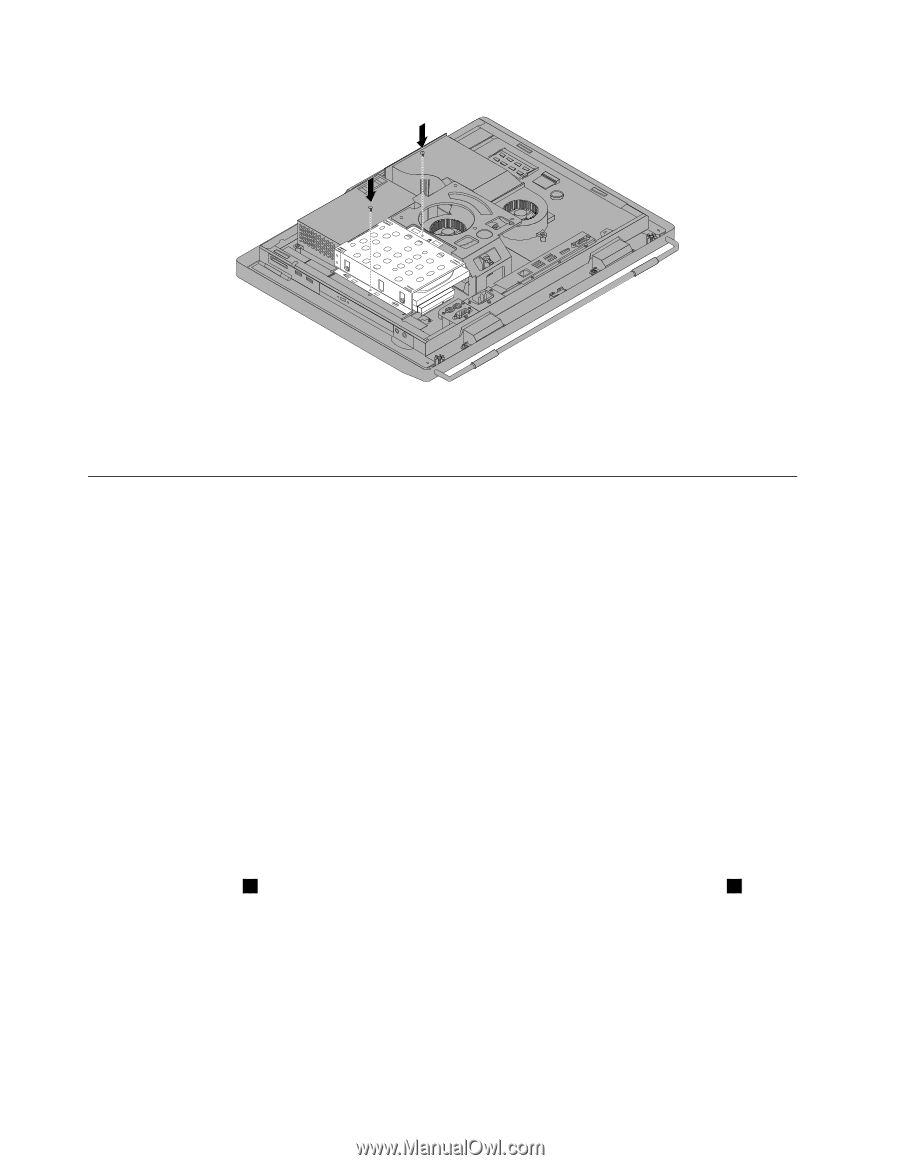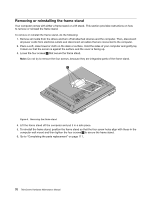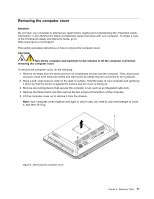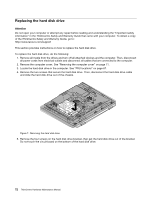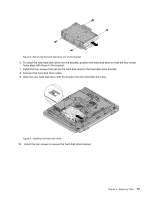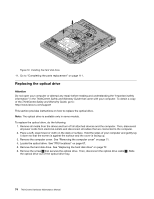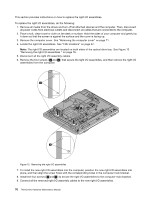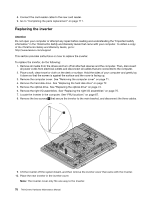Lenovo ThinkCentre M70z Hardware Maintenance Manual (HMM) - Page 80
Replacing the optical drive, Locate the optical drive. See FRU locations
 |
View all Lenovo ThinkCentre M70z manuals
Add to My Manuals
Save this manual to your list of manuals |
Page 80 highlights
Figure 10. Installing the hard disk drive 11. Go to "Completing the parts replacement" on page 111. Replacing the optical drive Attention Do not open your computer or attempt any repair before reading and understanding the "Important safety information" in the ThinkCentre Safety and Warranty Guide that came with your computer. To obtain a copy of the ThinkCentre Safety and Warranty Guide, go to: http://www.lenovo.com/support This section provides instructions on how to replace the optical drive. Note: The optical drive is available only in some models. To replace the optical drive, do the following: 1. Remove all media from the drives and turn off all attached devices and the computer. Then, disconnect all power cords from electrical outlets and disconnect all cables that are connected to the computer. 2. Place a soft, clean towel or cloth on the desk or surface. Hold the sides of your computer and gently lay it down so that the screen is against the surface and the cover is facing up. 3. Remove the computer cover. See "Removing the computer cover" on page 71. 4. Locate the optical drive. See "FRU locations" on page 67. 5. Remove the hard disk drive. See "Replacing the hard disk drive" on page 72. 6. Remove the screw 1 that secures the optical drive. Then, disconnect the optical drive cable 2 . Slide the optical drive out of the optical drive bay. 74 ThinkCentre Hardware Maintenance Manual