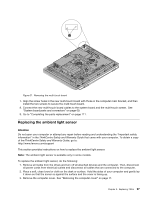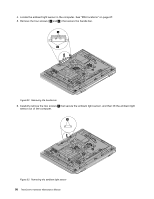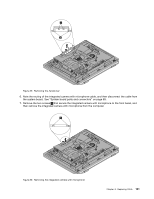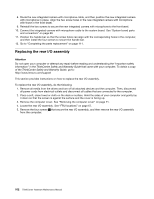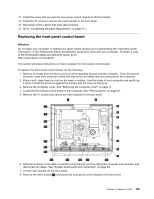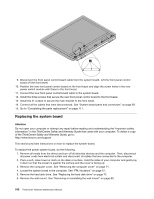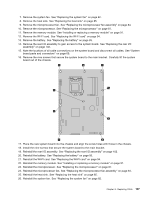Lenovo ThinkCentre M70z Hardware Maintenance Manual (HMM) - Page 108
Replacing the rear I/O assembly, Place a soft
 |
View all Lenovo ThinkCentre M70z manuals
Add to My Manuals
Save this manual to your list of manuals |
Page 108 highlights
8. Route the new integrated camera with microphone cable, and then position the new integrated camera with microphone in place. Align the two screw holes in the new integrated camera with microphone with those in the front bezel. 9. Reinstall the two screws to secure the new integrated camera with microphone to the front bezel. 10. Connect the integrated camera with microphone cable to the system board. See "System board parts and connectors" on page 69. 11. Position the handle bar so that the screw holes can align with the corresponding holes in the computer, and then install the four screws to secure the handle bar. 12. Go to "Completing the parts replacement" on page 111. Replacing the rear I/O assembly Attention Do not open your computer or attempt any repair before reading and understanding the "Important safety information" in the ThinkCentre Safety and Warranty Guide that came with your computer. To obtain a copy of the ThinkCentre Safety and Warranty Guide, go to: http://www.lenovo.com/support This section provides instructions on how to replace the rear I/O assembly. To replace the rear I/O assembly, do the following: 1. Remove all media from the drives and turn off all attached devices and the computer. Then, disconnect all power cords from electrical outlets and disconnect all cables that are connected to the computer. 2. Place a soft, clean towel or cloth on the desk or surface. Hold the sides of your computer and gently lay it down so that the screen is against the surface and the cover is facing up. 3. Remove the computer cover. See "Removing the computer cover" on page 71. 4. Locate the rear I/O assembly. See "FRU locations" on page 67. 5. Remove the four screws 1 that secure the rear I/O assembly, and then remove the rear I/O assembly from the computer. 102 ThinkCentre Hardware Maintenance Manual