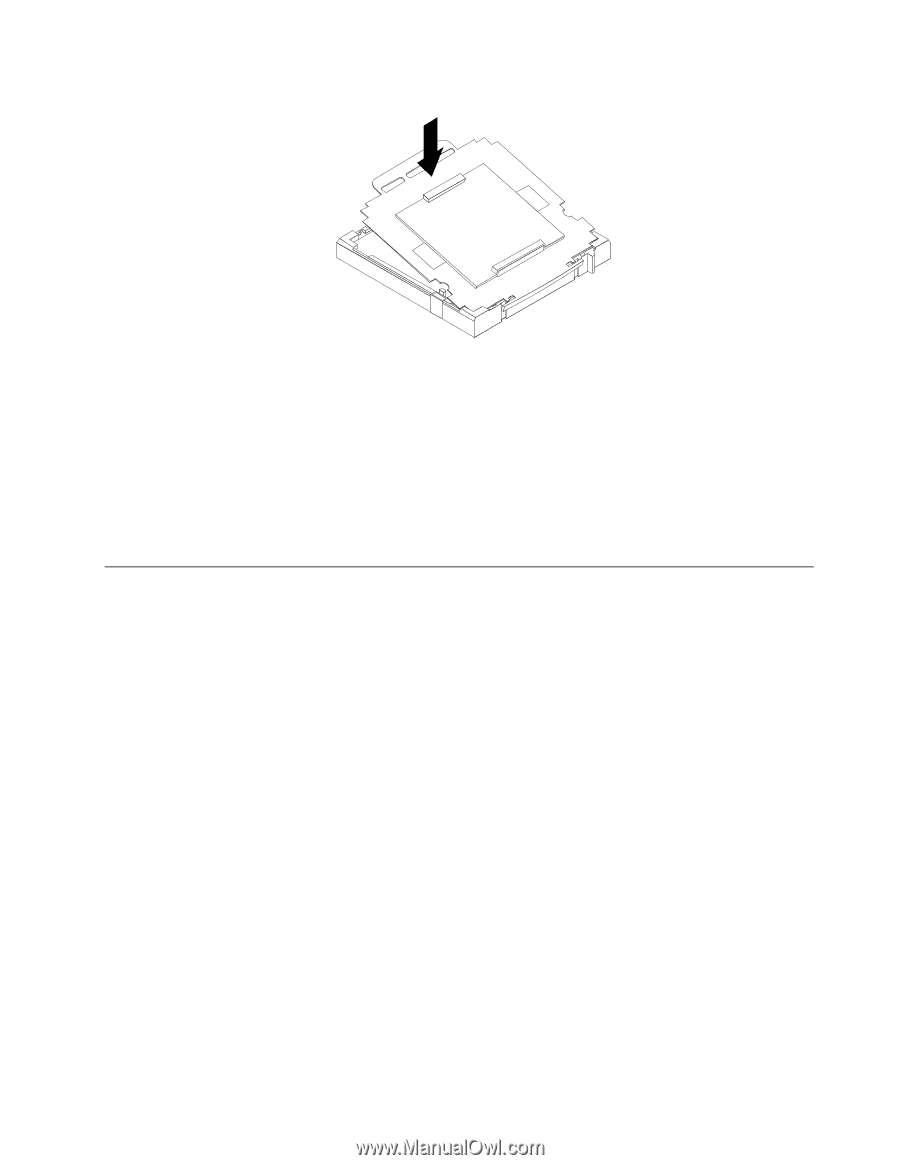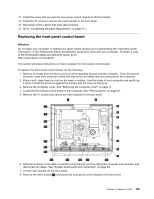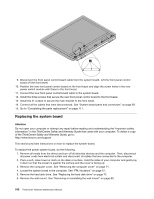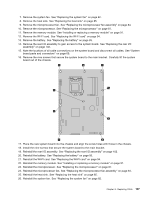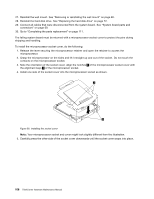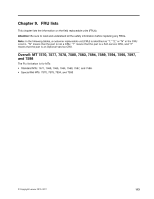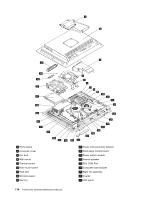Lenovo ThinkCentre M70z Hardware Maintenance Manual (HMM) - Page 115
Replacing the LCD panel
 |
View all Lenovo ThinkCentre M70z manuals
Add to My Manuals
Save this manual to your list of manuals |
Page 115 highlights
Figure 39. Securing the socket cover 6. Carefully check the four corners of the socket cover to make sure that the cover is secured in the microprocessor socket. 7. Lower the microprocessor retainer, and then lower the lever to secure the retainer. Make sure the lever is locked into position. 8. Follow any additional instructions included with the replacement part you received. Note: If your system board has two microprocessor sockets, be sure to install a socket cover for each microprocessor socket. Replacing the LCD panel Attention Do not open your computer or attempt any repair before reading and understanding the "Important safety information" in the ThinkCentre Safety and Warranty Guide that came with your computer. To obtain a copy of the ThinkCentre Safety and Warranty Guide, go to: http://www.lenovo.com/support This section provides instructions on how to replace the LCD panel. To replace the LCD panel, do the following: 1. Remove all media from the drives and turn off all attached devices and the computer. Then, disconnect all power cords from electrical outlets and disconnect all cables that are connected to the computer. 2. Place a soft, clean towel or cloth on the desk or surface. Hold the sides of your computer and gently lay it down so that the screen is against the surface and the cover is facing up. 3. Remove the computer cover. See "Removing the computer cover" on page 71. 4. Locate the LCD panel in the computer. See "FRU locations" on page 67. 5. Remove all the 21 screws that secure the main bracket to the front bezel. Chapter 8. Replacing FRUs 109