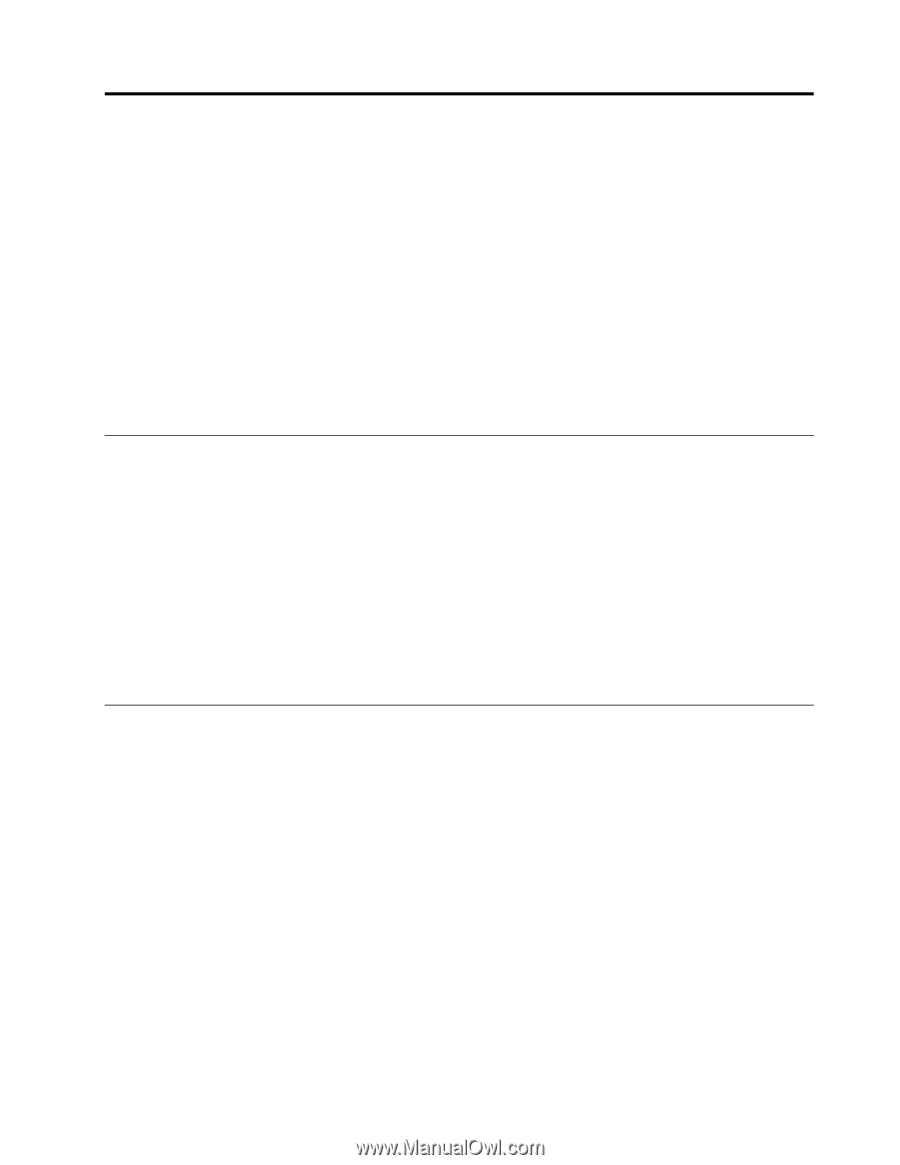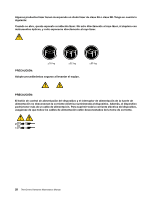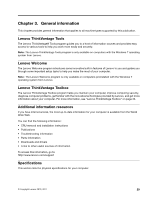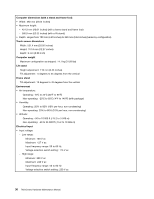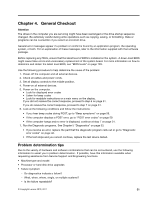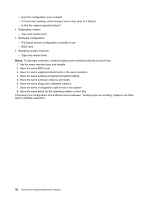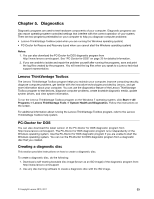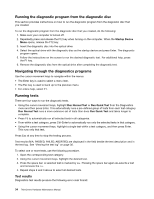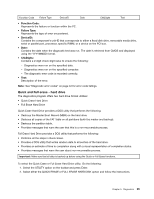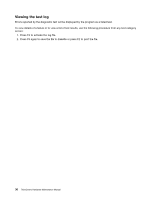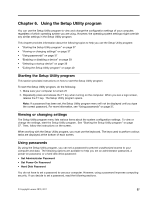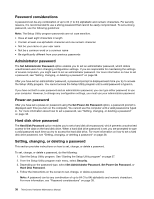Lenovo ThinkCentre M70z Hardware Maintenance Manual (HMM) - Page 39
Diagnostics, Lenovo ThinkVantage Toolbox, PC-Doctor for DOS, Creating a diagnostic disc
 |
View all Lenovo ThinkCentre M70z manuals
Add to My Manuals
Save this manual to your list of manuals |
Page 39 highlights
Chapter 5. Diagnostics Diagnostic programs are used to test hardware components of your computer. Diagnostic programs can also report operating-system-controlled settings that interfere with the correct operation of your system. There are two programs preinstalled on your computer to help you diagnose computer problems: • Lenovo ThinkVantage Toolbox (used when you are running the Windows operating system) • PC-Doctor for Rescue and Recovery (used when you cannot start the Windows operating system) Notes: 1. You can also download the PC-Doctor for DOS diagnostic program from http://www.lenovo.com/support. See "PC-Doctor for DOS" on page 33 for detailed information. 2. If you are unable to isolate and repair the problem yourself after running the programs, save and print the log files created by the programs. You will need the log files when you speak to a Lenovo technical support representative. Lenovo ThinkVantage Toolbox The Lenovo ThinkVantage Toolbox program helps you maintain your computer, improve computing security, diagnose computer problems, get familiar with the innovative technologies provided by Lenovo, and get more information about your computer. You can use the diagnostics feature of the Lenovo ThinkVantage Toolbox program to test devices, diagnose computer problems, create bootable diagnostic media, update system drivers, and view system information. To run the Lenovo ThinkVantage Toolbox program on the Windows 7 operating system, click Start ➙ All Programs ➙ Lenovo ThinkVantage Tools ➙ System Health and Diagnostics. Follow the instructions on the screen. For additional information about running the Lenovo ThinkVantage Toolbox program, refer to the Lenovo ThinkVantage Toolbox help system. PC-Doctor for DOS You can also download the latest version of the PC-Doctor for DOS diagnostic program from http://www.lenovo.com/support. The PC-Doctor for DOS diagnostic program runs independently of the Windows operating system. Use the PC-Doctor for DOS diagnostic program if you are unable to start the Windows operating system. You can run the PC-Doctor for DOS diagnostic program from a diagnostic disc that you created. Creating a diagnostic disc This section provides instructions on how to create a diagnostic disc. To create a diagnostic disc, do the following: 1. Download a self-starting bootable disc image (known as an ISO image) of the diagnostic program from: http://www.lenovo.com/support 2. Use any disc burning software to create a diagnostic disc with the ISO image. © Copyright Lenovo 2010, 2011 33