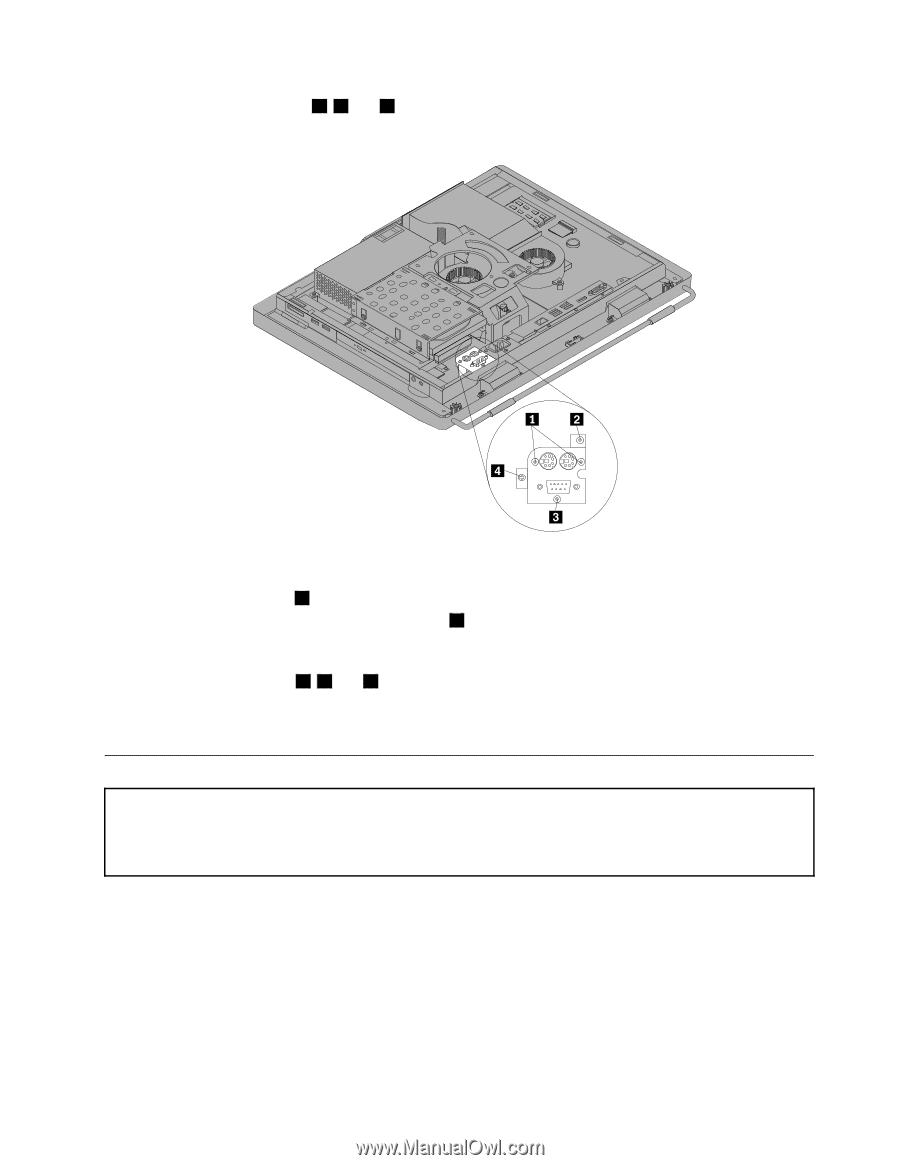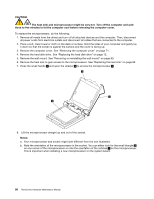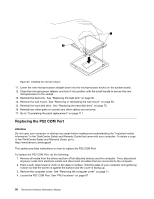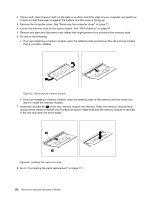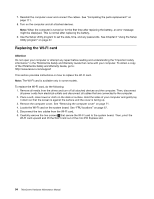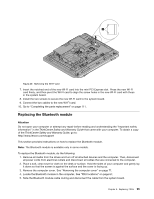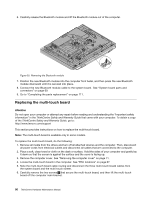Lenovo ThinkCentre M70z Hardware Maintenance Manual (HMM) - Page 97
Installing or replacing a memory module
 |
View all Lenovo ThinkCentre M70z manuals
Add to My Manuals
Save this manual to your list of manuals |
Page 97 highlights
5. Remove the three screws ( 2 , 3 and 4 ) that secure the PS2 COM Port, and then disconnect the PS2 COM Port cable from the system board. Lift the PS2 COM Port out of the computer. Figure 24. Removing the PS2 COM Port 6. Remove the two screws 1 that secure the PS2 Port. Then get the PS2 Port out of the PS2 COM Port. 7. To install a new PS2 port, install the two screws 1 that secure the PS2 Port to the PS2 COM Port. 8. To install a new PS2 COM Port into the computer, position the new PS2 COM Port into place, and then align the screw holes with the corresponding holes in the computer main bracket. 9. Install the three screws ( 2 , 3 and 4 ) that secure the PS2 COM Port to the computer main bracket. 10. Connect the PS2 COM Port cable to the system board. 11. Go to "Completing the parts replacement" on page 111. Installing or replacing a memory module Attention: Do not open your computer or attempt any repair before reading and understanding the "Important safety information" in the ThinkCentre Safety and Warranty Guide that came with your computer. To obtain a copy of the ThinkCentre Safety and Warranty Guide, go to: http://www.lenovo.com/support This section provides instructions on how to install or replace a memory module. Your computer has two memory slots for installing or replacing DDR3 SDRAM DIMMs (small outline dual inline memory modules). When installing or replacing a memory module, use 1 GB, 2 GB or 4 GB DDR3 SDRAM DIMMs in any combination up to a maximum of 8 GB of system memory. To install or replace a memory module, do the following: 1. Remove all media from the drives and turn off all attached devices and the computer. Then, disconnect all power cords from electrical outlets and disconnect all cables that are connected to the computer. Chapter 8. Replacing FRUs 91