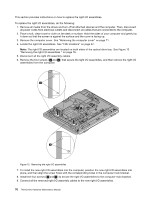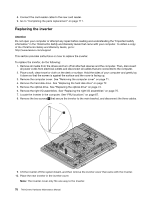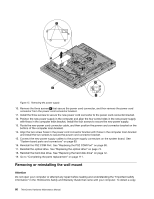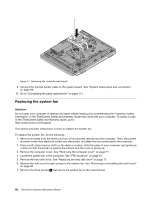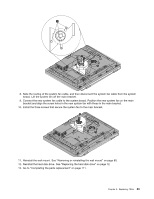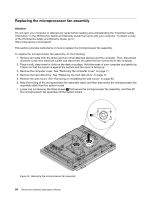Lenovo ThinkCentre M70z Hardware Maintenance Manual (HMM) - Page 87
system board. See System board parts and connectors on Then lift the wall mount off
 |
View all Lenovo ThinkCentre M70z manuals
Add to My Manuals
Save this manual to your list of manuals |
Page 87 highlights
of the ThinkCentre Safety and Warranty Guide, go to: http://www.lenovo.com/support To remove or reinstall the wall mount, do the following: 1. Remove all media from the drives and turn off all attached devices and the computer. Then, disconnect all power cords from electrical outlets and disconnect all cables that are connected to the computer. 2. Place a soft, clean towel or cloth on the desk or surface. Hold the sides of your computer and gently lay it down so that the screen is against the surface and the cover is facing up. 3. Remove the computer cover. See "Removing the computer cover" on page 71. 4. Remove the hard disk drive. See "Replacing the hard disk drive" on page 72. 5. Remove the three screws ( 1 and 3 ) that secure the wall mount to the computer main bracket. Figure 16. Removing the computer wall mount 6. Note the routing of the thermal sensor cable. Then disconnect the thermal sensor cable 2 from the system board. See "System board parts and connectors" on page 69. Then lift the wall mount off the computer main bracket 7. To reinstall the computer wall mount, position the wall mount on the computer main bracket and align the screw holes in the wall mount with those in the computer main bracket. 8. Reinstall the three screws to secure the wall mount to the computer main bracket. Chapter 8. Replacing FRUs 81