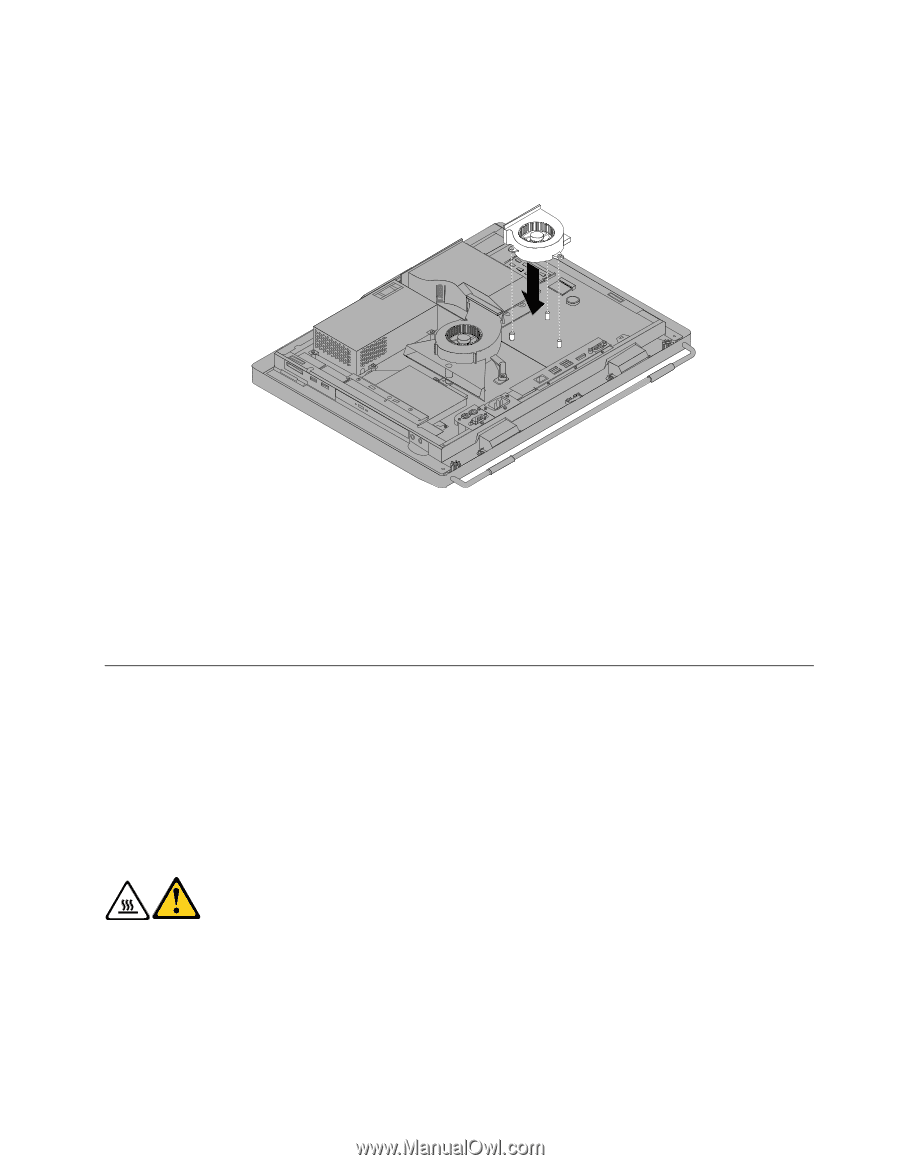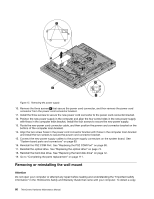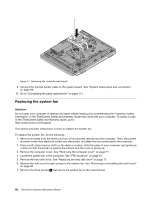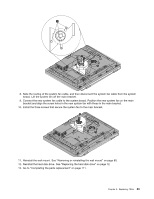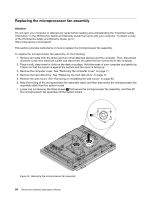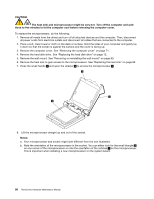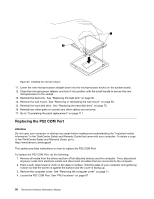Lenovo ThinkCentre M70z Hardware Maintenance Manual (HMM) - Page 91
Replacing the heat sink, do the following
 |
View all Lenovo ThinkCentre M70z manuals
Add to My Manuals
Save this manual to your list of manuals |
Page 91 highlights
8. To reinstall the microprocessor fan assembly, position the new microprocessor fan assembly on the system board and align the three screw holes in the new microprocessor fan assembly with those in the system board. 9. Tighten the three screws to secure the microprocessor fan assembly to the system board. Figure 19. Removing the microprocessor fan assembly 10. Connect the microprocessor fan assembly cable to the system board. See "System board parts and connectors" on page 69. 11. Reinstall the wall mount. See "Removing or reinstalling the wall mount" on page 80. 12. Reinstall the hard disk drive. See "Replacing the hard disk drive" on page 72. 13. Go to "Completing the parts replacement" on page 111. Replacing the heat sink Attention Do not open your computer or attempt any repair before reading and understanding the "Important safety information" in the ThinkCentre Safety and Warranty Guide that came with your computer. To obtain a copy of the ThinkCentre Safety and Warranty Guide, go to: http://www.lenovo.com/support This section provides instructions on how to replace the heat sink. CAUTION: The heat sink might be very hot. Turn off the computer and wait three to five minutes to let the computer cool before removing the computer cover. To replace the heat sink, do the following: 1. Remove all media from the drives and turn off all attached devices and the computer. Then, disconnect all power cords from electrical outlets and disconnect all cables that are connected to the computer. 2. Place a soft, clean towel or cloth on the desk or surface. Hold the sides of your computer and gently lay it down so that the screen is against the surface and the cover is facing up. Chapter 8. Replacing FRUs 85