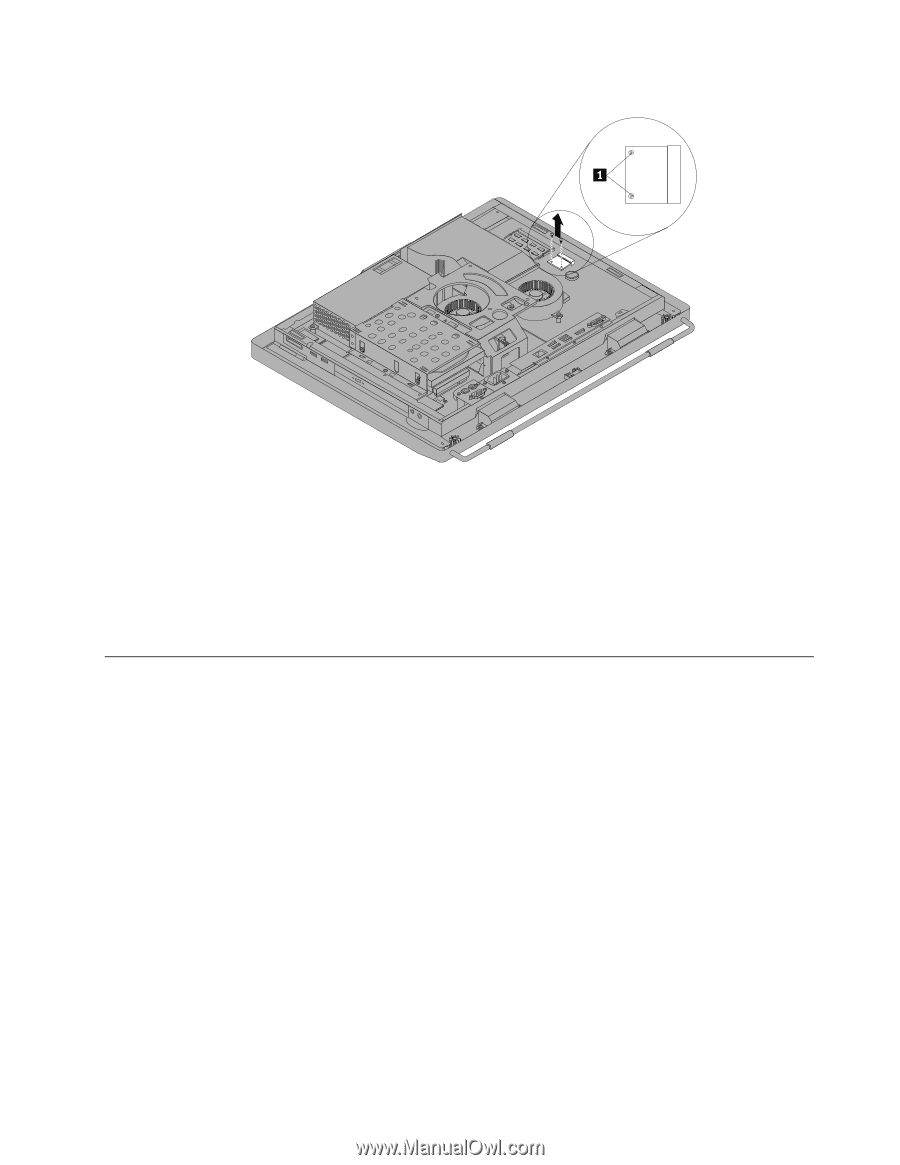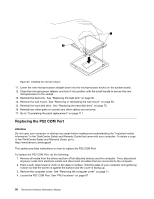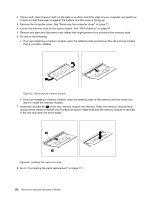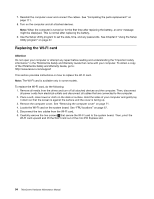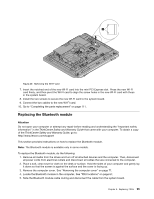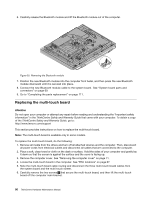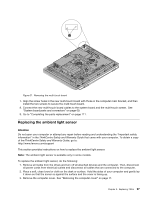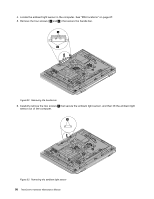Lenovo ThinkCentre M70z Hardware Maintenance Manual (HMM) - Page 101
Replacing the Bluetooth module
 |
View all Lenovo ThinkCentre M70z manuals
Add to My Manuals
Save this manual to your list of manuals |
Page 101 highlights
Figure 29. Removing the WI-FI card 7. Insert the notched end of the new WI-FI card into the mini PCI Express slot. Press the new WI-FI card firmly, and then pivot the WI-FI card to align the screw holes in the new WI-FI card with those in the system board. 8. Install the two screws to secure the new WI-FI card to the system board. 9. Connect the two cables to the new WI-FI card. 10. Go to "Completing the parts replacement" on page 111. Replacing the Bluetooth module Attention Do not open your computer or attempt any repair before reading and understanding the "Important safety information" in the ThinkCentre Safety and Warranty Guide that came with your computer. To obtain a copy of the ThinkCentre Safety and Warranty Guide, go to: http://www.lenovo.com/support This section provides instructions on how to replace the Bluetooth module. Note: The Bluetooth module is available only in some models. To replace the Bluetooth module, do the following: 1. Remove all media from the drives and turn off all attached devices and the computer. Then, disconnect all power cords from electrical outlets and disconnect all cables that are connected to the computer. 2. Place a soft, clean towel or cloth on the desk or surface. Hold the sides of your computer and gently lay it down so that the screen is against the surface and the cover is facing up. 3. Remove the computer cover. See "Removing the computer cover" on page 71. 4. Locate the Bluetooth module in the computer. See "FRU locations" on page 67. 5. Note the Bluetooth module cable routing and disconnect the cable from the system board. Chapter 8. Replacing FRUs 95