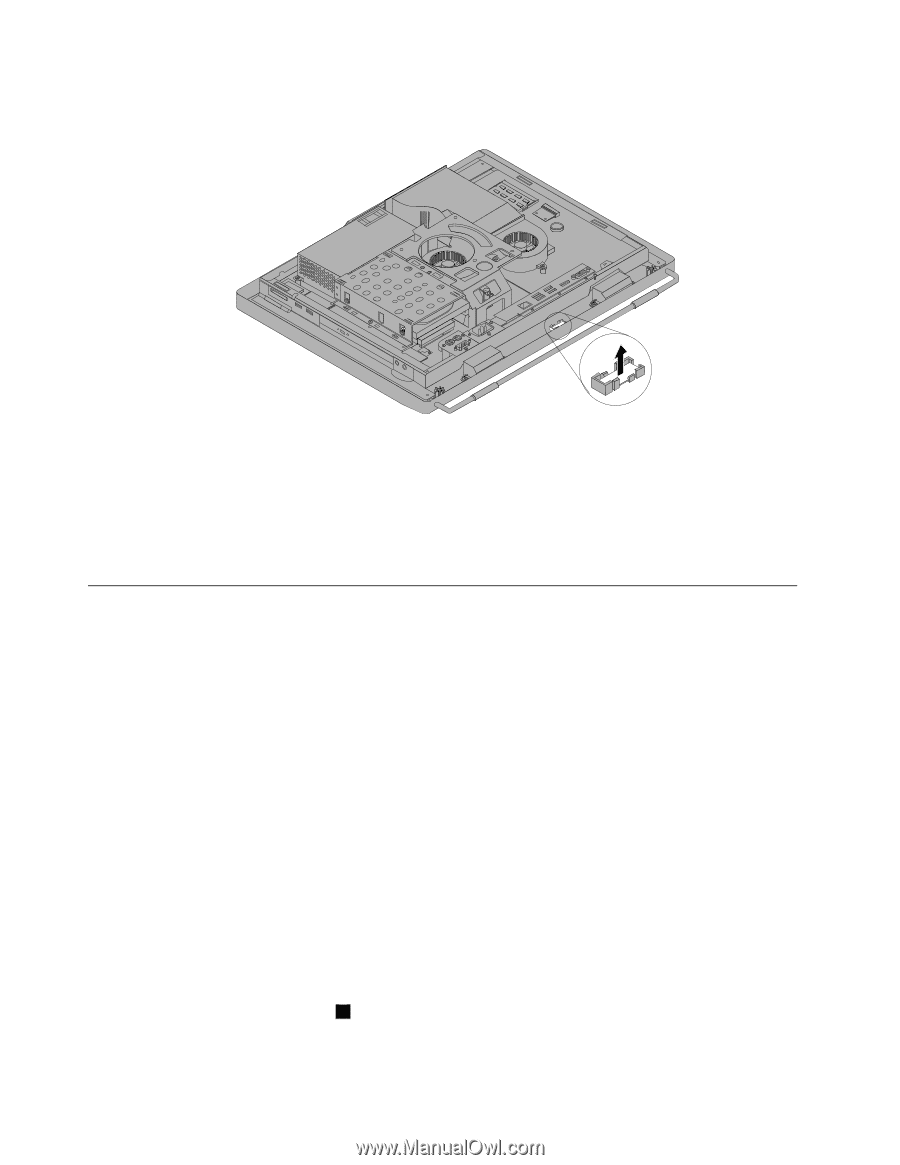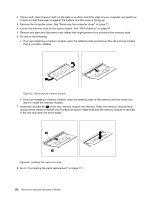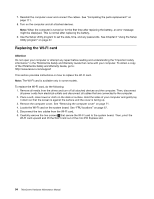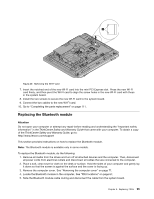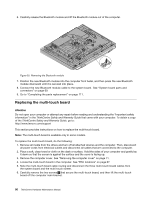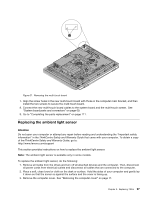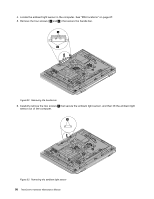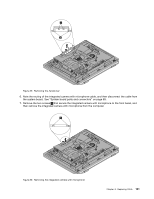Lenovo ThinkCentre M70z Hardware Maintenance Manual (HMM) - Page 102
Replacing the multi-touch board
 |
View all Lenovo ThinkCentre M70z manuals
Add to My Manuals
Save this manual to your list of manuals |
Page 102 highlights
6. Carefully release the Bluetooth module and lift the Bluetooth module out of the computer. Figure 30. Removing the Bluetooth module 7. Position the new Bluetooth module into the computer front bezel, and then press the new Bluetooth module downward until it is secured into place. 8. Connect the new Bluetooth module cable to the system board. See "System board parts and connectors" on page 69. 9. Go to "Completing the parts replacement" on page 111. Replacing the multi-touch board Attention Do not open your computer or attempt any repair before reading and understanding the "Important safety information" in the ThinkCentre Safety and Warranty Guide that came with your computer. To obtain a copy of the ThinkCentre Safety and Warranty Guide, go to: http://www.lenovo.com/support This section provides instructions on how to replace the multi-touch board. Note: The multi-touch board is available only in some models. To replace the multi-touch board, do the following: 1. Remove all media from the drives and turn off all attached devices and the computer. Then, disconnect all power cords from electrical outlets and disconnect all cables that are connected to the computer. 2. Place a soft, clean towel or cloth on the desk or surface. Hold the sides of your computer and gently lay it down so that the screen is against the surface and the cover is facing up. 3. Remove the computer cover. See "Removing the computer cover" on page 71. 4. Locate the multi-touch board in the computer. See "FRU locations" on page 67. 5. Note the multi-touch board cable routing and disconnect the three multi-touch board cables from the system board and the multi-touch screen. 6. Carefully remove the two screws 1 that secure the multi-touch board, and then lift the multi-touch board off the computer main bracket. 96 ThinkCentre Hardware Maintenance Manual