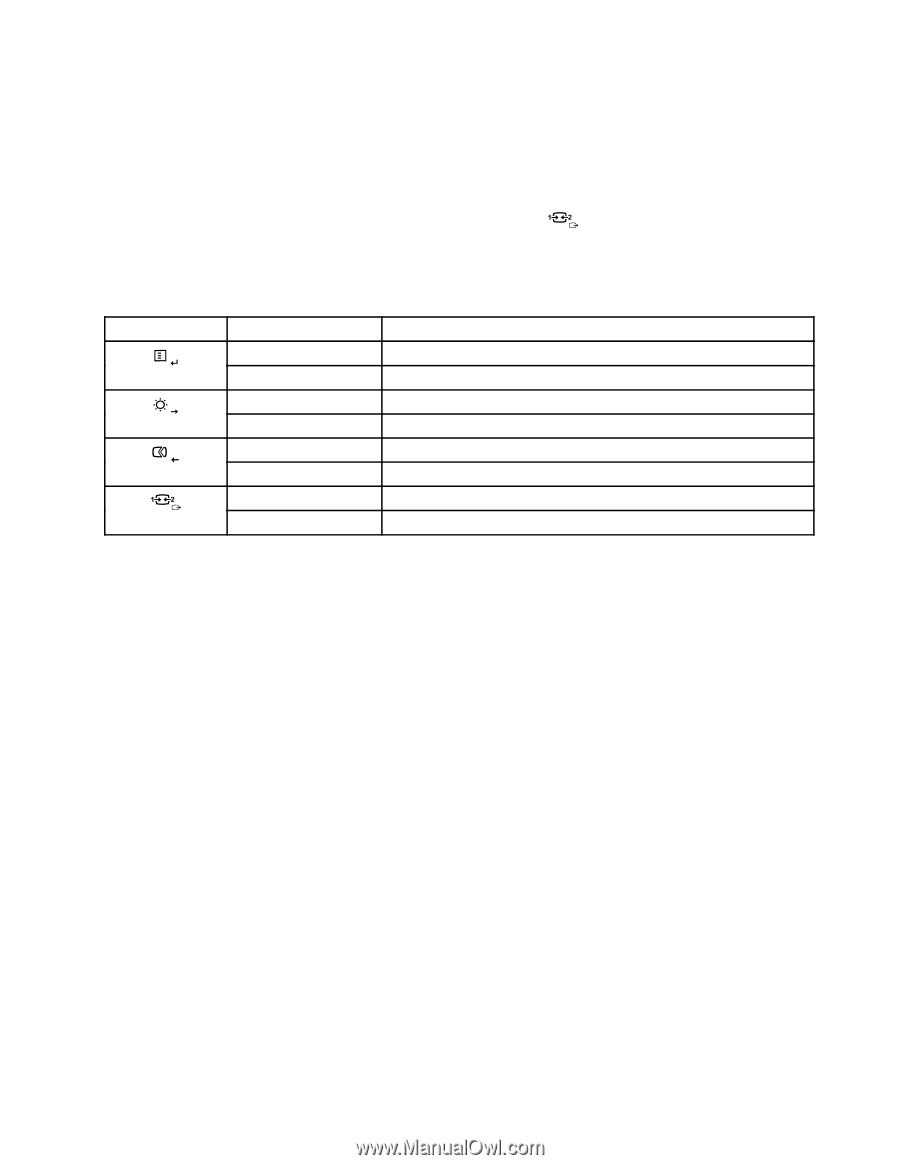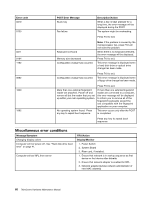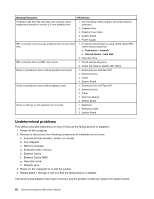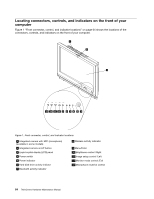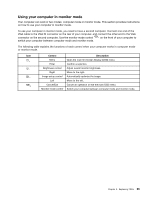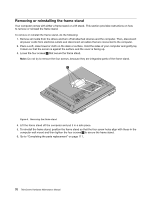Lenovo ThinkCentre M70z Hardware Maintenance Manual (HMM) - Page 71
Using your computer in monitor mode, on the front of your computer
 |
View all Lenovo ThinkCentre M70z manuals
Add to My Manuals
Save this manual to your list of manuals |
Page 71 highlights
Using your computer in monitor mode Your computer can work in two modes: computer mode or monitor mode. This section provides instructions on how to use your computer in monitor mode. To use your computer in monitor mode, you need to have a second computer. Connect one end of the VGA cable to the VGA IN connector on the rear of your computer, and connect the other end to the VGA connector on the second computer. Use the monitor mode control switch your computer between computer mode and monitor mode. on the front of your computer to The following table explains the functions of each control when your computer works in computer mode or monitor mode. Icon Control Menu Enter Brightness control Right Image setup control Left Cancel/Exit Monitor mode control Description Open the main On-Screen Display (OSD) menu. Confirm a selection. Adjust overall monitor brightness. Move to the right. Automatically optimize the image. Move to the left. Cancel an operation or exit the main OSD menu. Switch your computer between computer mode and monitor mode. Chapter 8. Replacing FRUs 65