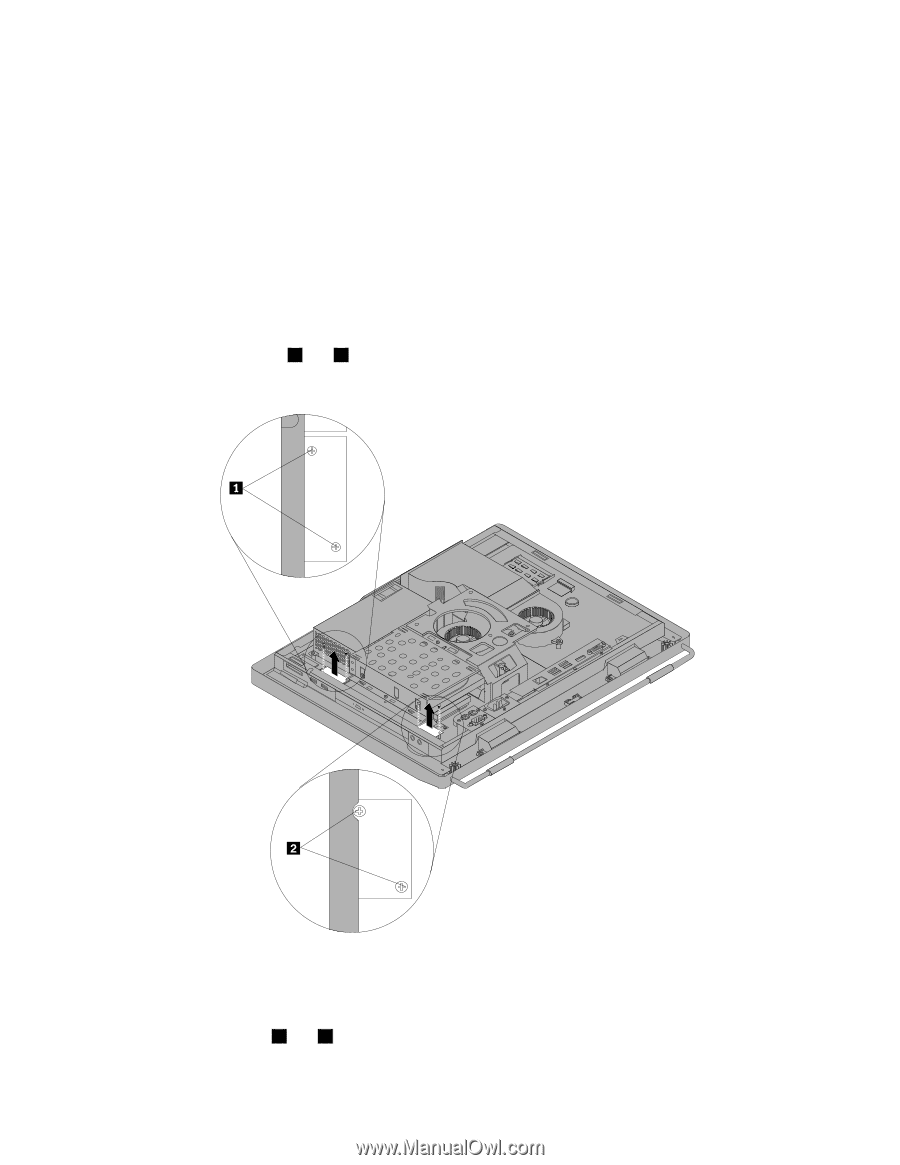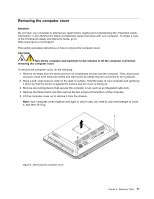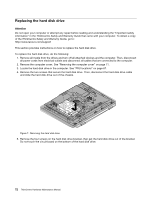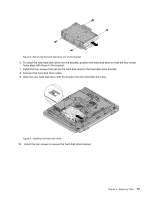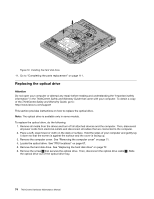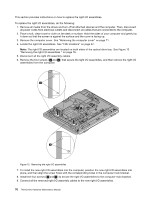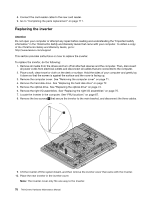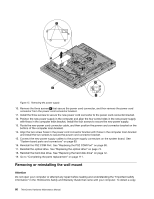Lenovo ThinkCentre M70z Hardware Maintenance Manual (HMM) - Page 82
assemblies from the computer., that secure the right I/O assemblies, and then remove the right I/O
 |
View all Lenovo ThinkCentre M70z manuals
Add to My Manuals
Save this manual to your list of manuals |
Page 82 highlights
This section provides instructions on how to replace the right I/O assemblies. To replace the right I/O assemblies, do the following: 1. Remove all media from the drives and turn off all attached devices and the computer. Then, disconnect all power cords from electrical outlets and disconnect all cables that are connected to the computer. 2. Place a soft, clean towel or cloth on the desk or surface. Hold the sides of your computer and gently lay it down so that the screen is against the surface and the cover is facing up. 3. Remove the computer cover. See "Removing the computer cover" on page 71. 4. Locate the right I/O assemblies. See "FRU locations" on page 67. Note: The right I/O assemblies are located on both sides of the optical drive bay. See Figure 13 "Removing the right I/O assemblies " on page 76. 5. Disconnect all the right I/O assembly cables. 6. Remove the four screws ( 1 and 2 ) that secure the right I/O assemblies, and then remove the right I/O assemblies from the computer. Figure 13. Removing the right I/O assemblies 7. To install the new right I/O assemblies into the computer, position the new right I/O assemblies into place, and then align the screw holes with the corresponding holes in the computer main bracket. 8. Install the four screws ( 1 and 2 ) to secure the right I/O assemblies to the computer main bracket. 9. Connect all the removed right I/O assembly cables to the new right I/O assemblies. 76 ThinkCentre Hardware Maintenance Manual