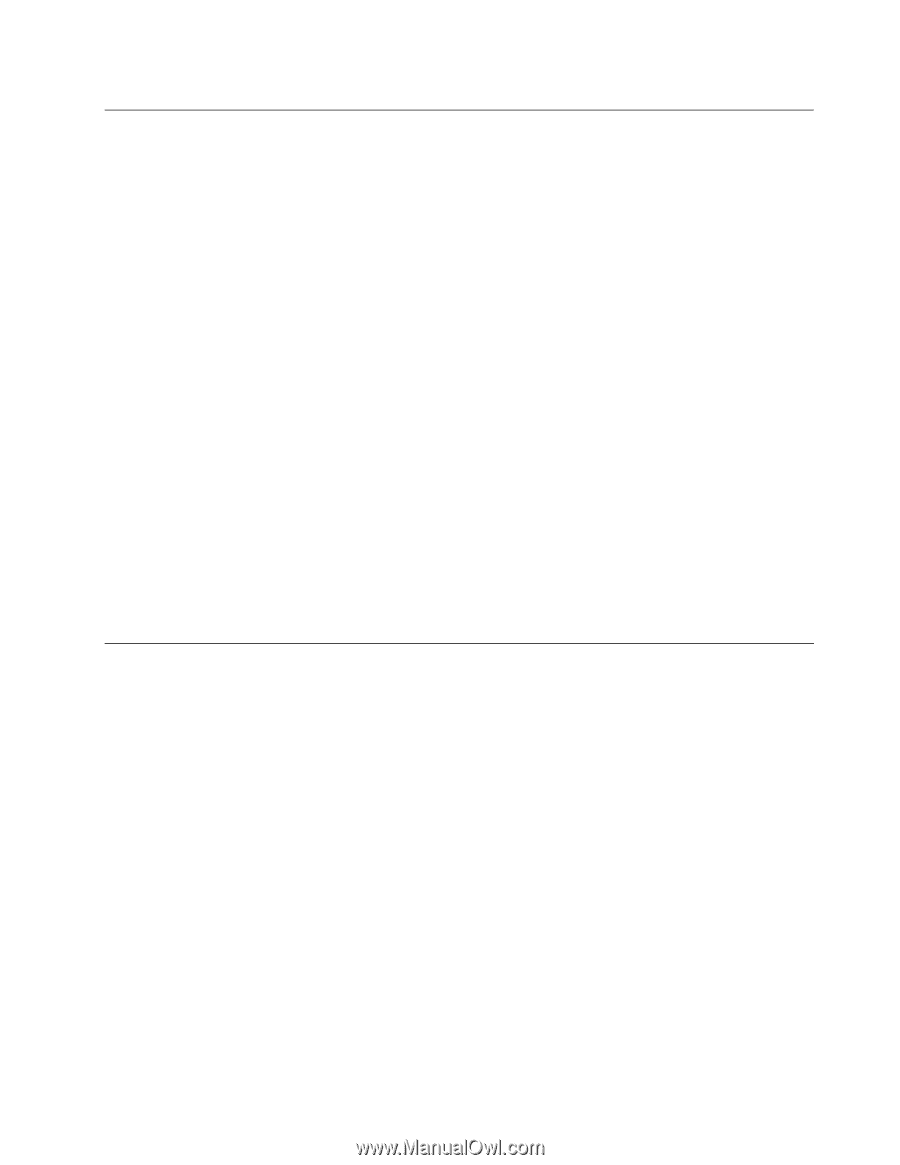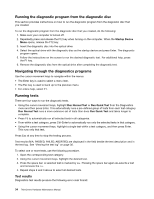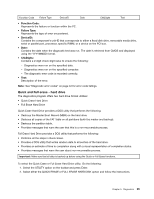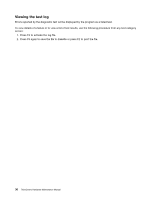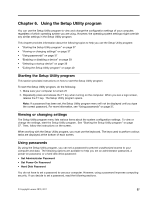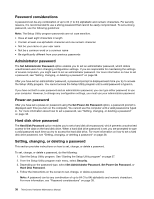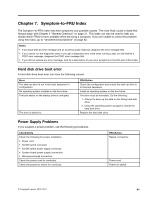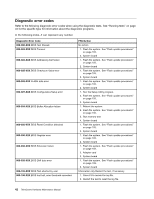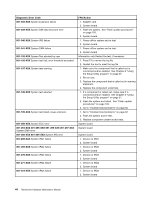Lenovo ThinkCentre M70z Hardware Maintenance Manual (HMM) - Page 45
Enabling or disabling a device, Selecting a startup device, Devices, ATA Drive Setup, SATA Controller
 |
View all Lenovo ThinkCentre M70z manuals
Add to My Manuals
Save this manual to your list of manuals |
Page 45 highlights
Enabling or disabling a device This section provides instructions on how to enable or disable user access to a device. SATA Controller USB Support When this option is set to Disabled, all devices connected to the SATA connectors (such as the hard disk drive and the optical drive) are disabled and will not be displayed in the system configuration. Use this option to enable or disable a USB connector. When a USB connector is disabled, the device connected to the USB connector cannot be used. To enable or disable a device, do the following: 1. Start the Setup Utility program. See "Starting the Setup Utility program" on page 37. 2. From the Setup Utility program main menu, select Devices. 3. Depending on the device you want to enable or disable, do one of the following: • Select ATA Drive Setup ➙ SATA Controller to enable or disable the devices connected to the SATA connectors on the system board. • Select USB Setup and follow the instructions on the screen to enable or disable the USB connector(s) of your choice. 4. Select the desired settings and press Enter. 5. Press Esc to return to the Setup Utility program main menu. You might have to press Esc several times. 6. Press F10 to save the new settings and exit the Setup Utility program. Notes: a. If you do not want to save the new settings, select Exit ➙ Discard Changes and Exit. b. If you want to return to the default settings, press F9 or select Exit ➙ Load Optimal Defaults. Selecting a startup device If your computer does not start up from a device (such as a hard disk drive or the disc in an optical drive) as expected, do one of the following to select the desired startup device. Selecting a temporary startup device This section provides instructions on how to select a temporary startup device. You can use the instructions in this section to start up from any startup device. Note: Not all discs and hard disk drives are bootable. To select a temporary startup device, do the following: 1. Turn off your computer. 2. Repeatedly press and release the F12 key when turning on the computer. When the Startup Device Menu opens, release the F12 key. 3. Select the desired startup device on the Startup Device Menu and press Enter. Note: Selecting a startup device on the Startup Device Menu does not permanently change the startup device sequence. Chapter 6. Using the Setup Utility program 39