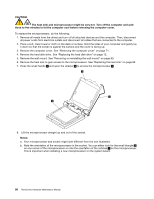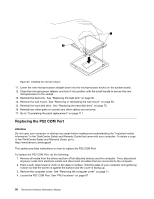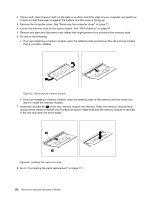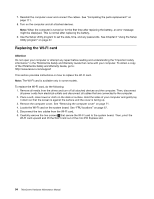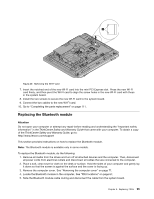Lenovo ThinkCentre M70z Hardware Maintenance Manual (HMM) - Page 96
Replacing the PS2 COM Port, Locate the PS2 COM Port. See FRU locations
 |
View all Lenovo ThinkCentre M70z manuals
Add to My Manuals
Save this manual to your list of manuals |
Page 96 highlights
Figure 23. Installing the microprocessor 11. Lower the new microprocessor straight down into the microprocessor socket on the system board. 12. Close the microprocessor retainer and lock it into position with the small handle to secure the new microprocessor in the socket. 13. Reinstall the heat sink. See "Replacing the heat sink" on page 85. 14. Reinstall the wall mount. See "Removing or reinstalling the wall mount" on page 80. 15. Reinstall the hard disk drive. See "Replacing the hard disk drive" on page 72. 16. Reinstall any other parts or connect any other cables you removed. 17. Go to "Completing the parts replacement" on page 111. Replacing the PS2 COM Port Attention Do not open your computer or attempt any repair before reading and understanding the "Important safety information" in the ThinkCentre Safety and Warranty Guide that came with your computer. To obtain a copy of the ThinkCentre Safety and Warranty Guide, go to: http://www.lenovo.com/support This section provides instructions on how to replace the PS2 COM Port. To replace the PS2 COM Port, do the following: 1. Remove all media from the drives and turn off all attached devices and the computer. Then, disconnect all power cords from electrical outlets and disconnect all cables that are connected to the computer. 2. Place a soft, clean towel or cloth on the desk or surface. Hold the sides of your computer and gently lay it down so that the screen is against the surface and the cover is facing up. 3. Remove the computer cover. See "Removing the computer cover" on page 71. 4. Locate the PS2 COM Port. See "FRU locations" on page 67. 90 ThinkCentre Hardware Maintenance Manual