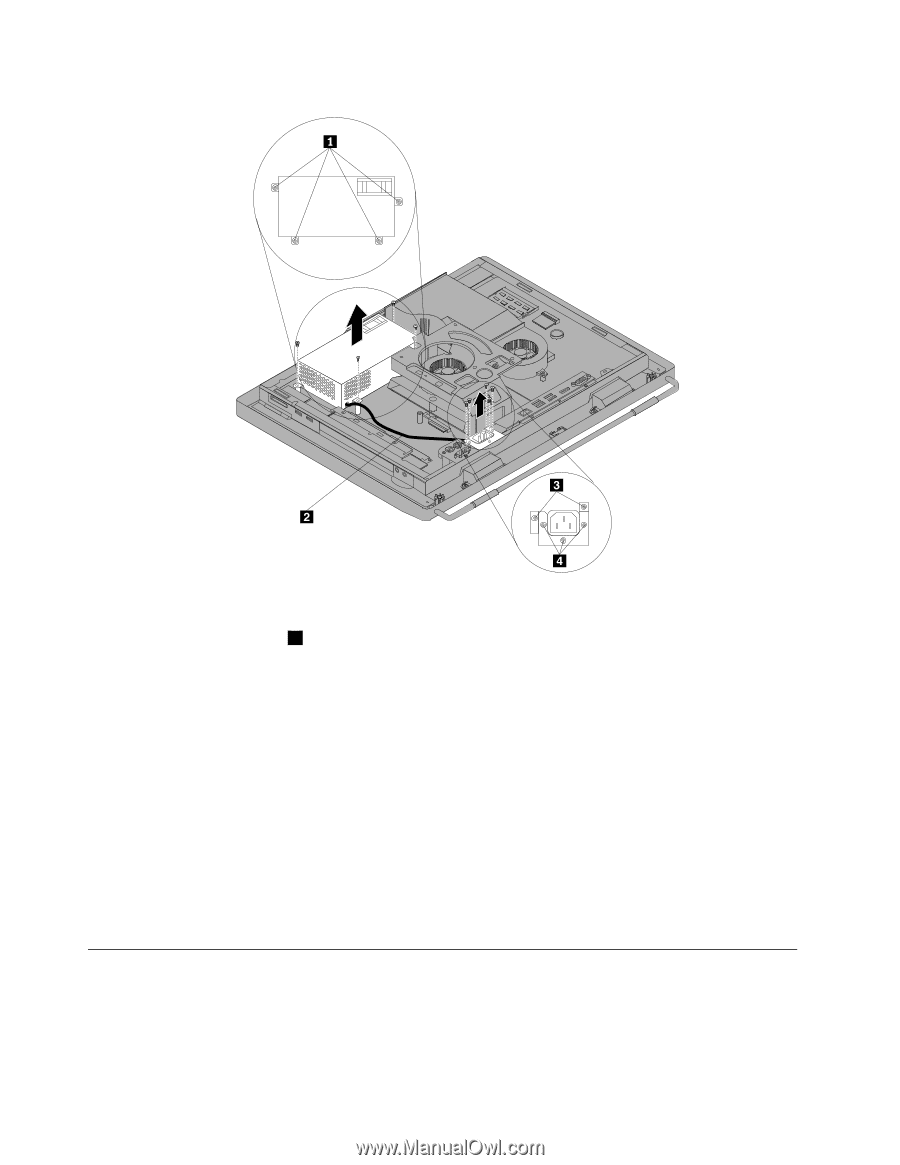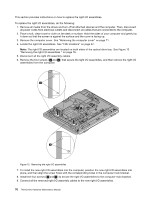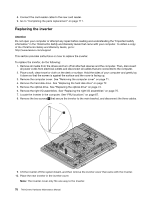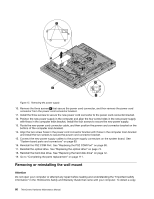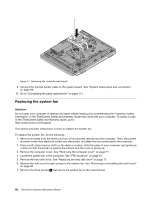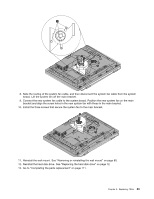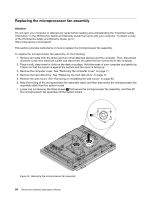Lenovo ThinkCentre M70z Hardware Maintenance Manual (HMM) - Page 86
Removing or reinstalling the wall mount
 |
View all Lenovo ThinkCentre M70z manuals
Add to My Manuals
Save this manual to your list of manuals |
Page 86 highlights
Figure 15. Removing the power supply 10. Remove the three screws 4 that secure the power cord connector, and then remove the power cord connector from the power cord connector bracket. 11. Install the three screws to secure the new power cord connector to the power cord connector bracket. 12. Position the new power supply in the computer and align the four screw holes in the new power supply with those in the computer main bracket. Install the four screws to secure the new power supply. 13. Route the new power cord connector cable, and then position the power cord connector bracket on the bottom of the computer main bracket. 14. Align the two screw holes in the power cord connector bracket with those in the computer main bracket and install the two screws to secure the power cord connector bracket. 15. Connect the new power supply cables to the power supply connectors on the system board. See "System board parts and connectors" on page 69. 16. Reinstall the PS2 COM Port. See "Replacing the PS2 COM Port" on page 90. 17. Reinstall the optical drive. See "Replacing the optical drive" on page 74. 18. Reinstall the hard disk drive. See "Replacing the hard disk drive" on page 72. 19. Go to "Completing the parts replacement" on page 111. Removing or reinstalling the wall mount Attention Do not open your computer or attempt any repair before reading and understanding the "Important safety information" in the ThinkCentre Safety and Warranty Guide that came with your computer. To obtain a copy 80 ThinkCentre Hardware Maintenance Manual