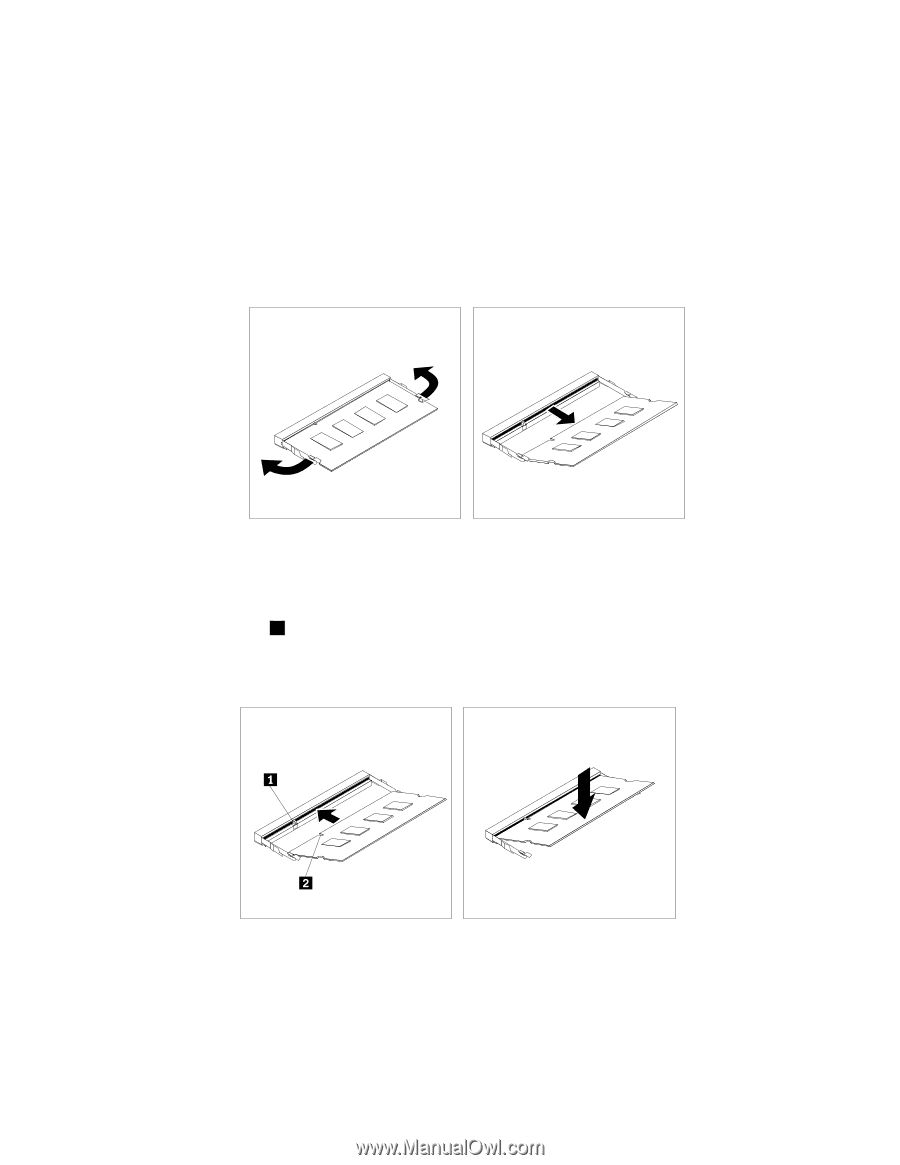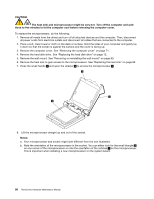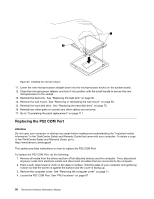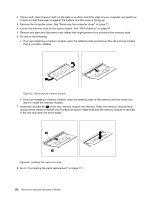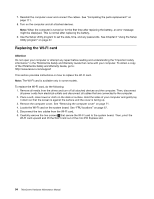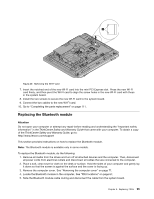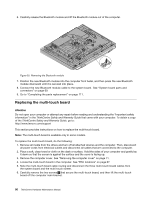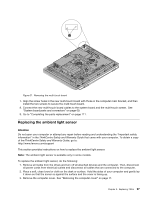Lenovo ThinkCentre M70z Hardware Maintenance Manual (HMM) - Page 98
Insert the notched end, want to install the memory module.
 |
View all Lenovo ThinkCentre M70z manuals
Add to My Manuals
Save this manual to your list of manuals |
Page 98 highlights
2. Place a soft, clean towel or cloth on the desk or surface. Hold the sides of your computer and gently lay it down so that the screen is against the surface and the cover is facing up. 3. Remove the computer cover. See "Removing the computer cover" on page 71. 4. Locate the memory slots on the system board. See "FRU locations" on page 67. 5. Remove any parts and disconnect any cables that might prevent your access to the memory slots. 6. Do one of the following: • If you are replacing a memory module, open the retaining clips and remove the old memory module that is currently installed. Figure 25. Removing the memory module • If you are installing a memory module, open the retaining clips of the memory slot into which you want to install the memory module. 7. Insert the notched end 1 of the new memory module into the slot. Press the memory module firmly and pivot the memory module until it snaps into place. Make sure that the memory module is secured in the slot and does not move easily. Figure 26. Installing the memory module 8. Go to "Completing the parts replacement" on page 111. 92 ThinkCentre Hardware Maintenance Manual