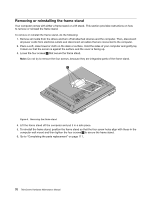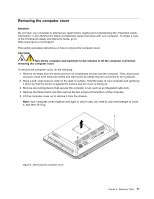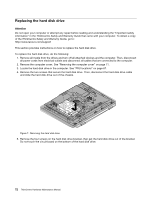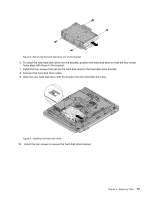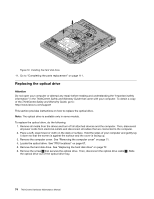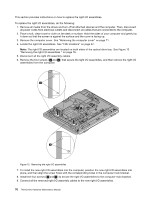Lenovo ThinkCentre M70z Hardware Maintenance Manual (HMM) - Page 78
Replacing the hard disk drive
 |
View all Lenovo ThinkCentre M70z manuals
Add to My Manuals
Save this manual to your list of manuals |
Page 78 highlights
Replacing the hard disk drive Attention Do not open your computer or attempt any repair before reading and understanding the "Important safety information" in the ThinkCentre Safety and Warranty Guide that came with your computer. To obtain a copy of the ThinkCentre Safety and Warranty Guide, go to: http://www.lenovo.com/support This section provides instructions on how to replace the hard disk drive. To replace the hard disk drive, do the following: 1. Remove all media from the drives and turn off all attached devices and the computer. Then, disconnect all power cords from electrical outlets and disconnect all cables that are connected to the computer. 2. Remove the computer cover. See "Removing the computer cover" on page 71. 3. Locate the hard disk drive in the computer. See "FRU locations" on page 67. 4. Remove the two screws that secure the hard disk drive. Then, disconnect the hard disk drive cable and slide the hard disk drive out of the chassis. Figure 7. Removing the hard disk drive 5. Remove the four screws on the hard disk drive bracket, then get the hard disk drive out of the bracket. Do not touch the circuit board on the bottom of the hard disk drive. 72 ThinkCentre Hardware Maintenance Manual