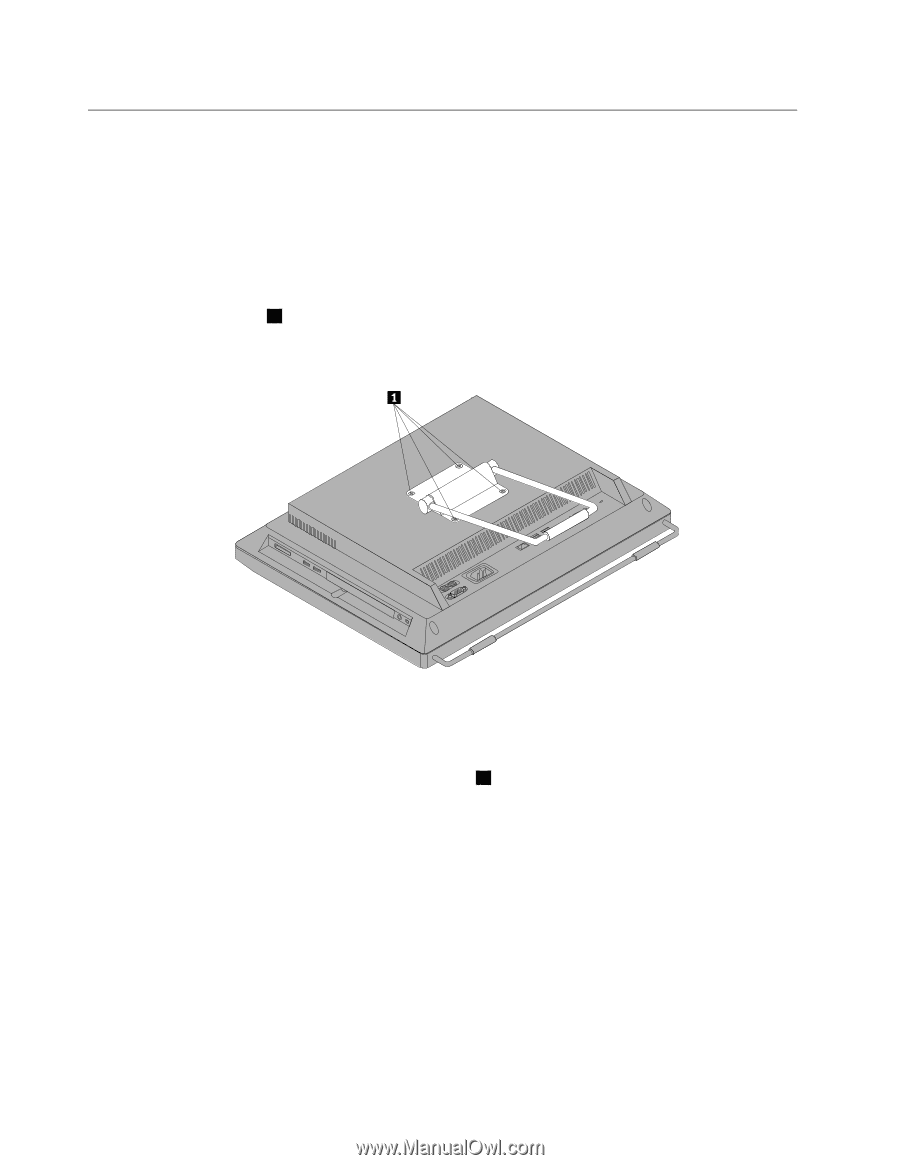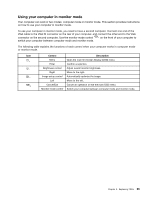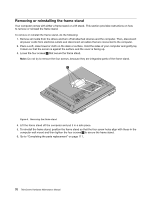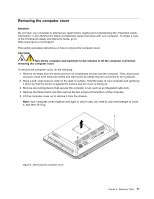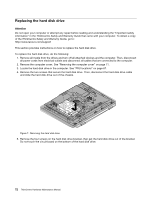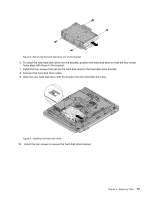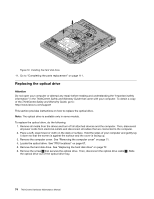Lenovo ThinkCentre M70z Hardware Maintenance Manual (HMM) - Page 76
Removing or reinstalling the frame stand
 |
View all Lenovo ThinkCentre M70z manuals
Add to My Manuals
Save this manual to your list of manuals |
Page 76 highlights
Removing or reinstalling the frame stand Your computer comes with either a frame stand or a lift stand. This section provides instructions on how to remove or reinstall the frame stand. To remove or reinstall the frame stand, do the following: 1. Remove all media from the drives and turn off all attached devices and the computer. Then, disconnect all power cords from electrical outlets and disconnect all cables that are connected to the computer. 2. Place a soft, clean towel or cloth on the desk or surface. Hold the sides of your computer and gently lay it down so that the screen is against the surface and the cover is facing up. 3. Loose the four screws 1 that secure the frame stand. Note: Do not try to remove the four screws, because they are integrated parts of the frame stand. Figure 5. Removing the frame stand 4. Lift the frame stand off the computer and put it in a safe place. 5. To reinstall the frame stand, position the frame stand so that the four screw holes align with those in the computer wall mount and then tighten the four screws 1 to secure the frame stand. 6. Go to "Completing the parts replacement" on page 111. 70 ThinkCentre Hardware Maintenance Manual