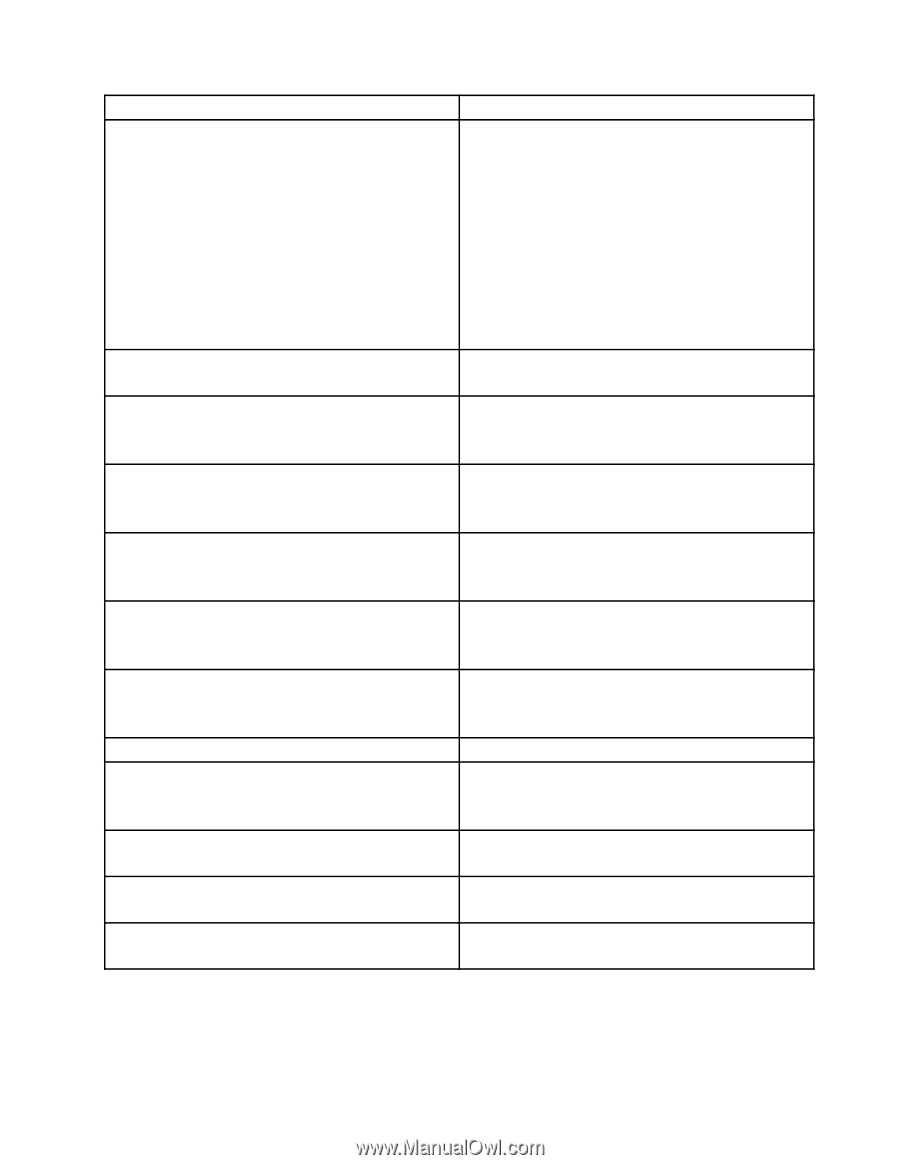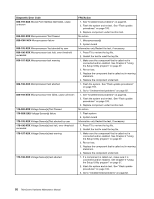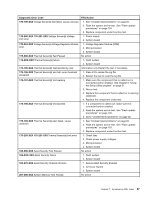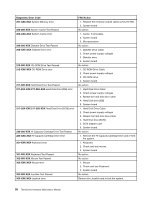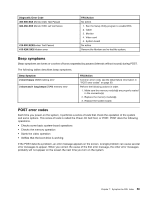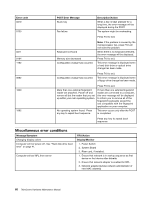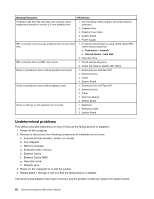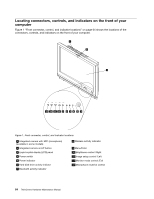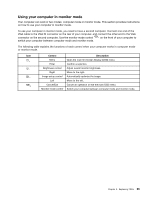Lenovo ThinkCentre M70z Hardware Maintenance Manual (HMM) - Page 67
Setup/Configuration see Starting the Setup Utility, Message/Symptom, FRU/Action - screen size
 |
View all Lenovo ThinkCentre M70z manuals
Add to My Manuals
Save this manual to your list of manuals |
Page 67 highlights
Message/Symptom FRU/Action Computer will not perform a Wake On LAN® (if applicable) 1. Check power supply and signal cable connections to network adapter. 2. Ensure that the operating system settings are set to enable Wake on LAN. 3. Ensure Wake On LAN feature is enabled in Setup/Configuration (see "Starting the Setup Utility program" on page 37) 4. Ensure network administrator is using correct MAC address. 5. Ensure no interrupt or I/O address conflicts. 6. Network adapter (advise network administrator of new MAC address) Dead computer. See "Hard disk drive boot error" on page 41. 1. Power Supply 2. System Board Diskette drive in-use light remains on or does not light when drive is active. 1. Diskette Drive 2. System Board 3. Diskette Drive Cable Blank screen except for flashing cursor. 1. System Board 2. Primary Hard Disk Drive 3. Hard Disk Drive Cable Incorrect memory size during POST 1. Run the Memory tests. 2. Memory Module 3. System Board "Insert a Diskette" icon appears with a known-good diagnostics diskette in the first 3.5-inch diskette drive. 1. System Board 2. Diskette Drive Cable 3. Network Adapter Intensity or color varies from left to right of characters and color bars 1. Display 2. Video adapter (if present) 3. System Board No power or fan not running 1. See "Hard disk drive boot error" on page 41. Non-system disk or disk error-type message with a known-good diagnostic diskette. 1. Diskette Drive 2. System Board 3. Diskette Drive Cable Other display symptoms not listed above (including blank or illegible display) 1. Display 2. System Board Power-on indicator or hard disk drive in-use light not on, but computer works correctly 1. Power switch/LED assembly 2. System Board Printer problems 1. Printer 2. System Board Chapter 7. Symptom-to-FRU Index 61