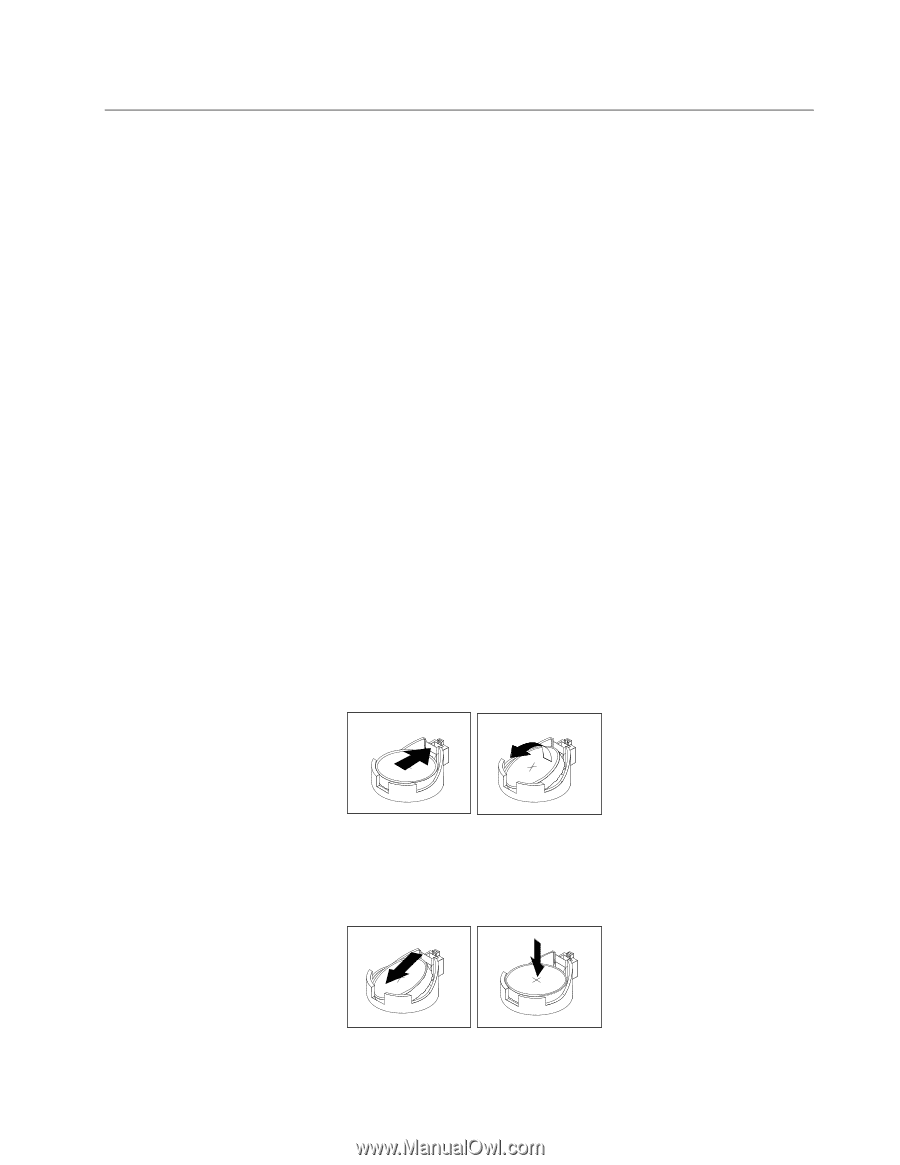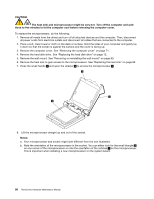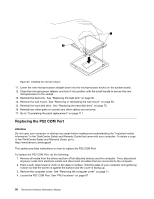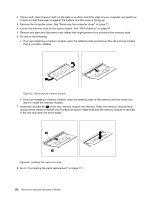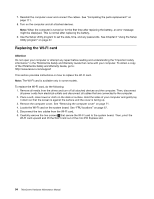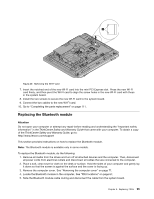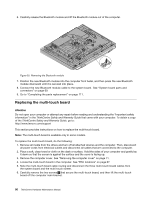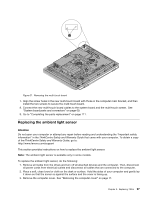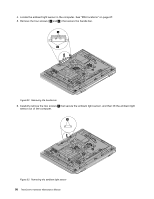Lenovo ThinkCentre M70z Hardware Maintenance Manual (HMM) - Page 99
Replacing the battery
 |
View all Lenovo ThinkCentre M70z manuals
Add to My Manuals
Save this manual to your list of manuals |
Page 99 highlights
Replacing the battery Attention Do not open your computer or attempt any repair before reading and understanding the "Important safety information" in the ThinkCentre Safety and Warranty Guide that came with your computer. To obtain a copy of the ThinkCentre Safety and Warranty Guide, go to: http://www.lenovo.com/support This section provides instructions on how to replace the battery. Your computer has a special type of memory that maintains the date, time, and settings for built-in features, such as parallel-port assignments (configuration). A battery keeps the information active when you turn off the computer. The battery normally requires no charging or maintenance throughout its life. However, if the battery fails, the date, time, and configuration information (including passwords) are lost. An error message will be displayed when you turn on the computer. Refer to the "Lithium battery notice" in the ThinkCentre Safety and Warranty Guide for information about replacing and disposing of the battery. To replace the battery, do the following: 1. Remove all media from the drives and turn off all attached devices and the computer. Then, disconnect all power cords from electrical outlets and disconnect all cables that are connected to the computer. 2. Place a soft, clean towel or cloth on the desk or surface. Hold the sides of your computer and gently lay it down so that the screen is against the surface and the cover is facing up. 3. Remove the computer cover. See "Removing the computer cover" on page 71. 4. Locate the battery on the system board. See "FRU locations" on page 67. 5. Remove the battery. Figure 27. Removing the battery 6. Install a new battery. Figure 28. Installing a new battery Chapter 8. Replacing FRUs 93