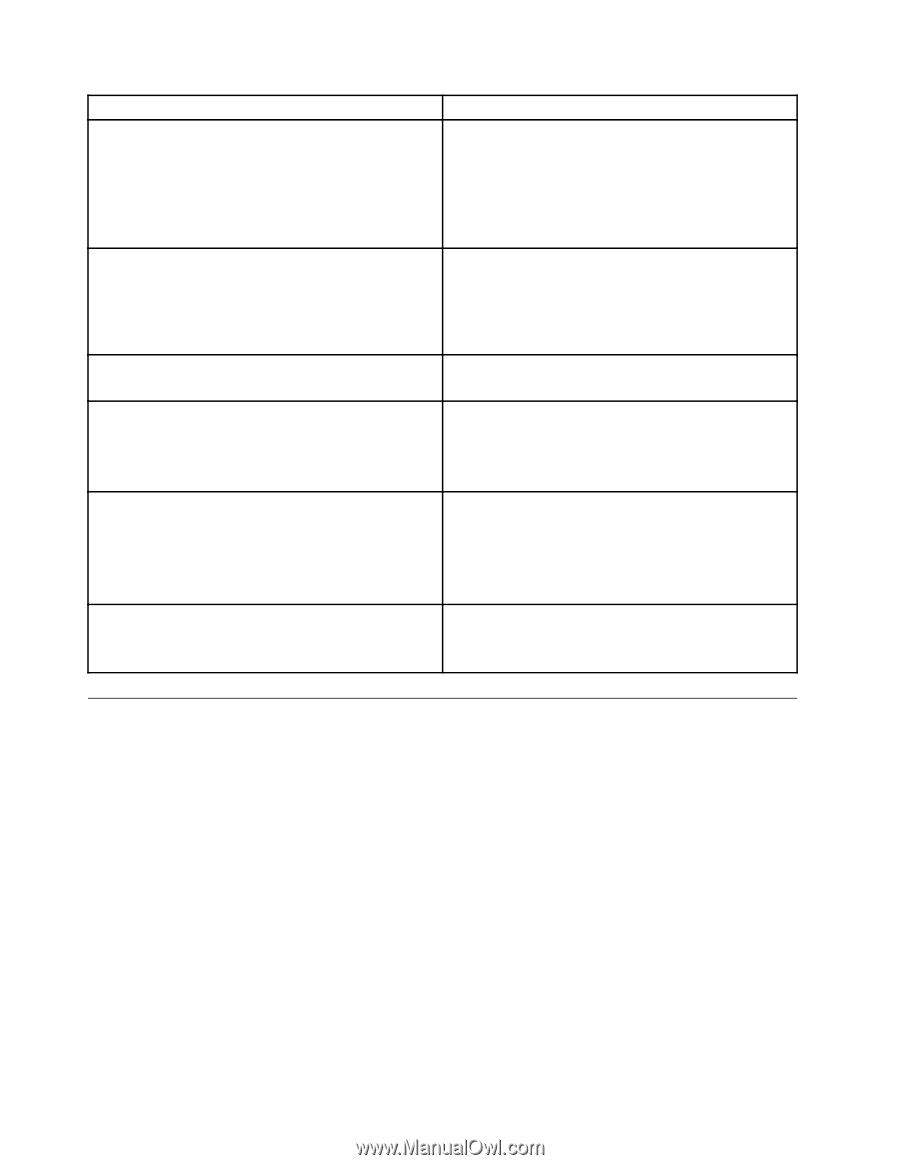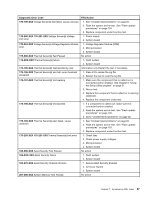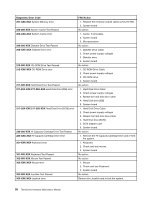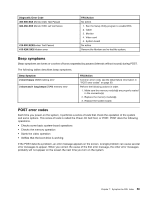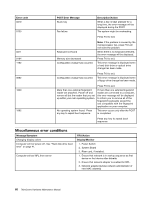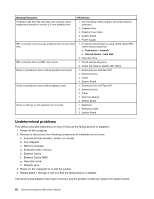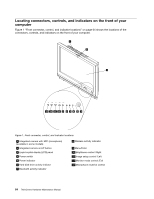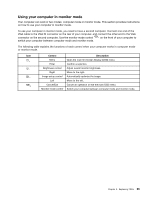Lenovo ThinkCentre M70z Hardware Maintenance Manual (HMM) - Page 68
Undetermined problems, External Cache RAM
 |
View all Lenovo ThinkCentre M70z manuals
Add to My Manuals
Save this manual to your list of manuals |
Page 68 highlights
Message/Symptom FRU/Action Program loads from the hard disk with a known-good diagnostics diskette in the first 3.5-inch diskette drive 1. Run the Setup Utility program and check Startup sequence. 2. Diskette Drive 3. Diskette Drive Cable 4. System Board 5. Power Supply RPL computer cannot access programs from its own hard 1. If network administrator is using LCCM Hybrid RPL, disk. check startup sequence: a. First device - network b. Second device - hard disk 2. Hard disk drive RPL computer does not RPL from server 1. Check startup sequence. 2. Check the network adapter LED status. Serial or parallel port device failure (system board port) 1. External Device Self-Test OK? 2. External Device 3. Cable 4. System Board Serial or parallel port device failure (adapter port) 1. External Device Self-Test OK? 2. External Device 3. Cable 4. Alternate Adapter 5. System Board Some or all keys on the keyboard do not work 1. Keyboard 2. Keyboard Cable 3. System Board Undetermined problems This section provides instructions on how to find out the failing devices or adapters. 1. Power-off the computer. 2. Remove or disconnect the following components (if installed) one at a time. a. External devices (modem, printer, or mouse) b. Any adapters c. Memory modules d. Extended video memory e. External Cache f. External Cache RAM g. Hard disk drive h. Diskette drive 3. Power-on the computer to re-test the system. 4. Repeat steps 1 through 3 until you find the failing device or adapter. If all devices and adapters have been removed, and the problem continues, replace the system board. 62 ThinkCentre Hardware Maintenance Manual