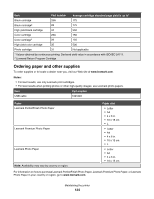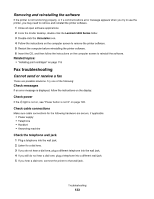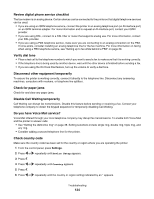Lexmark X5070 User's Guide (Mac) - Page 129
Cable is not connected, is loose, or is damaged, Software does not install
 |
View all Lexmark X5070 manuals
Add to My Manuals
Save this manual to your list of manuals |
Page 129 highlights
3 Plug the cord into an electrical outlet that other electrical devices have been using. 4 If the light is not on, press . Cable is not connected, is loose, or is damaged The printer cable must be fully connected and undamaged for proper communication. Make sure the USB cable is connected to the USB port on the back of the computer The USB port on the back of the computer is marked by port. . Plug the long, flat end of the USB cable into this Make sure the other end of the USB cable is connected to the back of the printer Plug the smaller, more square end of the USB cable into the back of the printer. Make sure the cable is not damaged or loose Make sure: • The USB cable is not damaged. • The light is on. For more information, see the related topic below. Software does not install These are possible causes and solutions. Try one or more of the following: Check your operating system The following operating systems are supported: • Windows 2000 • Windows XP • Windows Vista • Mac OS X Check your system requirements Check that your computer meets the minimum system requirements listed in the box. Check your USB connection 1 Check the USB cable for any obvious damage. 2 Firmly plug the square end of the USB cable into the back of the printer. 3 Firmly plug the rectangular end of the USB cable into the USB port of the computer. The USB port is marked with the USB symbol. Reconnect the power supply 1 Press to turn the printer off. 2 Disconnect the power cord from the wall outlet. 3 Gently remove the power supply from the printer. Troubleshooting 129