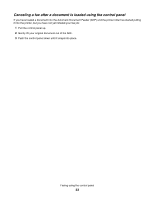Lexmark X5070 User's Guide (Mac) - Page 38
Setting up a dialing prefix, Setting the distinctive ring
 |
View all Lexmark X5070 manuals
Add to My Manuals
Save this manual to your list of manuals |
Page 38 highlights
Setting up a dialing prefix You can add a prefix to the beginning of each number dialed. The prefix can include up to eight numbers, commas, periods, and/or these symbols 1 From the Finder desktop, double-click the Lexmark 5000 Series folder. 2 Double-click the Lexmark 5000 Series Fax Setup Utility icon. 3 From the Fax Setup Utility dialog, click the Send tab. 4 In the Dialing Prefix field, enter the prefix to be dialed before each telephone number. 5 Click Save Settings. Setting the distinctive ring Distinctive ring is a service provided by some telephone companies that assigns multiple phone numbers to a single telephone line. If you subscribe to this service, you can program your printer to have a distinctive ring pattern and phone number for incoming faxes. 1 From the Finder desktop, double-click the Lexmark 5000 Series folder. 2 Double-click the Lexmark 5000 Series Fax Setup Utility icon. 3 From the Fax Setup Utility dialog, click the Receive tab. 4 From the Distinctive Ring Pattern pop-up menu, select the ring pattern you want to use. 5 Click Save Settings. Setting the number of rings before receiving a fax automatically 1 From the Finder desktop, double-click the Lexmark 5000 Series folder. 2 Double-click the Lexmark 5000 Series Fax Setup Utility icon. 3 From the Fax Setup Utility dialog, click the Receive tab. 4 From the "Answer On" pop-up menu, select the setting you want to use. 5 From the Auto Answer pop-up menu, select On. 6 Click Save Settings. The Auto Answer light on the control panel turns on. When the number of rings you set is detected, the printer automatically receives the incoming fax. Setting up Speed Dial using the computer 1 From the Finder desktop, double-click the Lexmark 5000 Series folder. 2 Double-click the Fax Setup Utility icon. 3 Select the Speed Dials tab. 4 Click + to enter contact names and fax numbers in the Individuals or Groups tabs. Note: To delete an entry from the Speed Dial list, select it, and then click -. 5 Click Save Settings. Faxing using the computer 38