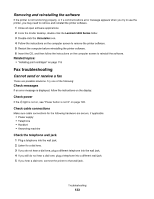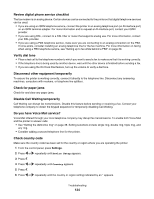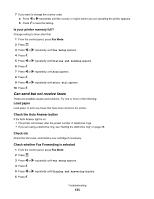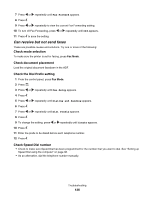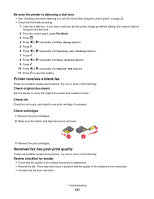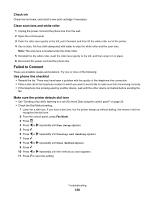Lexmark X5070 User's Guide (Mac) - Page 133
Removing and reinstalling the software, Fax troubleshooting, Cannot send or receive a fax
 |
View all Lexmark X5070 manuals
Add to My Manuals
Save this manual to your list of manuals |
Page 133 highlights
Removing and reinstalling the software If the printer is not functioning properly, or if a communications error message appears when you try to use the printer, you may need to remove and reinstall the printer software. 1 Close all open software applications. 2 From the Finder desktop, double-click the Lexmark 5000 Series folder. 3 Double-click the Uninstaller icon. 4 Follow the instructions on the computer screen to remove the printer software. 5 Restart the computer before reinstalling the printer software. 6 Insert the CD, and then follow the instructions on the computer screen to reinstall the software. Related topics: • "Installing print cartridges" on page 115 Fax troubleshooting Cannot send or receive a fax These are possible solutions. Try one of the following: Check messages If an error message is displayed, follow the instructions on the display. Check power If the light is not on, see "Power button is not lit" on page 128. Check cable connections Make sure cable connections for the following hardware are secure, if applicable: • Power supply • Telephone • Handset • Answering machine Check the telephone wall jack 1 Plug a telephone into the wall jack. 2 Listen for a dial tone. 3 If you do not hear a dial tone, plug a different telephone into the wall jack. 4 If you still do not hear a dial tone, plug a telephone into a different wall jack. 5 If you hear a dial tone, connect the printer to that wall jack. Troubleshooting 133