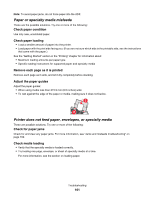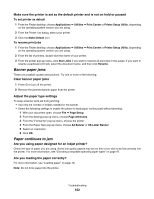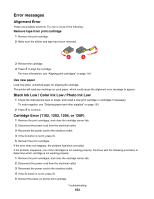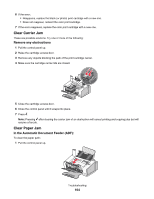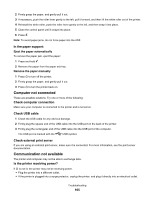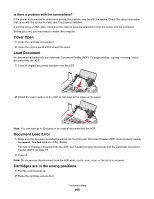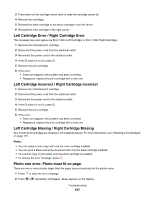Lexmark X5070 User's Guide (Mac) - Page 166
Cover Open, Load Document, Document Load Error, Cartridges are in the wrong positions
 |
View all Lexmark X5070 manuals
Add to My Manuals
Save this manual to your list of manuals |
Page 166 highlights
Is there a problem with the connections? If the printer is connected to an external device, the problem may be with the device. Check the setup information that came with the device to make sure it is properly installed. If printing using a USB cable, make sure the cable is securely attached to both the printer and the computer. Before you print, you may need to restart the computer. Cover Open 1 Close the cartridge access door. 2 Close the control panel until it snaps into place. Load Document No document is loaded into the Automatic Document Feeder (ADF). To begin printing, copying, or faxing, load a document into the ADF. 1 Load an original document facedown into the ADF. 2 Adjust the paper guides on the ADF to rest against the edges of the paper. Note: You can load up to 30 sheets of an original document into the ADF. Document Load Error 1 Make sure the document is loaded facedown into the Automatic Document Feeder (ADF). Once properly loaded, Document Loaded appears on the display. For help on loading a document into the ADF, see "Loading original documents into the Automatic Document Feeder (ADF)" on page 19. 2 Press . Note: Do not remove the document from the ADF while a print, scan, copy, or fax job is in progress. Cartridges are in the wrong positions 1 Pull the control panel up. 2 Raise the cartridge access door. Troubleshooting 166