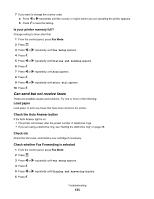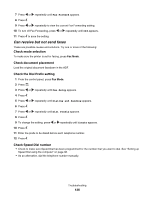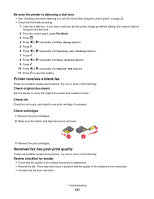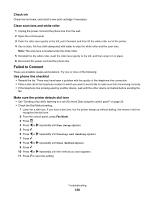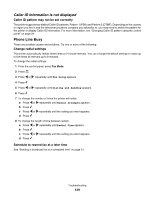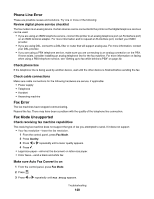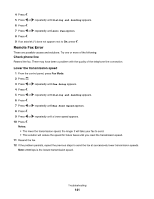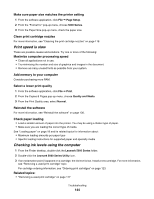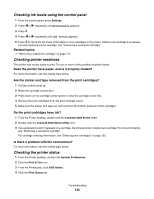Lexmark X5070 User's Guide (Mac) - Page 140
Phone Line Error, Fax Error, Fax Mode Unsupported, Review digital phone service checklist
 |
View all Lexmark X5070 manuals
Add to My Manuals
Save this manual to your list of manuals |
Page 140 highlights
Phone Line Error These are possible causes and solutions. Try one or more of the following: Review digital phone service checklist The fax modem is an analog device. Certain devices can be connected to the printer so that digital telephone services can be used. • If you are using an ISDN telephone service, connect the printer to an analog telephone port (an R-interface port) on an ISDN terminal adapter. For more information and to request an R-interface port, contact your ISDN provider. • If you are using DSL, connect to a DSL filter or router that will support analog use. For more information, contact your DSL provider. • If you are using a PBX telephone service, make sure you are connecting to an analog connection on the PBX. If none exists, consider installing an analog telephone line for the fax machine. For more information on faxing when using a PBX telephone service, see "Setting up to fax while behind a PBX" on page 30. Check phone line If the telephone line is being used by another device, wait until the other device is finished before sending the fax. Check cable connections Make sure cable connections for the following hardware are secure, if applicable: • Power supply • Telephone • Handset • Answering machine Fax Error The fax machines have stopped communicating. Resend the fax. There may have been a problem with the quality of the telephone line connection. Fax Mode Unsupported Check receiving fax machine capabilities The receiving fax machine does not support the type of fax you attempted to send. If it does not support: • Your fax resolution-lower the fax resolution. 1 From the control panel, press Fax Mode. 2 Press Quality. 3 Press or repeatedly until a lower quality appears. 4 Press . • Legal-size paper-reformat the document on letter-size paper. • Color faxes-send a black and white fax Make sure Auto Fax Convert is on 1 From the control panel, press Fax Mode. 2 Press . 3 Press or repeatedly until Fax Setup appears. Troubleshooting 140