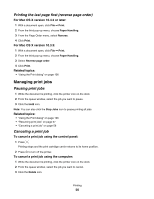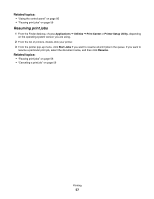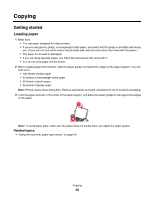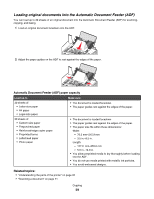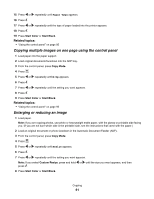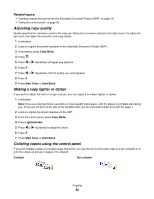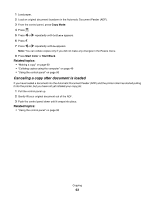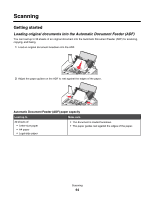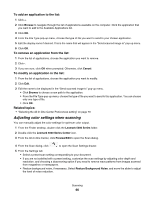Lexmark X5070 User's Guide (Mac) - Page 61
Copying multiple images on one using the control panel, Enlarging or reducing an image
 |
View all Lexmark X5070 manuals
Add to My Manuals
Save this manual to your list of manuals |
Page 61 highlights
15 Press or repeatedly until Paper Type appears. 16 Press . 17 Press or repeatedly until the type of paper loaded into the printer appears. 18 Press . 19 Press Start Color or Start Black. Related topics: • "Using the control panel" on page 95 Copying multiple images on one page using the control panel 1 Load paper into the paper support. 2 Load original documents facedown into the ADF tray. 3 From the control panel, press Copy Mode. 4 Press . 5 Press or repeatedly until N-Up appears. 6 Press . 7 Press or repeatedly until the setting you want appears. 8 Press . 9 Press Start Color or Start Black. Related topics: • "Using the control panel" on page 95 Enlarging or reducing an image 1 Load paper. Note: If you are copying photos, use photo or heavyweight matte paper, with the glossy or printable side facing you. (If you are not sure which side is the printable side, see the instructions that came with the paper.) 2 Load an original document or photo facedown in the Automatic Document Feeder (ADF). 3 From the control panel, press Copy Mode. 4 Press . 5 Press or repeatedly until Resize appears. 6 Press . 7 Press or repeatedly until the setting you want appears. Note: If you select Custom Resize, press and hold or until the size you want appears, and then press . 8 Press Start Color or Start Black. Copying 61