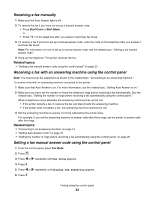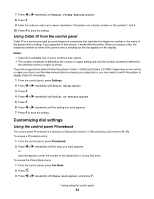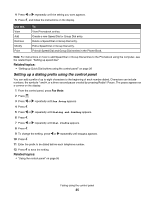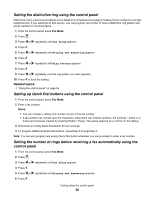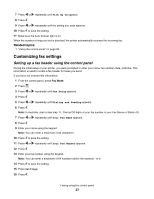Lexmark X5070 User's Guide (Mac) - Page 22
Sending a fax while listening to a call (On Hook Dial) using the control panel, Receiving a fax - manual
 |
View all Lexmark X5070 manuals
Add to My Manuals
Save this manual to your list of manuals |
Page 22 highlights
Related topics: • "Entering a fax number using the control panel" on page 20 • "Phone Line Busy" on page 139 Sending a fax while listening to a call (On Hook Dial) using the control panel The manual dialing feature lets you dial a telephone number while listening to the call through a speaker on the printer. It is useful when you must navigate an automated answering system or enter a calling card number before sending your fax. 1 From the control panel, press Fax Mode. 2 Press . 3 Press or repeatedly until On Hook Dial appears, and then press . You can now hear the dial tone of the telephone line. 4 Enter a fax or Speed Dial (1-89) number; press Quick Dial 1, 2, 3, 4, or 5; or press Phone Book to select a number from the Speed Dial or Group Dial list. For more information, see "Entering a fax number." Note: Press the keypad numbers to use an automated answering system. 5 Press Start Color or Start Black. Related topics: • "Entering a fax number using the control panel" on page 20 Receiving a fax Receiving a fax automatically using the control panel 1 Make sure the Auto Answer light is on. 2 To set the number of telephone rings before the printer automatically receives faxes: a Press Fax Mode. b Press . c Press or repeatedly until Fax Setup appears. d Press . e Press or repeatedly until Ringing and Answering appears. f Press . g Press or repeatedly until Pick Up On appears. h Press . i Press or repeatedly until the setting you want appears. j Press to save the setting. Auto Answer light turns on. When the numbers of rings you set is detected, the printer automatically receives the incoming fax. Faxing using the control panel 22